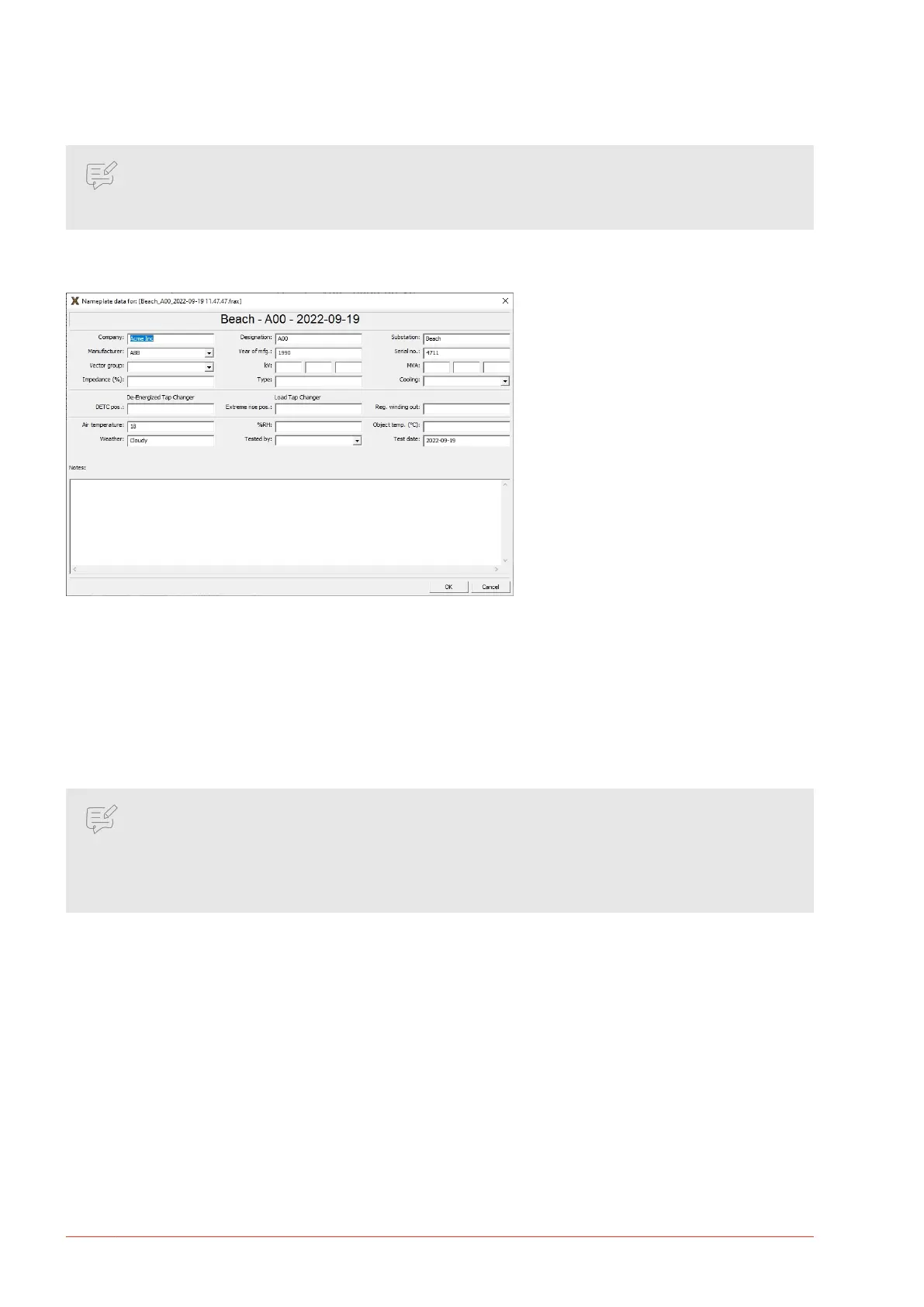1. Fill in the Nameplate (no eld is required).
2. Press “OK”.
NOTE
It is always possible to add or change information to the “Nameplate” by clicking the Edit
Nameplate button. This feature makes it possible to add notes during measurement
If “Measurement type”/ “Use Measurement as Template” is selected, the data from the selected le is
entered automatically, except the test date that is lled in with PC system date.
Save As
1. The “Save As” dialog suggests a le name based on format that has been chosen in the conguration
menu, submenu “Default Filename Settings”. The default directory will be “My Documents\FRAX” on rst
start and then the directory used last time
2. Suggested le name can be changed, after that directory can be selected and the le saved. The le
extension will always be “.frax”.
3. Click the “Save” button or press the “Enter” key.
NOTE
When the le is saved in My Documents folder it will only be accessible for given user. If several
persons share the same computer and need to be able to view each other’s measurements it is
a good idea to instead save les to a common folder such as the C: \Documents and Settings\All
Users\Documents directory.
.
Load File... (Ctrl+L)
Loads a previously performed measurement into the graph view.
The default directory will be “My Documents\FRAX” on rst start and then the directory used last time.
The FRAX software comes with a few examples of actual SFRA measurements as well as a reference
measurement using the FTB-101.
See installation folder, usually C: \Program Files(x86)\Megger\ FRAX\Measurement examples
Select File... (Ctrl+F)
Find a previously performed measurement in the test database and load it into the graph view.
A dialog showing the les in the database will be shown.
FRAX Software
30 FRAX-series www.megger.com
