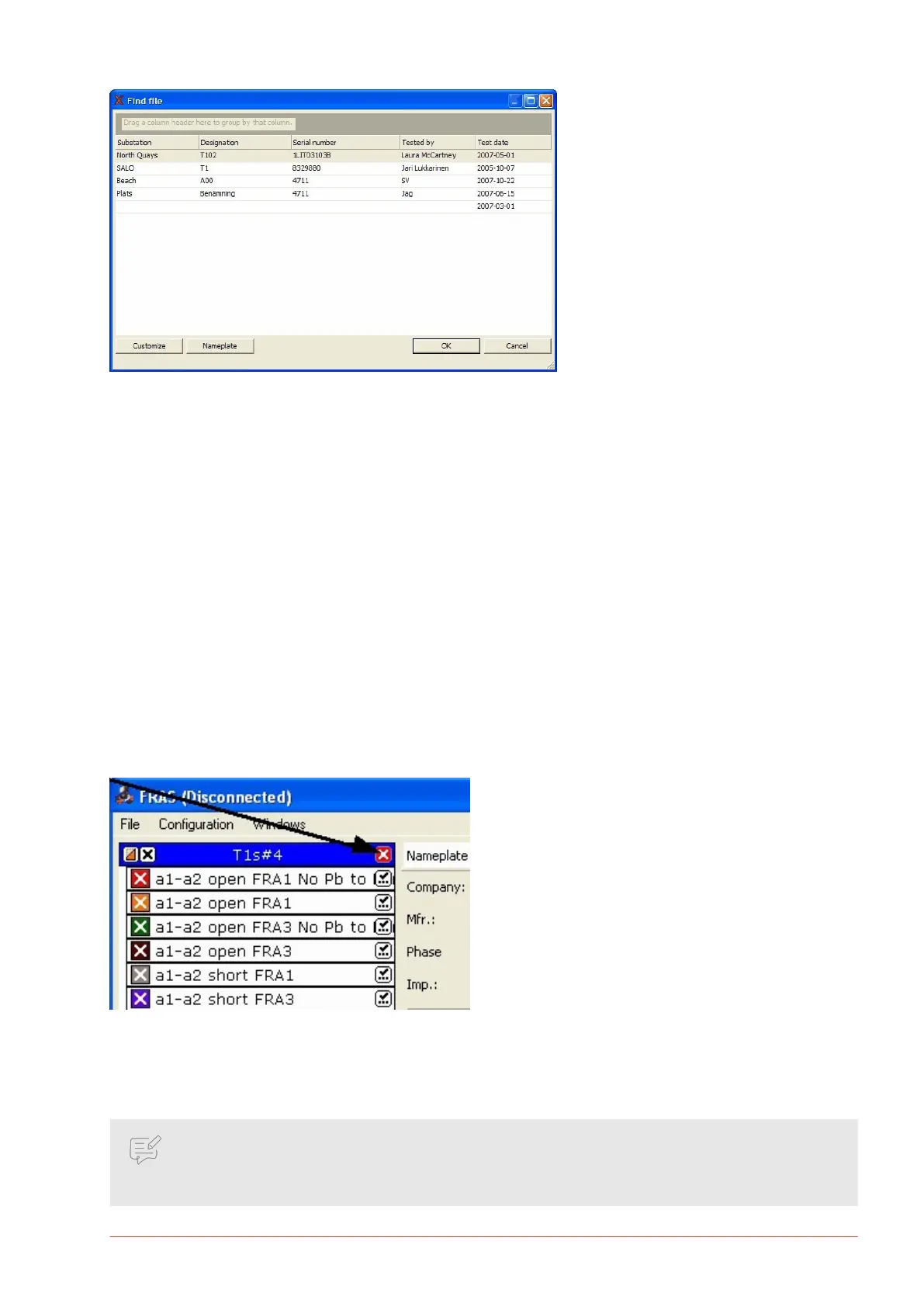1. By clicking on the column headings (Substation, Designation and so on) it is possible to sort the list
alphabetically according to that entry.
2. User can change the order of the columns by dragging the column header to the desired position or
drag them away to remove them. To add more headings, click on the Customize button for a list.
3. To see the full nameplate of a test, click the Nameplate button.
4. To group the tests according to any heading by dragging it into the gray area at the top.
The FRAX indexer works in the background and checks all monitored directories for new or changed les.
When a le is opened from a directory that is not indexed the question is presented if this directory shall be
indexed. If it's a directory with valid measurements, user should answer “Yes” if those les are supposed to
show up in the Select File database.
Close File (Ctrl+I)
1. The measurement that is selected in the test browser is closed if “Close File” in the “File menu”, or Ctrl+I
is selected.
2. A measurement can also be closed by clicking the right-hand side right corner of the legend. See arrow
in picture below.
Custom Report...
The Custom Report uses Microsoft Word as report generator.
NOTE
It will only work if Microsoft Word is installed on the computer. The FRAX150 does not come with
MS Word installed and due to the limited hardware, it should not be attempted.
FRAX Software
www.megger.com FRAX-series 31
