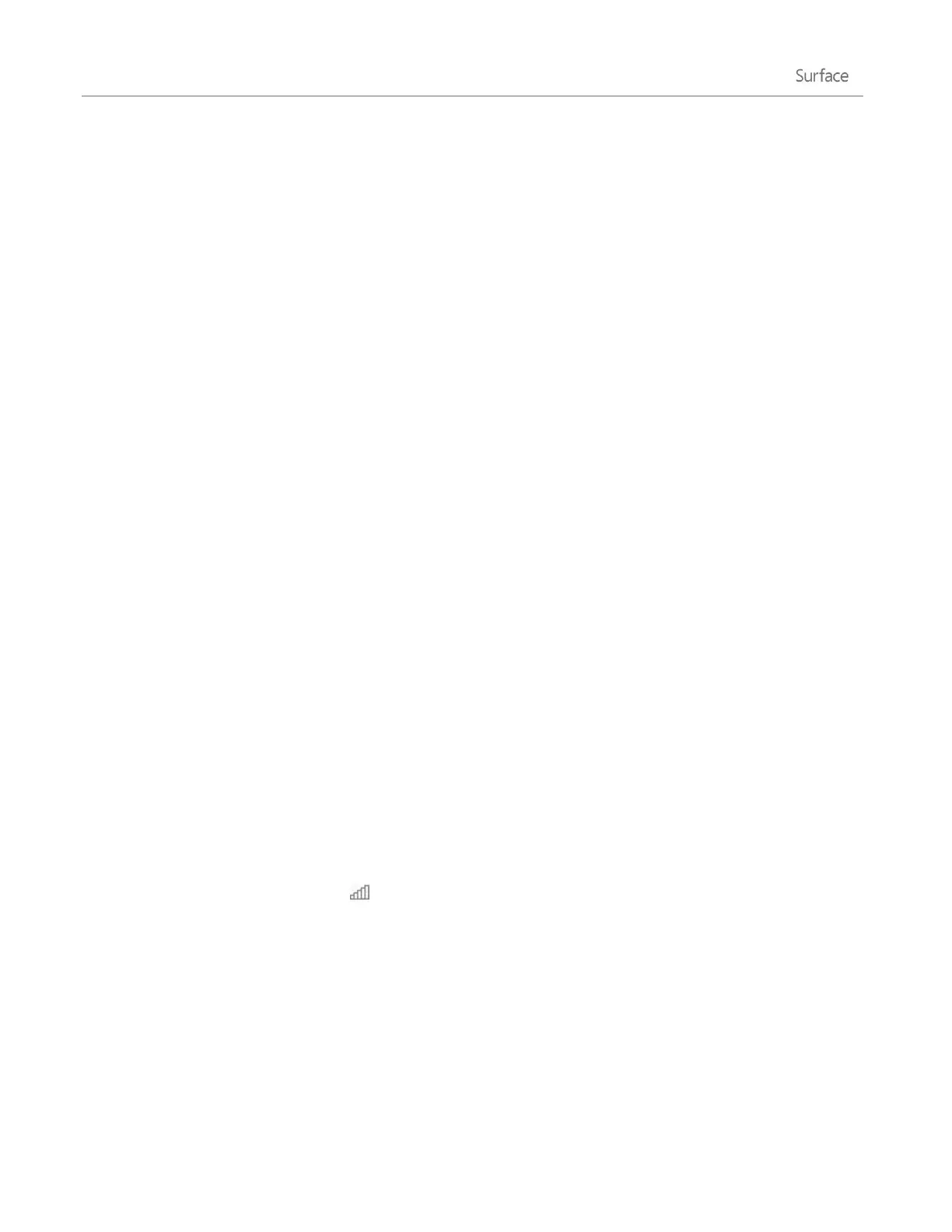© 2014 Microsoft Page 8
Setup
Setup runs the first time you turn on Surface. During setup you’ll choose a language, color scheme, and name for
your Surface. (You can change these things later.)
Two key things happen during setup:
Surface connects to your Wi-Fi network. If you don’t know your wireless password, see How to find
your wireless network password on Surface.com.
Important Surface 2 (AT&T 4G LTE): Be sure to connect to a Wi-Fi network during setup (instead of
mobile broadband). Once setup is complete, you can set up your mobile broadband connection using
the steps below.
An account is created on Surface. For the best experience, we recommend using a Microsoft account.
You can use your existing Microsoft account or setup can create one for you.
o What is a Microsoft account? A Microsoft account is an email address and password that you’ll
use to sign in to Surface. If you’ve used Microsoft services in the past—like Xbox, Hotmail,
Outlook.com, OneDrive, Messenger, Skype, or Windows Phone—you already have a Microsoft
account (it's the email address you use to sign in). If you don’t have a Microsoft account, setup
can create one for you using any email address. To learn about the benefits of using a Microsoft
account, see All about accounts on Surface.com.
o More than one Microsoft account? If you have more than one Microsoft account, you’ll need
to choose one for your Surface. To figure out which Microsoft account to use, see Choose a
Microsoft account on Microsoft.com (English only).
To learn more about accounts, see the Accounts and sign in section in this guide.
Got kids? Give each child their own account, so they can enjoy Surface without changing your settings or getting
into your email. For more info, see Family Safety on Windows.com.
Surface 2 (AT&T 4G LTE): Set up your mobile broadband connection
Once setup is complete, here’s how to set up your mobile broadband connection:
1. Open the Search charm (swipe in from the right edge of the screen, and then tap Settings).
2. Tap or click the network icon ( ).
3. Under Mobile broadband, choose AT&T (4G) and then Connect.
4. If prompted, choose Activate now and follow the on-screen instructions to set up your AT&T account
(you won’t be prompted if your SIM has already been activated).
For more info, see Mobile networking on Surface 2 (AT&T 4G LTE) in this guide.
