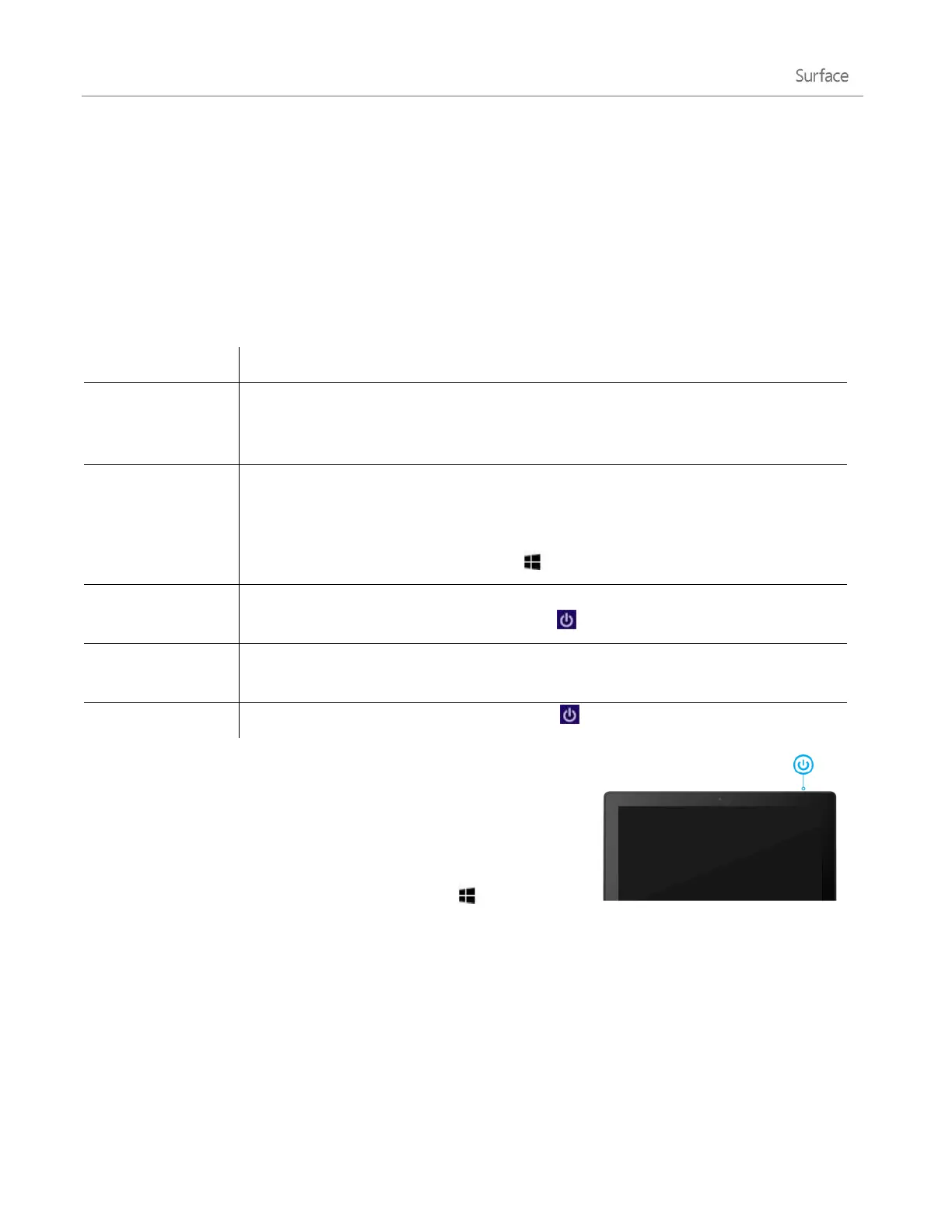© 2014 Microsoft Page 17
Get to know Surface 2
Now that you’ve added your accounts, let’s go a little deeper.
Power states: On, off, standby, and restart
Here’s a quick overview of the Surface power states:
Press and release the Power button (you’ll feel a vibration).
If nothing happens, Surface might need to be recharged. Connect the power supply
and then press the Power button again.
Press and release the Power button.
Open the Cover.
Press a key or the Windows logo on Surface.
Press and hold the Power button for 2 seconds, then swipe down on the screen. Or
open the Settings charm, tap or click Power > Shut down.
Close the Cover, press and release the Power button, or don’t use Surface for a few
minutes.
Open the Settings charm, tap or click Power > Restart.
Turn on or wake
1. Do any of the following things:
On/Wake: Press and release the Power button.
Wake: Open the Cover.
Wake: Press a key or the Windows logo on Surface.
The lock screen appears with app notifications. For more info, see Notifications in this guide.
2. To unlock Surface, swipe up from the bottom of the screen or press a key.
3. Sign in to Surface. Need help? See the Accounts and sign in section in this guide.
Tip
You can set the amount of time before a password is needed to unlock your Surface. For more info, see
Choose when a password is required in this guide.
