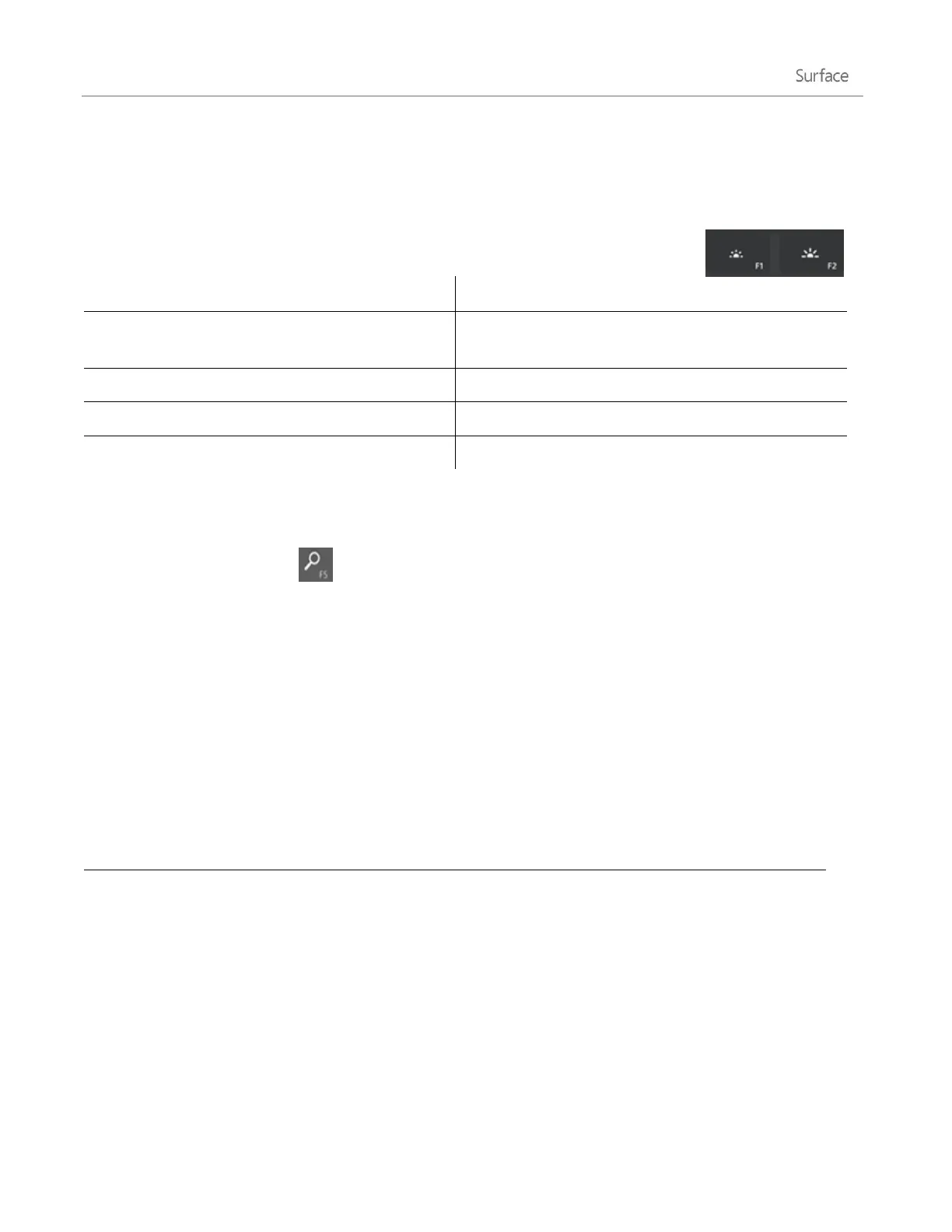© 2014 Microsoft Page 25
Adjust the backlighting
Touch Cover 2 and Type Cover 2 have keys that can illuminate. The backlighting turns on when your hands are
near the keys and turns off when they leave.
You can adjust the brightness of the keys and turn backlighting on/off.
Increase the brightness of the keys
Tap the F2 key repeatedly.
Decrease the brightness of the keys
Tap the F1 key repeatedly.
Press and hold the F1 key.
Press and hold the F2 key.
Function keys
If you want to use a function key (F1-F12), use the Fn key in combination with a key from the top row.
For example, for F5, press Fn + .
Function lock/unlock (Fn+Caps)
If you frequently use function keys, you can lock the Fn key so that you don’t have to press it each time. Press
Fn+Caps to make the top row of keys be function keys (F1-F12). Once locked, press the Search key for F5. (Press
Fn+Caps again to unlock the Fn key.)
The function keys appear on the keys for Type Cover, Type Cover 2, Touch Cover 2, and Power Cover. If you have
a Touch Cover, here are the function keys:
Touch Cover function keys
