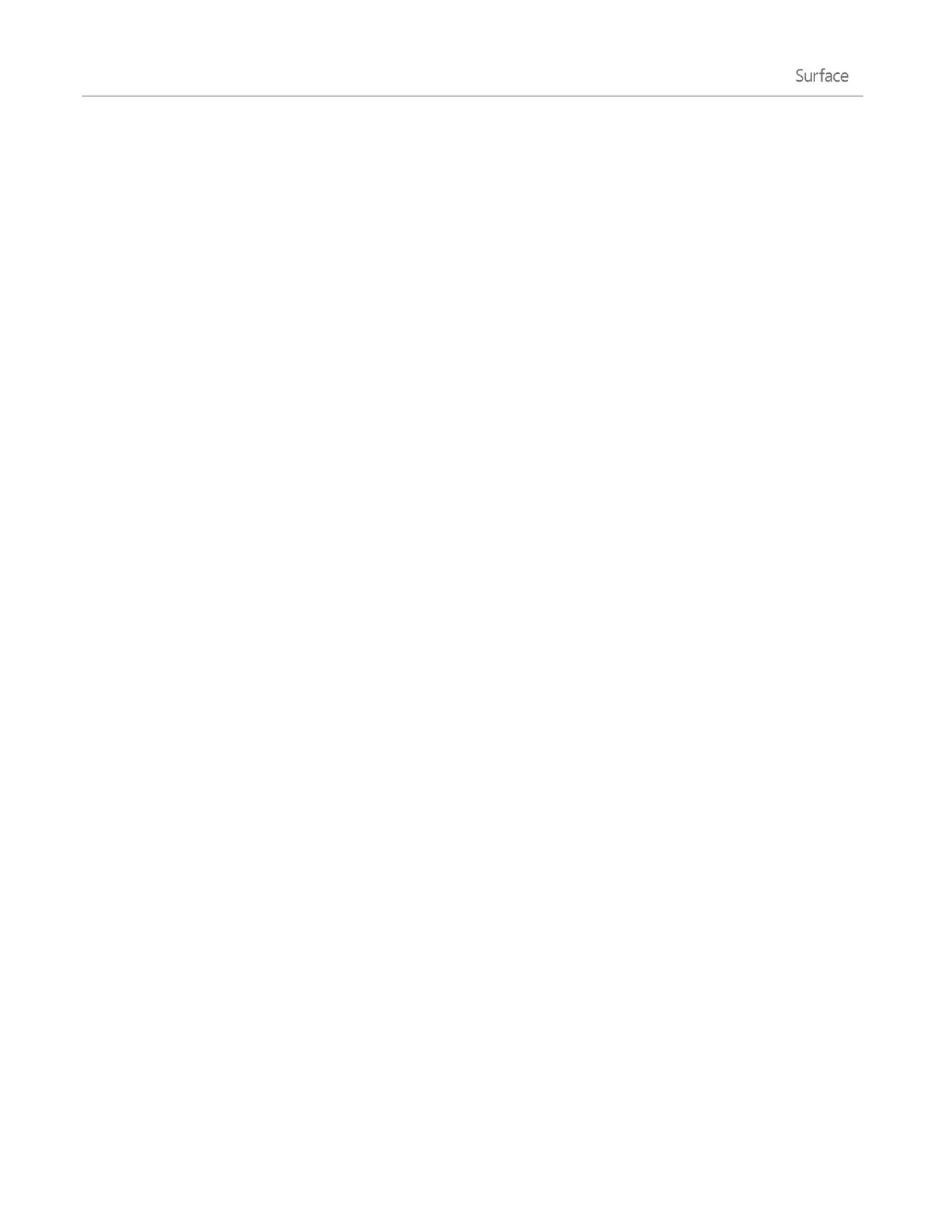© 2014 Microsoft Page 39
Accounts and sign in
A user account determines how you interact and personalize your Surface. When you want to use Surface, you
sign in with your user account.
What type of account do I have?
You can sign in to Surface using a local account or a Microsoft account. We recommend using a Microsoft
account. To see which type of account you're using:
Open the Settings charm, tap or click Change PC settings > Accounts > Your account.
o If you see your name and email address, you’re using a Microsoft account.
o If you see Local account, this means your account is on Surface and you don’t have the
benefits of connecting to the cloud.
Questions? See User accounts: FAQ on Windows.com.
Surface 2 (AT&T 4G LTE): For information about your AT&T account, see Mobile networking on Surface 2
(AT&T 4G LTE).
What is a Microsoft account?
A Microsoft account is the email address and a password that you use to sign in to services like Outlook.com,
OneDrive, Windows Phone, and Xbox. If you use an email address and password to sign in to these Microsoft
services, then you already have a Microsoft account. To learn more, see All about accounts on Surface.com.
To switch from a local account to a Microsoft account:
Open the Settings charm, tap or click Change PC settings > Accounts > Switch to a Microsoft
account.
Create another account
If more than one person uses your Surface, each person can have their own account. This way they can sign in
and personalize everything.
To find out how to create another account on your Surface, see Create a user account on Windows.com.
Family Safety (child account)
Got kids? Family Safety is an integrated part of Windows, so it's easier than ever to keep track of when and how
your kids use Surface. You can set limits on exactly which websites, apps, and games they're allowed to use.
To find out how to turn on Family Safety, see Family Safety on Windows.com.
