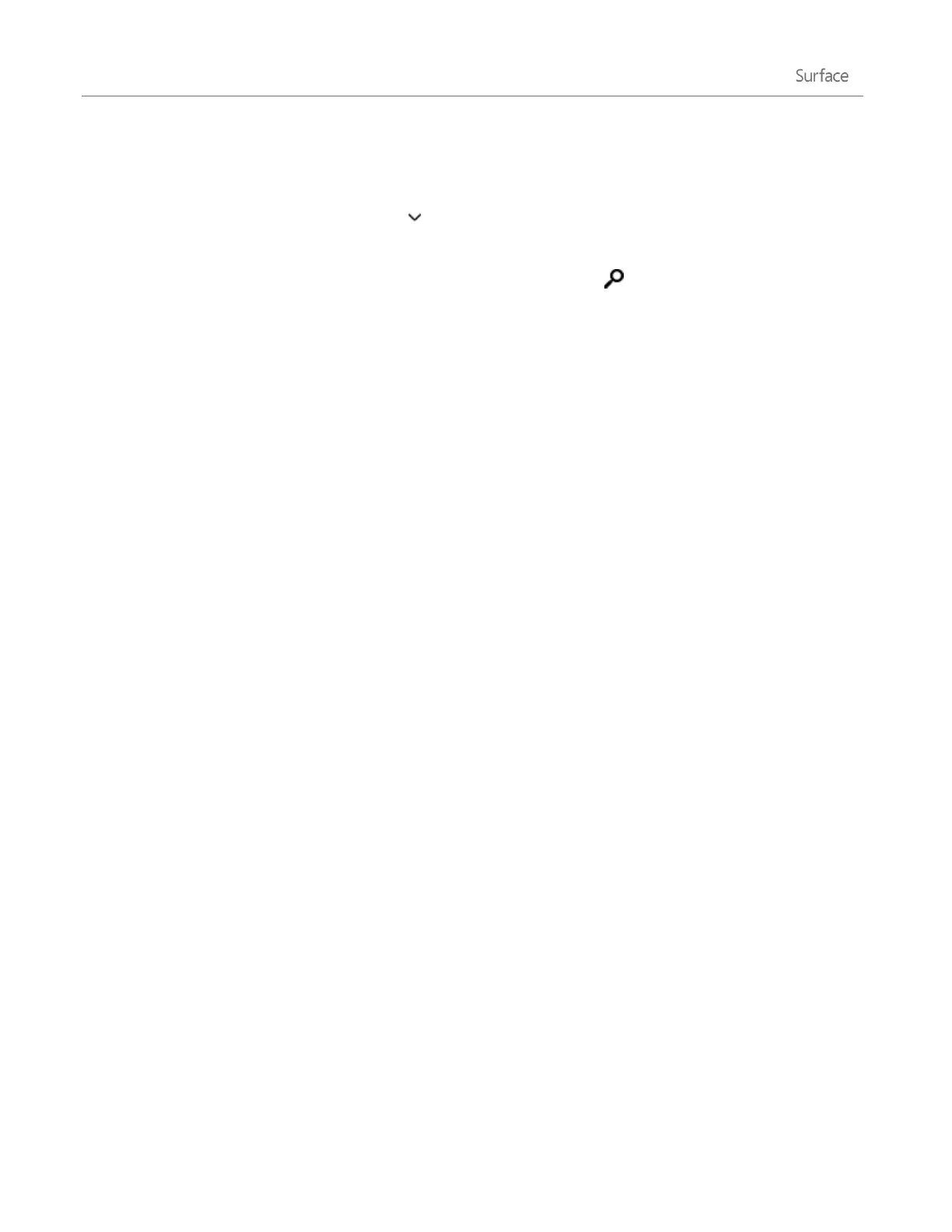© 2014 Microsoft Page 38
Search for a setting
You can use the Search charm to find a setting. Here’s how:
1. Open the Search charm, tap the arrow and choose Settings.
2. Tap the search box and type what you want to find. For example, type sound to find sound settings.
3. If you don’t see the setting you want, tap or click the Search button to see more results.
4. Tap or click a setting to open it.
Control Panel
Control Panel includes some additional settings that you might use less often, such as customizing the desktop.
To open Control Panel, do either of the following:
Open the Search charm, type control panel, and then choose Control Panel from the search results.
-or-
From the desktop, open the Settings charm and then tap or click Control Panel.
Sync your settings
When you sign in with a Microsoft account, your personal settings and preferences are stored on OneDrive, and
are synced to any PC that you sign in to.
To choose which settings sync: Open the Settings charm, tap or click Change PC settings > OneDrive > Sync
settings. For more info about this, see Sync settings between PCs with OneDrive on Windows.com.
If you’re using a metered connection (such as a mobile network), you can choose whether or not you want to
sync settings over a metered connection. To access these settings, open the Settings charm then tap or click
Change PC settings > OneDrive > Metered connections. For more info, see Metered Internet Connections:
FAQ on Windows.com.