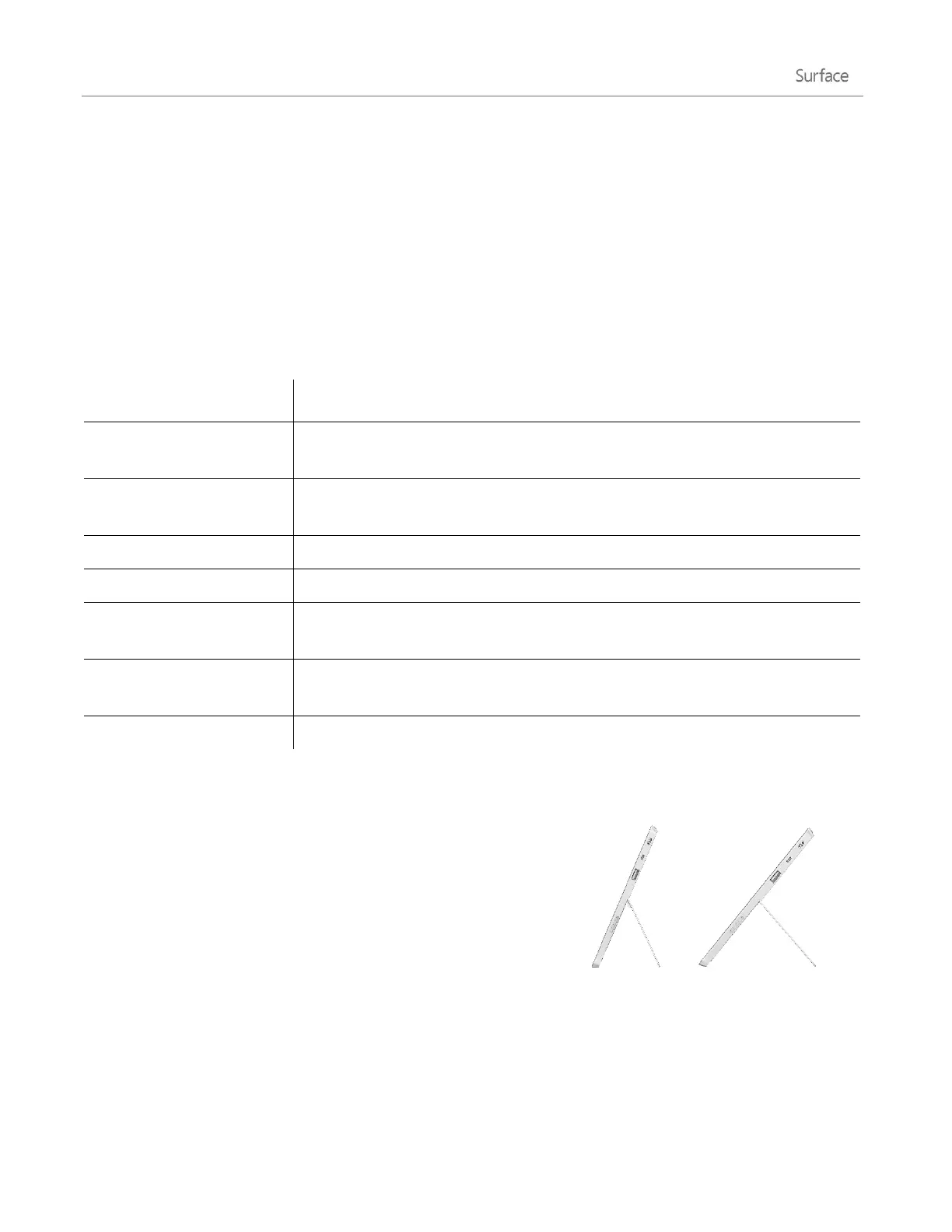© 2014 Microsoft Page 22
Suggestions and corrections
As you type on the on-screen keyboard, suggestions appear above the keyboard. For more info, see Suggestions
and corrections later in this guide.
Change on-screen keyboard settings
Open the Settings charm, tap or click Change PC settings > PC and devices > Typing > Touch
keyboard.
Tips and tricks
Tap the &123 key, or swipe up on a key in the first row. For example, swipe up
on the Q key to type the number 1.
Press and hold a key such as O, then slide your finger to the accented character
that you want (for example, Ӧ).
Tap the Ctrl key and then another key (for example, Ctrl+C for Copy).
Double-tap the Up Arrow key.
Open the Settings charm, tap or click Change PC settings > PC and devices >
Typing.
Open the Settings charm, tap or click Change PC settings > PC and devices >
Typing > Play key sounds as I type (under Touch Keyboard).
See Add a language in this guide.
The Kickstand
Surface 2 has two built-in kickstand positions (24° and 40°), so you
can easily see the screen when you’re working at a desk or typing on
your lap. You can flip out the kickstand from either side. Gently flip
out once for the first position (upright), and then again for the
second position (less upright).
