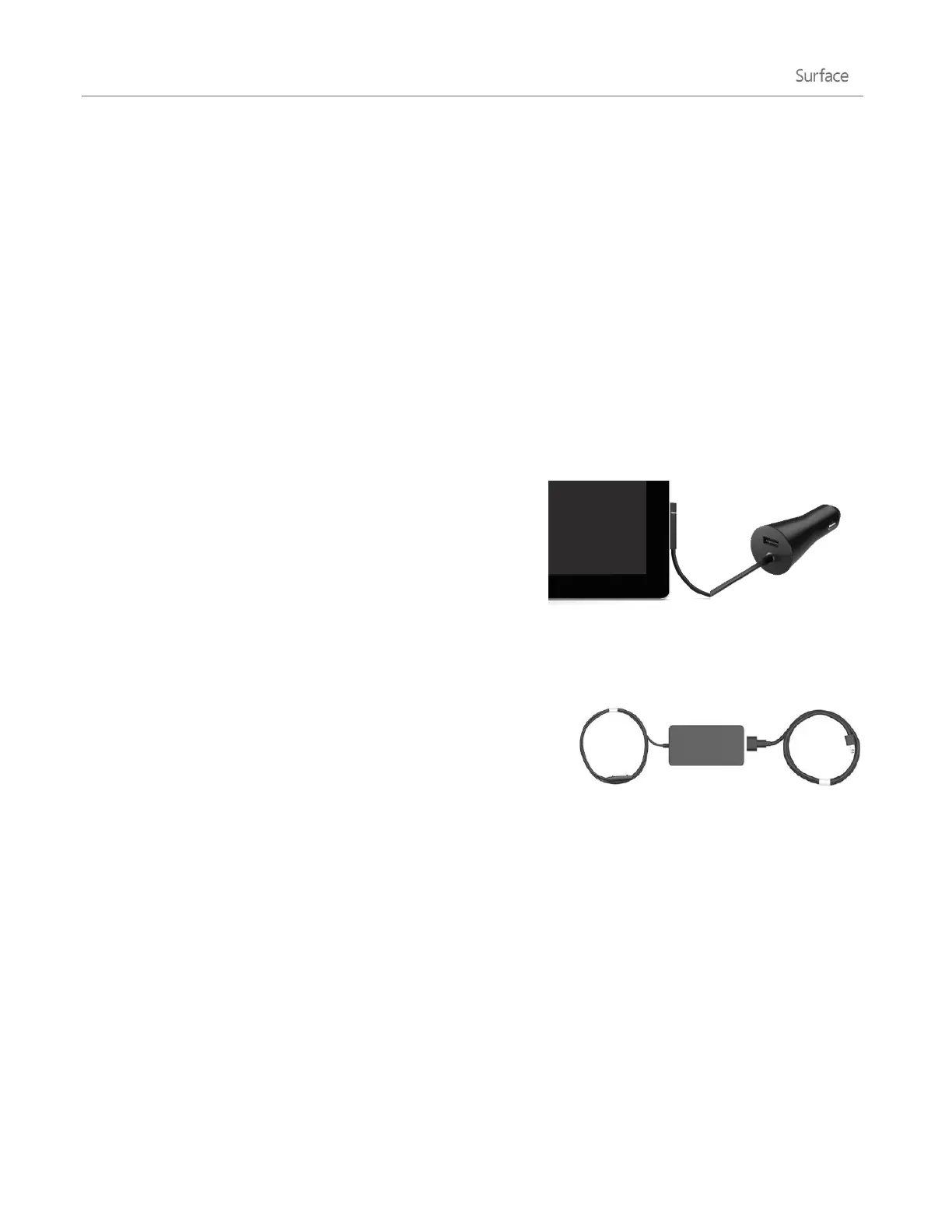© 2014 Microsoft Page 19
Notes
It takes 2-3 hours to fully charge your Surface battery from an empty state.
Surface can’t be charged through the USB port. Instead, you need to use the included power supply or
the Surface Car Charger.
Advanced power settings
A power plan is a collection of settings that control how your Surface uses power. To find out how to customize
or create a power plan, see Power Plans: Frequently asked questions on Windows.com (Surface 2 supports
InstantGo).
Charging accessories
There are a couple of additional charging options that you can purchase separately (see Power Supply on
Surface.com for purchase info).
Car Charger with USB charging port
You can use the Car Charger to charge Surface and another USB
device (such as your phone), while you’re traveling in your car.
To charge Surface using the Car Charger:
1. Plug the Car Charger into the vehicle power port or cigarette lighter in your car.
2. Connect the power connector to the charging port on Surface.
48W power supply with USB charging port
While this power supply doesn’t charge Surface 2 any faster than the
included 24-watt power supply, you can charge a cell phone or other
USB device while you’re charging Surface. (The 48-watt power supply
is not available in all regions.)
The touchscreen
The multi-touch screen has a 16:9 aspect ratio—perfect for watching 1080p HD videos and optimized for multi-
tasking with side-by-side apps.
Like a smartphone, you can interact with Surface by touching the screen. To learn about using touch, see Touch:
Swipe, tap, and beyond in this guide.
Manually adjust screen brightness
Open the Settings charm, tap or click Screen, and then move the slider to adjust the brightness.
