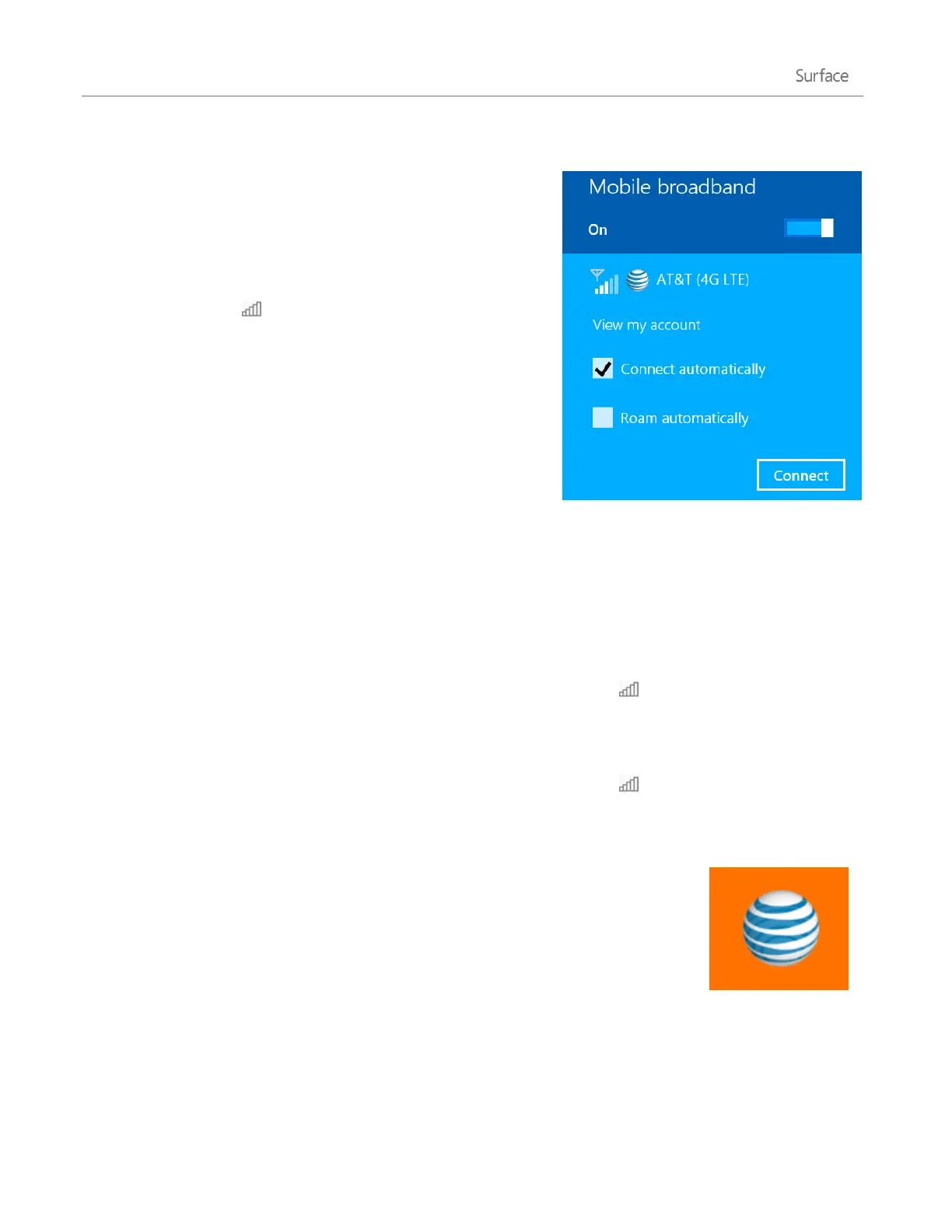© 2014 Microsoft Page 90
Connect to a mobile broadband network
Here’s how to connect to a mobile network:
1. First time connecting? See Set up your mobile broadband
connection in this guide.
2. Open the Settings charm, then tap or click the wireless
network icon ( ).
3. Under Mobile broadband, choose AT&T (4G LTE)
*
.
If you want to connect to this network every time it's in
range, choose Connect automatically (Windows will
automatically switch from Wi-Fi to mobile broadband as
needed). You might incur extra charges if you allow
roaming.
4. Choose Connect.
If you have trouble connecting or staying connected, see Can't connect to mobile broadband? on Surface.com.
*Service availability and performance is subject to service provider's network.
Disconnect or turn off mobile broadband
To disconnect from a mobile broadband network:
1. Open the Settings charm, then tap or click the wireless network icon ( ).
2. Under Mobile broadband, choose AT&T (4G LTE) and then choose Disconnect.
To turn off mobile broadband:
1. Open the Settings charm, then tap or click the wireless network icon ( ).
2. Set Mobile broadband to Off.
The AT&T AllAccess app
You can use the AT&T AllAccess app to do the following things:
View your AT&T account and data usage.
Receive free account notifications from AT&T.
Share your Internet connection with other devices.
Find nearby AT&T Wi-Fi Hot Spots.
To open the AT&T AllAccess app:
Open the Search charm, type AT&T, and then press Enter.
