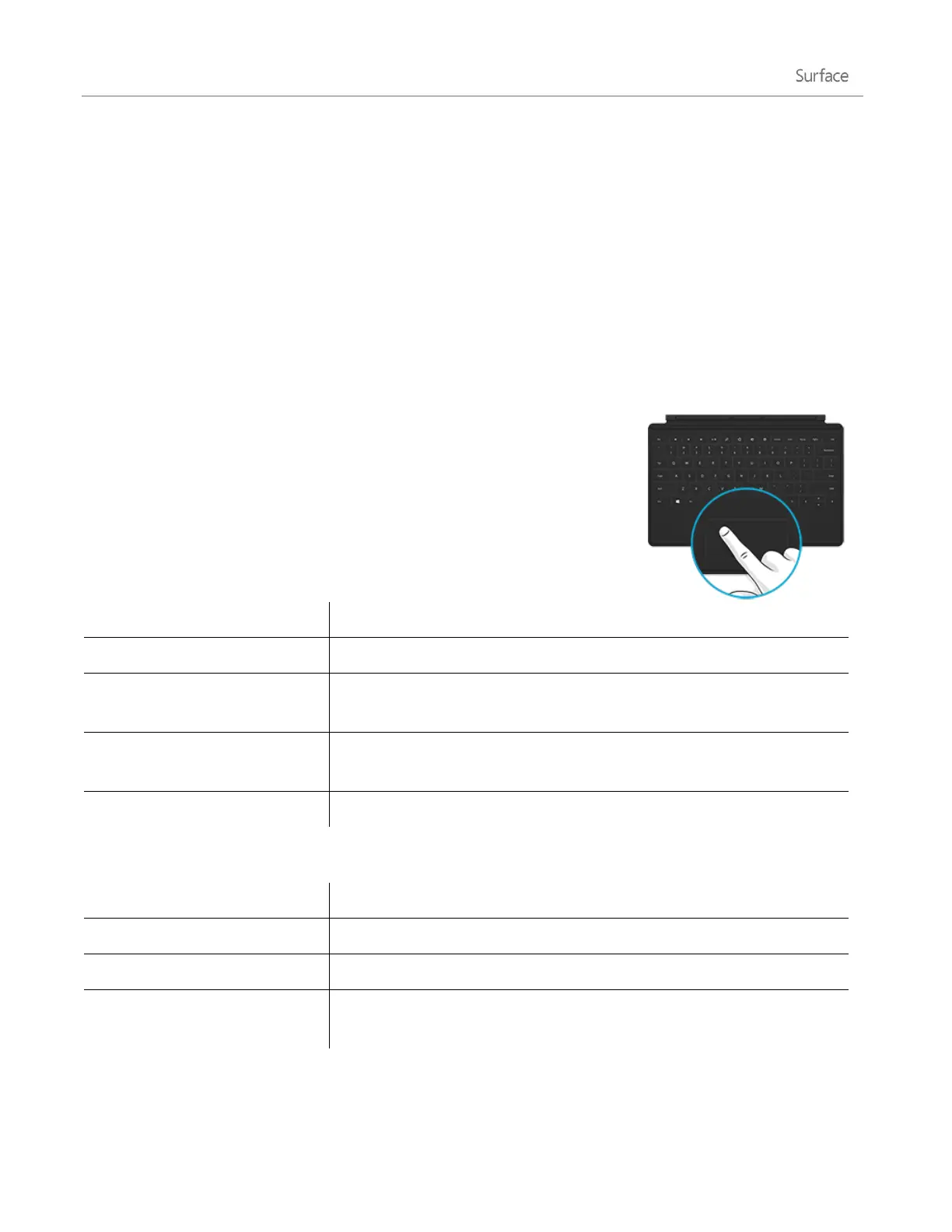© 2014 Microsoft Page 27
5. Choose Wireless Adapter for Typing Covers, and then tap or click Pair. Once paired, you can start
typing.
Battery status
The battery status light is on the top middle of the adapter. When the battery gets low (less than 15% of battery
remaining), the light is red.
To conserve battery life, remove the wireless adapter from the Typing Cover or turn it off when you’re not using
it. The adapter turns off if you don’t use it for an hour.
Note If you have problems, see Troubleshoot the Wireless Adapter for Typing Covers on Surface.com.
Touchpad
The Typing Covers have a touchpad that you can use like a mouse. Like a
laptop, you can drag your finger across the touchpad to move the on-screen
pointer. To click on something, tap once on the touchpad (left mouse click).
If you’d rather use a mouse with Surface, see Use a mouse in this guide.
Move the on-screen pointer
Drag your finger on the touchpad.
Tap one finger anywhere on the touchpad, or tap the left touchpad
button.
Tap two fingers anywhere on the touchpad, or tap the right touchpad
button.
Slide two fingers across the touchpad (horizontally or vertically).
Touch Cover 2, Type Cover 2, and Power Cover: Additional touchpad gestures
Swipe in from the right edge of the touchpad.
Swipe in from the left edge of the touchpad.
Move two or more fingers together (pinching motion) or apart (stretching
motion) on the touchpad.
