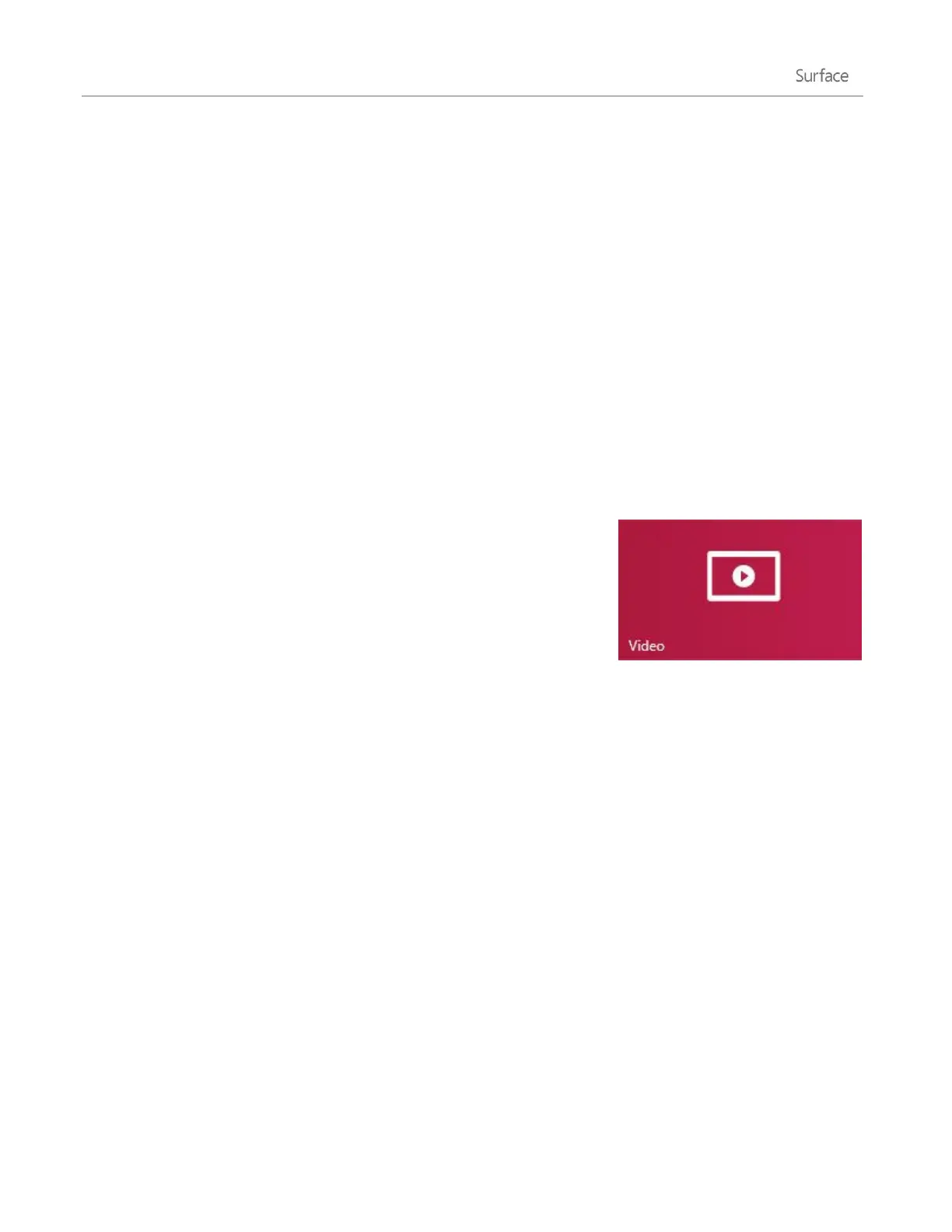© 2014 Microsoft Page 77
Import photos or videos
You can import photos from your camera, phone, or removable storage (USB flash drive or microSD memory
card). To find out how, see View and import photos and home videos on Surface.com.
Edit photos
For info on how to edit photos, see Edit photos in this guide.
Tips
If you have lots of photos or videos, you can store them on OneDrive and access them from any web-
connected device (including Surface). For more info, see Store photos on OneDrive on Windows.com.
Want to take photos or videos with Surface? See the Camera topic in this guide.
To find out how to share and print photos, see Share and print photos on Windows.com.
Video
You can use the Video app to watch home videos on your Surface, and rent
or buy TV shows and movies from the Xbox Video Store.
The Video app uses the Xbox Video* service for movies and TV shows. And,
it features Instant-on streaming in HD, so you don't have to wait for
anything to download—just start watching.
*The Xbox Video service isn't available everywhere. Read this info to see where it’s
available.
Play videos
1. From the Start screen, tap or click Video.
2. Slide to the left to see your videos.
3. Tap or click a video to play it.
No videos? If you don’t see any videos, add videos to your Videos folder or join a homegroup. For help copying
videos to your Videos folder, see Add files to Surface in this guide.
More video apps? Browse the Windows Store for more video and entertainment apps.
Notes
You can stream videos from Surface to your TV. See Connect to a TV, monitor, or projector in this guide.
For help using the Video app, see Xbox Video on support.xbox.com.
