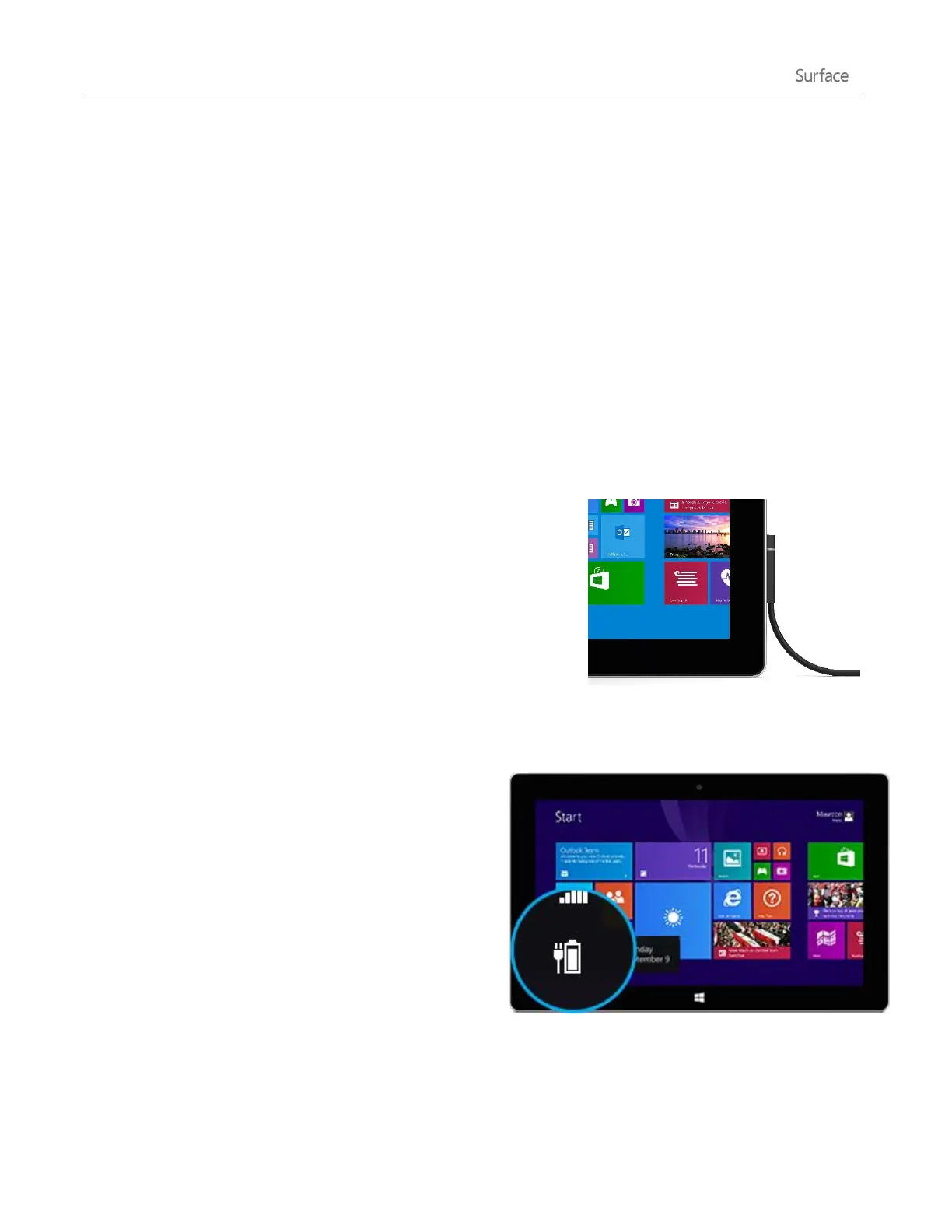© 2014 Microsoft Page 18
Standby
If you don’t use Surface for a few minutes the screen turns off and locks, just like a smartphone. When this
happens, Surface goes into a standby mode called InstantGo. While Surface is in standby, it stays connected to
your wireless network. This way you can get app notifications (such as an incoming Skype call) and you can turn
on Surface in an instant.
Choose when the screen turns off
By default, the Surface screen turns off after a few minutes of inactivity. Here’s how to change this:
1. Open the Settings charm, then tap or click Change PC Settings > PC and devices > Power and sleep.
2. Under Sleep, choose when you want Surface to go to sleep (on battery and when plugged in).
Charging
Surface 2 has an internal lithium-ion battery with up to 10 hours of
active-use battery life on a single charge.
At the end of your day or when the battery is low, use the included 24-
watt power supply to charge your Surface. Here’s how:
1. Plug the power cord into an electrical outlet or power strip.
2. Connect the power connector to the charging port on Surface
(either direction is good).
A ring of light near the end of the connector means Surface is getting power.
How much battery charge is remaining?
You can see the battery status in a few places:
Charms. Lower-left corner after you open the
charms (see picture).
Lock screen. Lower-left corner of the lock screen.
Desktop taskbar. Battery status appears on the
desktop taskbar. Tap the battery icon to see the
percentage remaining.
When you see a low battery warning, plug your Surface into
an electrical outlet. If you don’t recharge the battery,
Surface will eventually save your work and shut down.
