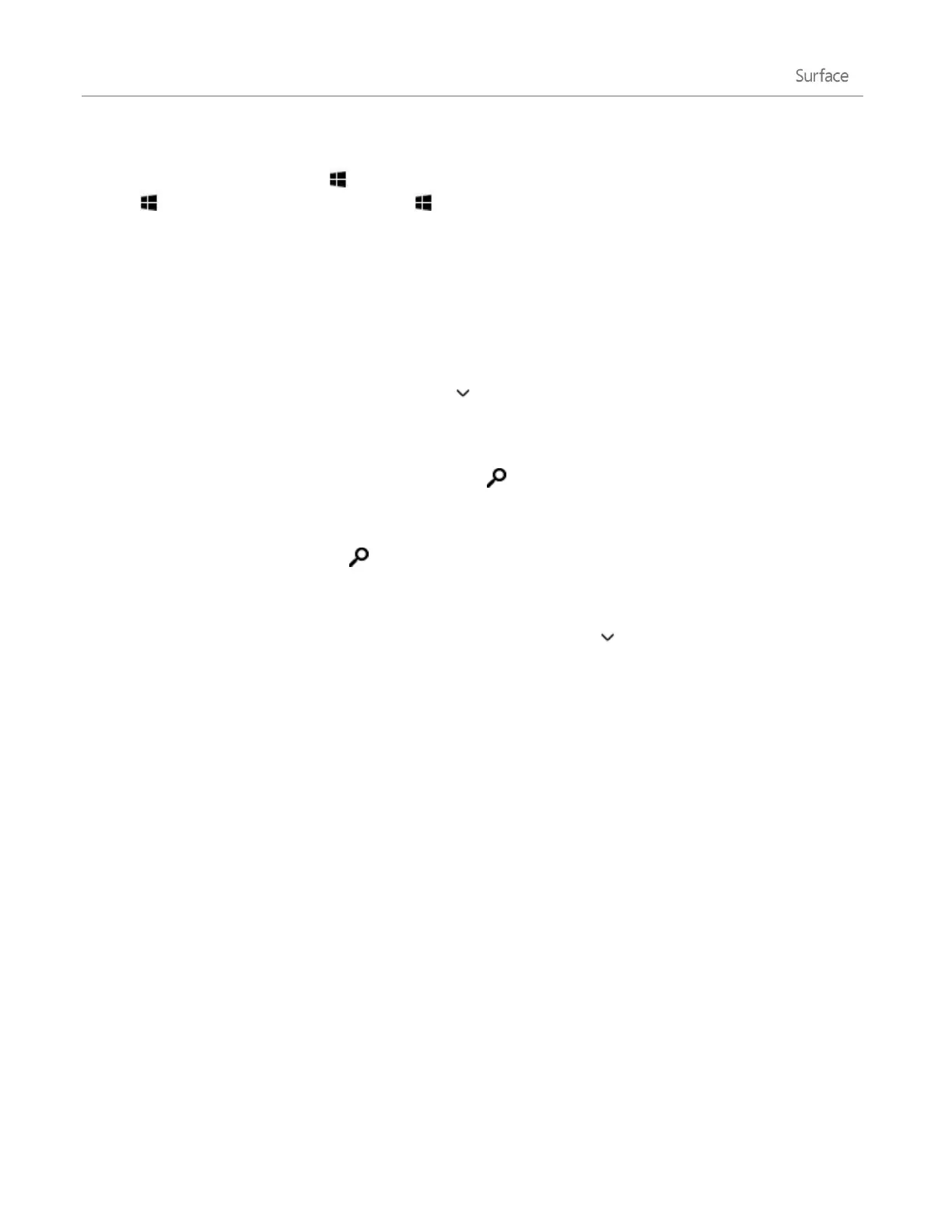© 2014 Microsoft Page 36
Tips
Keyboard shortcuts. Press +S to open Search. To search for a file (on Surface or OneDrive), press
+F. And to search for a setting, press +W.
You can just start typing while you’re on the Start screen (you don’t have to open the Search charm first).
To find out how to search using File Explorer, see Search for files in File Explorer on Windows.com.
Narrow the scope of search
By default, the Search charm searches for apps, files, and settings, plus content on the web. You can also limit
your search to a single content type like Files or Settings. Here’s how:
1. Open the Search charm, tap or click the arrow above the search box, and choose what you want to
search for.
2. Type something in the search box. Results appear as you type.
3. To see more results, tap or click the Search button .
Search within an app
Tap or click the Search button in the app. If you don’t see Search, swipe down from the top of the
screen to see more commands.
In some apps you can use the Search charm. Here’s how:
1. Open the Search charm from an app, tap or click the arrow , then choose the app name.
2. Type what you want to find in the search box.
Change search settings
You can delete your search history, choose how much of your search info is shared with Bing, and filter adult
content out of your web search results.
To change your search settings: Open the Settings charm, tap or click Change PC settings > Search and apps.
Share photos, links, and more
When you come across something you want to share, use the Share charm. You can share with a few people,
your entire social network, or send info to another app.
Share a link
1. Find a webpage that you want to share (using Internet Explorer), and then open the Share charm.
2. A list of apps that can share and people that you share with most appears.
To post on a social network, choose People.
To email the link to someone, choose Mail.