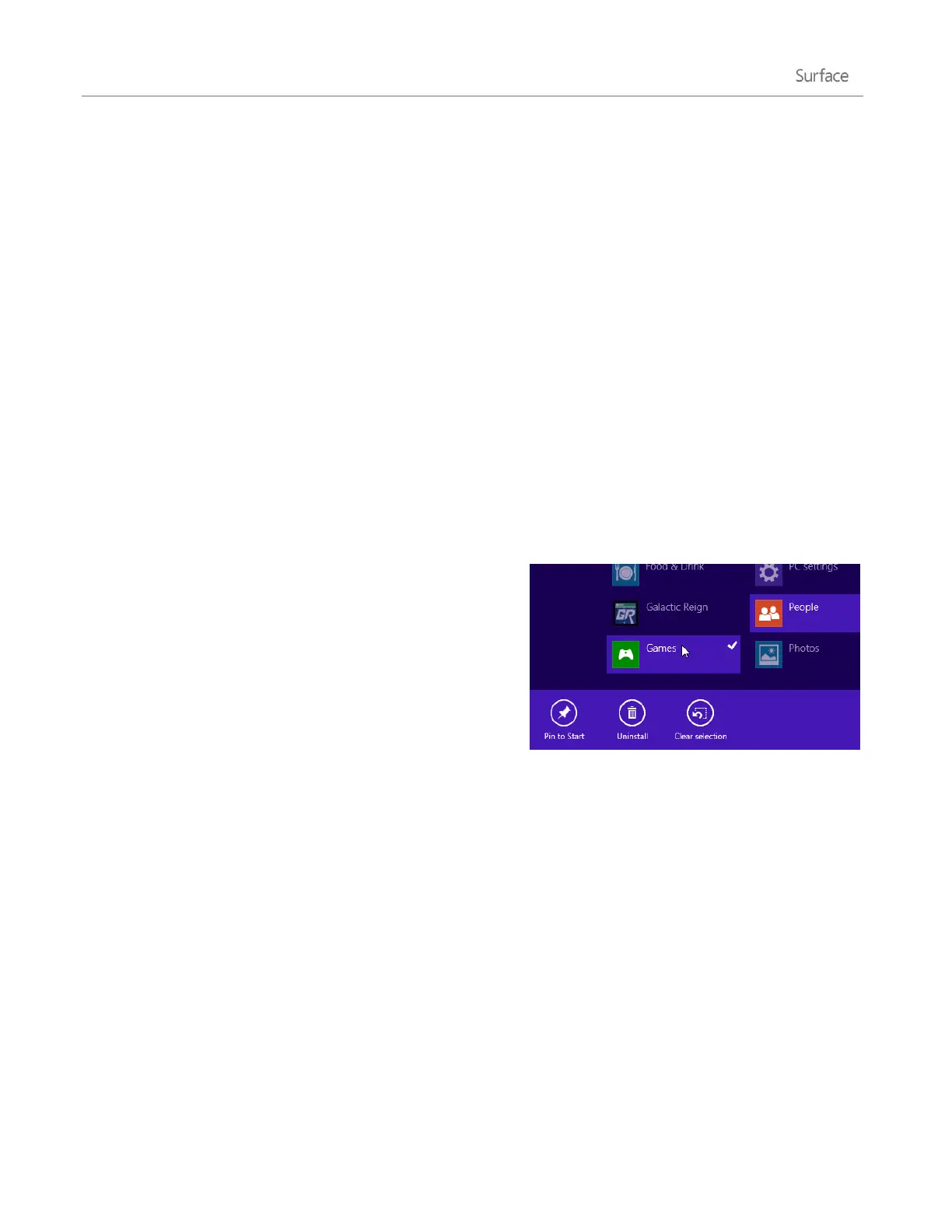© 2014 Microsoft Page 45
Family Safety with the Windows Store
You can use Family Safety to control which games and apps your child can see and install from the Windows
Store. You can also allow or block specific apps and games. For info about this, see Use Family Safety with the
Windows Store on Windows.com.
Add or change payment option and see billing history
Before you can buy an app, you'll need to add a payment method to your account. To add or change a payment
method:
1. From the Store app, swipe down from the top edge of the screen, and then tap Your account.
2. Choose Add payment method or Edit payment method, edit any necessary info, and then choose
Submit.
To remove a payment method or view your billing history, see Edit payment method for the Windows Store and
view billing history on Windows.com.
Delete an app
If you’re not using an app you can uninstall it. Here’s how:
1. Go to Start and swipe up from the center of the
screen.
2. Press and hold the app that you want to delete for a
couple seconds.
3. Tap or click Uninstall (along the bottom), and then
the Uninstall button.
Note Office apps can’t be uninstalled.
How much space is an app using?
To see how much space an app is using, you can do this:
Open the Settings charm, then tap or click Change PC settings > Search and apps > App sizes.
