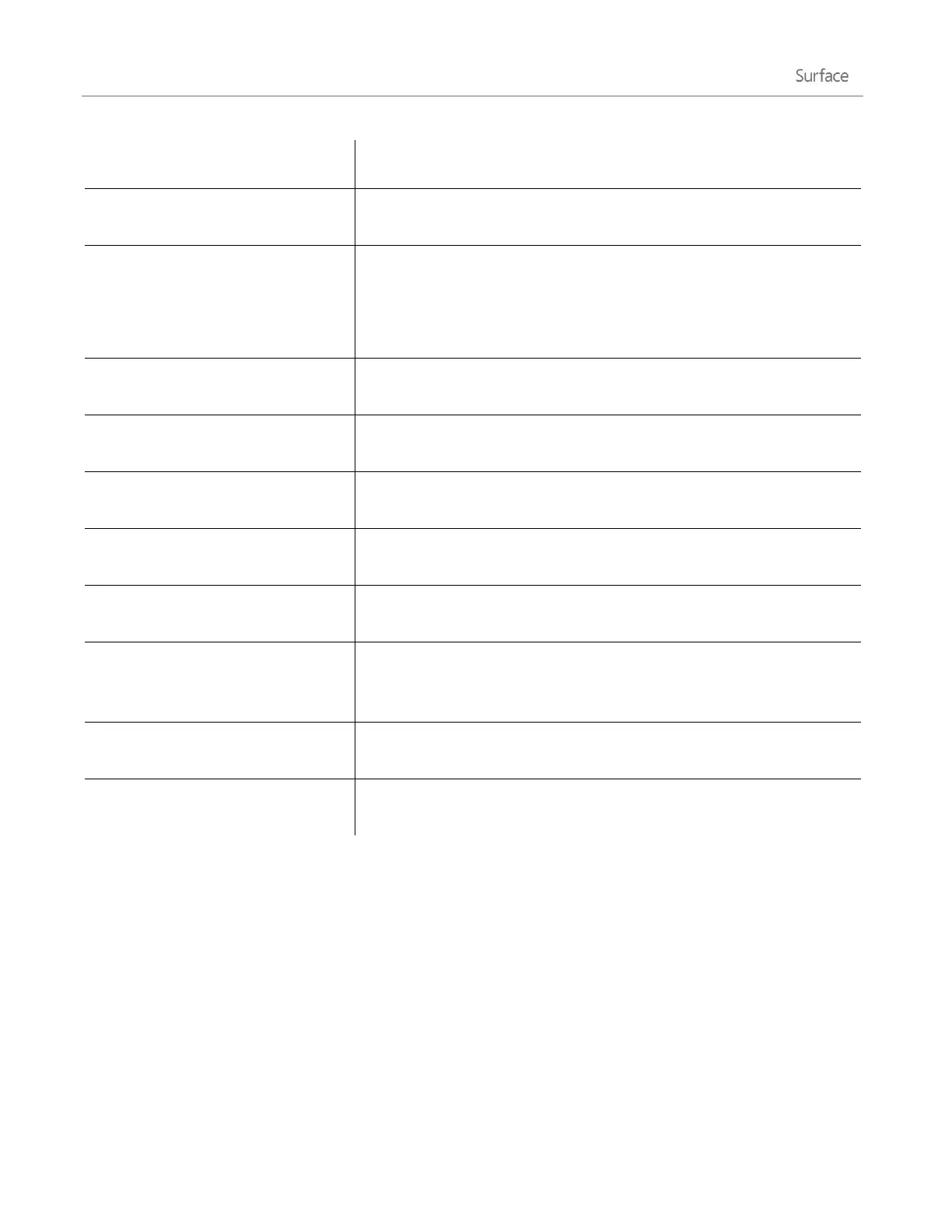© 2014 Microsoft Page 67
Open the Devices charm, tap Print, choose a printer, and then choose
Print.
Swipe across a message in the middle pane, or right-click each
message.
To select continuous messages, hold the Shift key and press the Up
arrow or Down arrow key.
Mark messages as unread, junk, or
flagged
Select one or more messages, then swipe down from the top of the
screen and choose Flag, Junk or Mark unread.
Select text in a new email message to see basic formatting options like
the font, emoticons, or a bulleted list.
Tap a word then drag a circle to extend the selection. Tap and hold
the selected text for a moment, then tap Copy or Copy/Paste.
In a new message, tap the paper clip in the upper-right corner. Select
some files and choose Attach.
Create and manage folders
Swipe down from the top edge of the screen, then tap or click Folder
options.
New email notifications appear in the upper-right corner, on the lock
screen, and on the Mail tile. For more info, see How to manage
notifications for Mail, Calendar, and People on Windows.com.
Change your email signature
Open the Settings charm, tap Accounts, choose an account, then
change the email signature.
Add your contacts to the People app. To find out how, see People app
help on Windows.com.
Questions? Check out Mail app for Windows on Windows.com. If you’re having a problem, see Troubleshoot
Mail on Surface.com.
Other email apps?
Outlook RT is pre-installed on Surface—see Outlook RT: Add your email accounts in this guide.
Look for an email app in the Windows Store.
