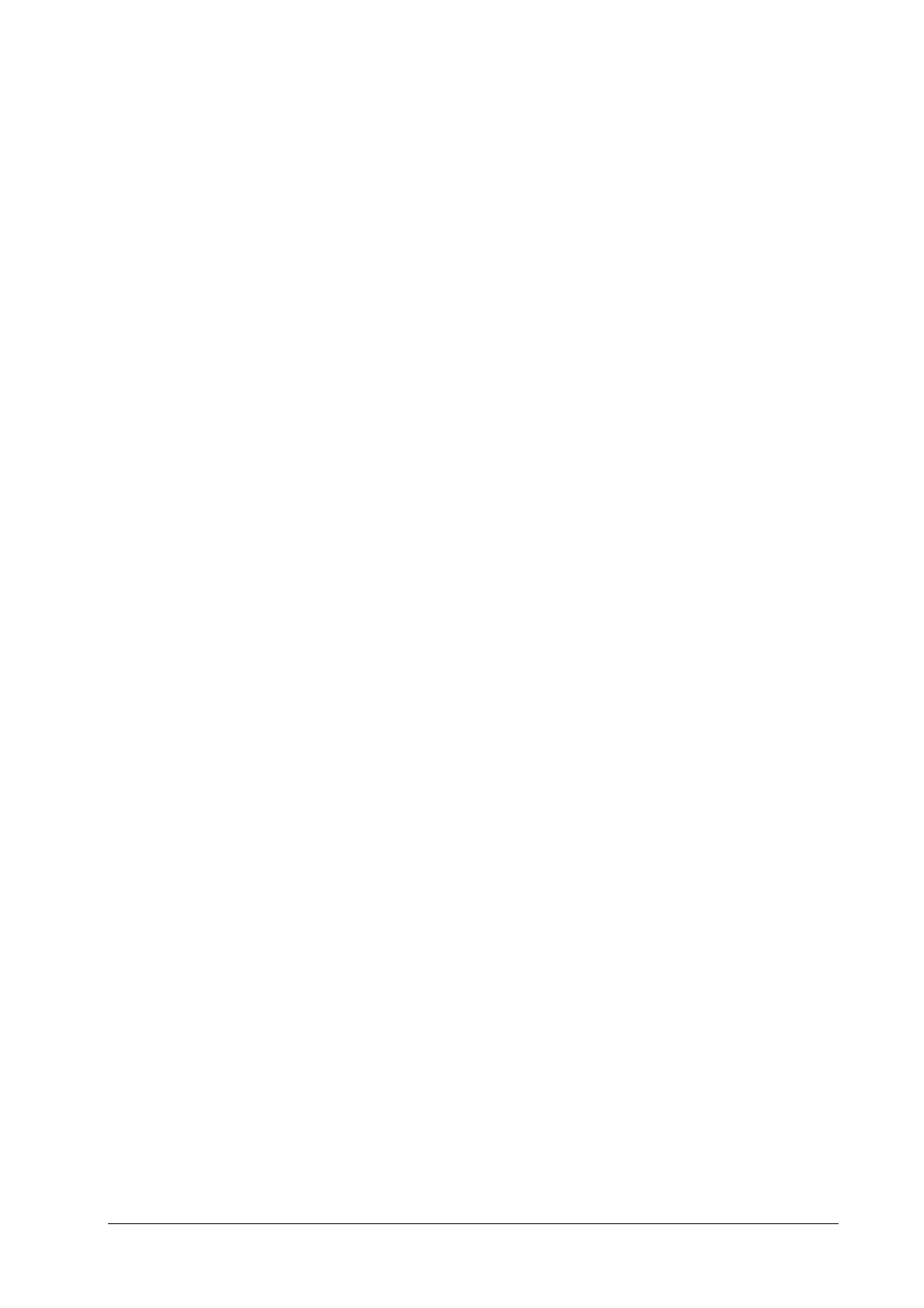3-5
3.2.7 Setting the Network Type
The monitor supports both wired and wireless network.
To set the network type:
1. Select [Main Menu]→[Maintenance>>]→[User Maintenance>>]→enter the required password→select [Ok].
2. Select [Network Setup >>].
3. Select [Monitor Network Setup >>].
4. Set [Network Type] to [LAN] or [WLAN].
3.2.8 Setting the Wireless Network (For Passport 12/Passport 8 Only)
The patient monitors can be connected to a wireless network via a built-in Wi-Fi module. The Wi-Fi module used in the
monitor is in compliance with IEEE 802.11a/b/g/n.
This wireless network will have the following capabilities:
Support the 802.11a/b/g/n wireless protocol
Have a channel bandwidth of 20 MHz
Support WPA-PSK , WPA2-PSK , WPA-Enterprise, and WPA2-Enterprise
Provide a signal strength at the monitor of no less than -65 dBm
To set the wireless network:
1. Select [Main Menu]→[Maintenance>>]→[User Maintenance>>]→enter the required password→[Network
Setup >>]→[Monitor Network Setup >>].
2. Set the [Network Type] to [WLAN].
3. Set the desired [Address Type].
[Manual] : Indicates that the operator will manually enter network settings including IP Address, Subnet
Mask, Gateway.
[DHCP]: Indicates that the monitor will automatically acquire network settings from a DHCP server.
4. Select [WLAN Setup >>] to enter the [WLAN Setup] menu.
5. Enter a network name (SSID).
6. Select a security mode from the [Security] drop-down list and configure the items.
[WEP_OFF], [WPA-PSK], [WPA2-PSK]: When you select one of these security modes, you need to enter a
password for the wireless network.
[WEP_ON] : When you select this security mode, you need to configure [Password], [Key Index], and[AUT.
Type].
[WPA_TKIP], [WPA2_AES], [CCKM_TKIP], [CCKM_AES], [WPA_PSK_AES], [WPA_AES]: These security
modes are Wi-Fi Protected Access (WPA/WPA2) enterprise encryption modes. When you select one of these
security modes, you need to configure additional items such as [EAP Method], [AUT. Protocol], [Identity],
[Anonymity], and [CA Certificate]. You need to import the desired certificate to the monitor before you can
select a certificate. For how to manage certificates, see 3.2.10 Certificates Maintenance.
7. Select [Ok].
