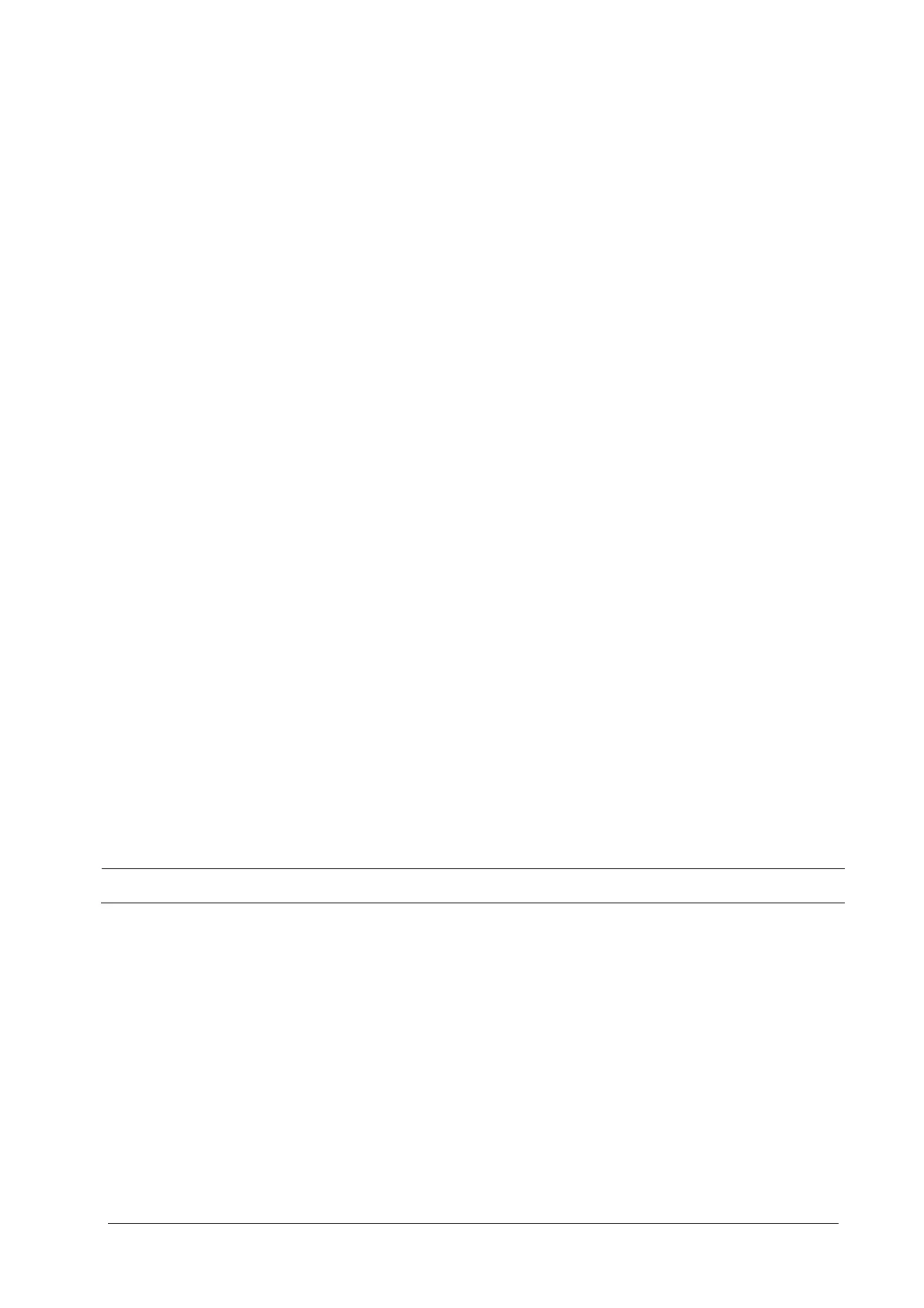5-15
5.4.8 Print Function Test
To perform a print function test:
1. Enter the Demo mode of the monitor.
2. Select [Main Menu]→ [Print Setup >>]→ [Realtime Reports >>]→ [Normal Report] and then select [Print].
The network printer should print out the report correctly.
5.5 Factory Maintenance
5.5.1 Accessing Factory Maintenance Menu
To access the [Factory Maintenance] menu, select [Main Menu] → [Maintenance >>] → [Factory
Maintenance >>] → enter the required password.
5.5.2 Configuring the Central Station
The monitor can be connected to either the Panorama central station or the Hypervisor central station. In the [Factory
Maintenance>>] menu, select [Central Station] to configure the central station you want to connect.
5.5.3 Drawing Waves
In the [Factory Maintenance>>] menu, select [Draw Wave] to define the method to draw waves.There are two
methods to draw waves: [Color] and [Mono].
Color: selecting Color will have smoother waveforms.
Mono: selecting Mono will have a wider viewing angle.
5.5.4 Enabling/Disabling Recorder
To enable/disable the recorder, select [Recorder] and toggle between [On] and [Off].
NOTE
The recorder is disabled if [Recorder] is set to [Off] in the [Factory Maintenance] menu.
5.5.5 Checking Software version
In the [Factory Maintenance] menu, select the [Software Version >>] to show the software version information
5.5.6 Checking Monitor information
In the [Factory Maintenance] menu, select [Monitor Information >>] to show the status of the monitor
