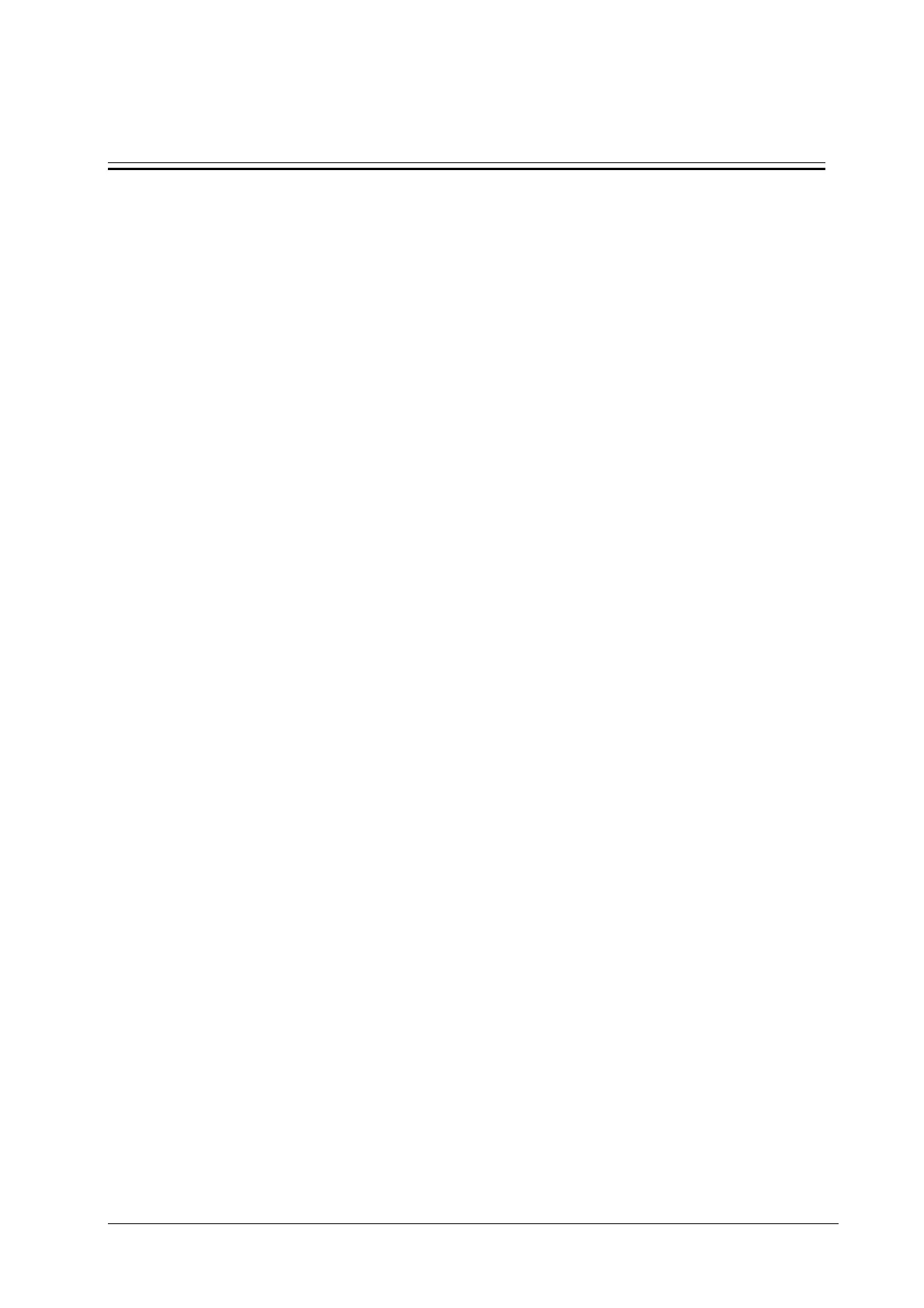6-1
6 Troubleshooting
6.1 Introduction
In this chapter, monitor problems are listed along with possible causes and recommended corrective actions. Refer to
the tables to check the monitor, identify and eliminate these problems.
For more information on troubleshooting, contact Mindray Technical Support Department.
6.2 Part Replacement
Printed circuit boards (PCBs), major parts and components in the monitor are replaceable. Once you isolate a PCB you
suspect defective, follow the instructions in chapter 7 Disassembly and Repair to replace the PCB with a known good
one. Verify proper operation and that the monitor passes all performance tests. Defective PCB can be sent to Mindray
Technical Support Department for repair.
To obtain information on replacement parts or order them, refer to chapter 8 Parts.
6.3 Checking Monitor Status
Some troubleshooting tasks may require you to identify the hardware version and status of your monitor.
To view the information on system start time, self check, etc., select [Main Menu]→[Maintenance >>]→[Monitor
Information >>].
You can also view the information on the monitor’s current status by selecting [Main Menu]→[Maintenance >>]→
[Factory Maintenance >>]→enter the required password→[Monitor Information >>].
6.4 Checking Software Version
Some troubleshooting may involve software compatibility. This requires you to know your monitor configuration and
software version. For detailed information on version compatibility, please contact our Technical Support Department.
To view information on the system configuration and system software version, select [Main Menu] →
[Maintenance >>] → [Software Version >>].
You can also view the information on system software version and module software version by selecting [Main Menu]
→[Maintenance >>]→[Factory Maintenance >>]→enter the required password → [Software Version>>]..
