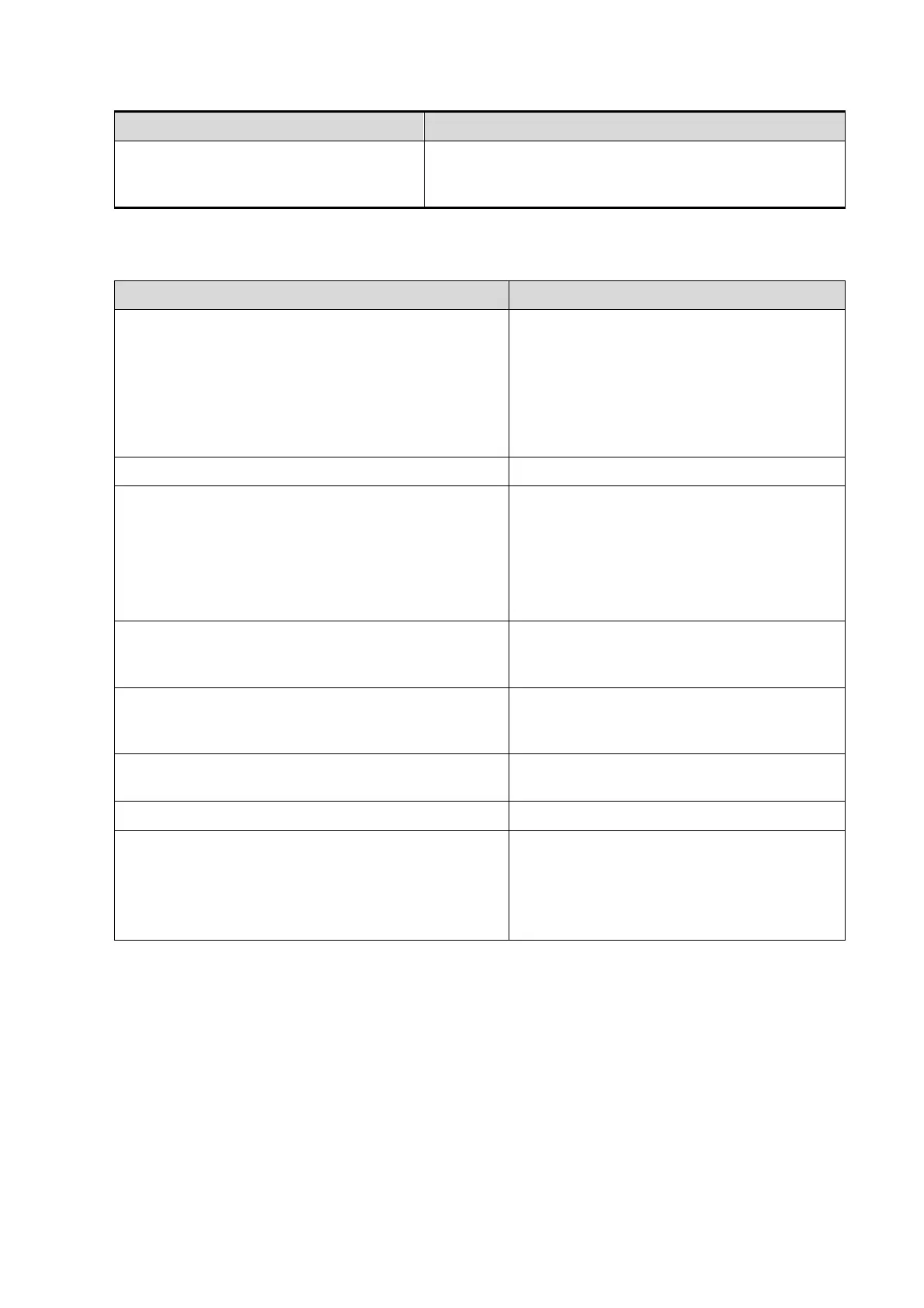5-8 Function and Performance Checking Method
Do the same operation in other image
modes.
Application measurements are classified into different
application packages, do the application measurements
selectively.
5.4.2.3 Cine Review
Press [Freeze] key to freeze an image, and the
[Cine] key indicator lights on. The system
automatically enters the manual cine status.(It has
been set that when system enters into freeze mode,
the default status is cine review.)
Press <iStation> key, then click [Review]; or press
<Review> key to open a cine file.
The system enters into cine review status
The system enters into auto cine review
status.
Click [Auto Play] on the menu or soft menu.
Auto play function is turned on, adjust the
soft menu button.
The greater the value is, the quicker the
speed is.
When the value is 0, the system exits auto
play mode.
Move the cursor onto the desired start point of the
cine loop, click [Set First Frame] in the menu or soft
menu to set the start point.
Set the start point of cine loop.
Move the cursor onto the desired end point of the
cine loop, click [Set Last Frame] in the menu or soft
menu to set the start point.
Set the end point of cine loop.
Review region is confined to the set start
point and end point.
Then press the [Cine] key again.
Press the <Freeze> key to unfreeze the image.
Press <Cine> or <Esc> key.
Freeze indicator light is off; the system will
return to image scanning and exit cine
review.
The images are still frozen but the system
exits cine review.
