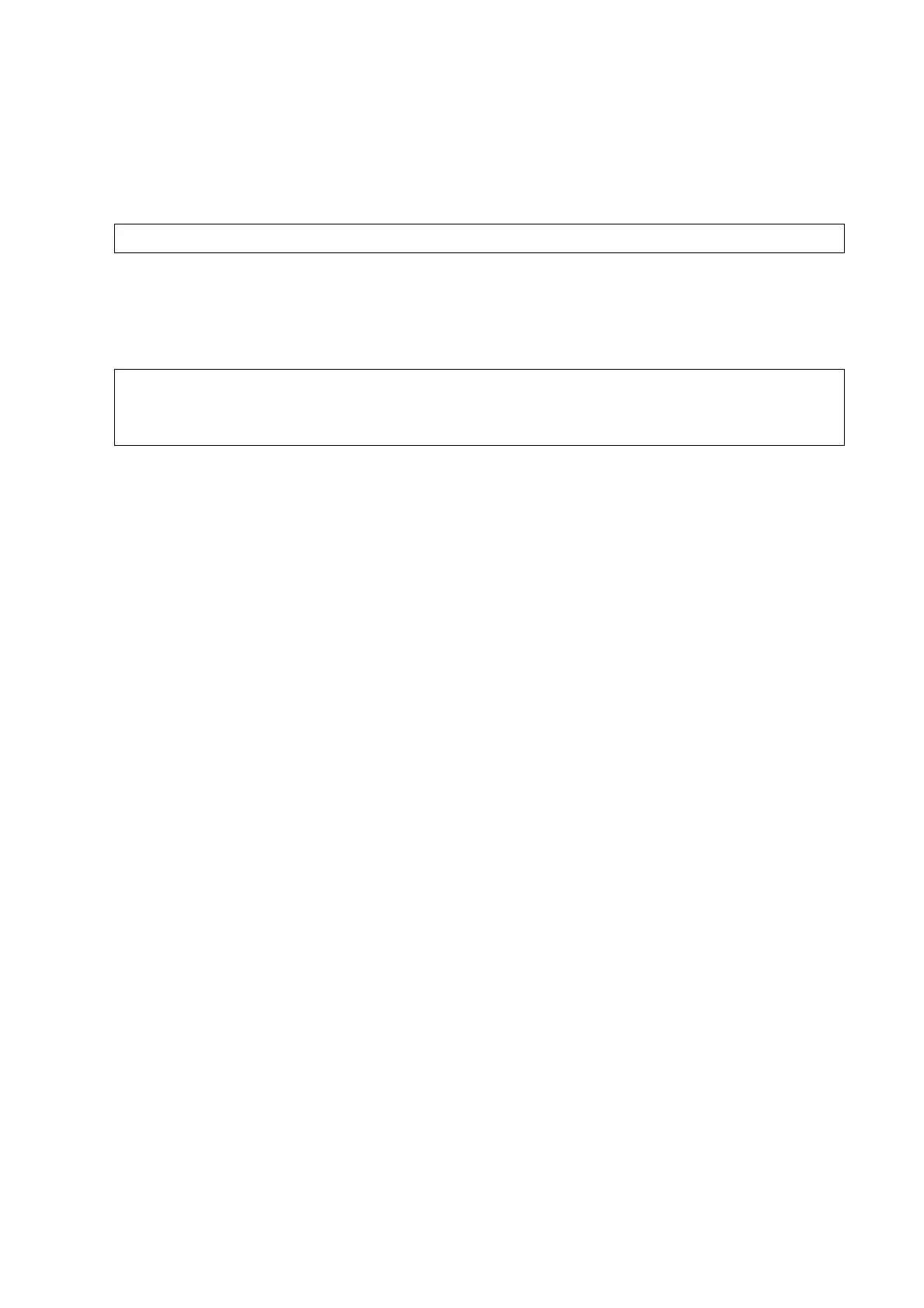2-16 Measure Preset
Deleting Package
1. Select a package in the [Available Items] list.
2. Click [Delete].
Tips: To delete an item in [Selected Items], you need to remove it to the [Available Items] first.
Setting Default Package
1. Select a package in the [Selected Items] list, click [Default].
2. The default package is marked with a √.
Tips: 1. The default package displays when entering the [Measure Preset] page.
2. The measurement menu of the default package (corresponding to the exam mode)
displays when entering the measuring status.
Adjusting Package Position
Select a package in the [Selected Items] and click [Move Up]/ [Move Down] to adjust the sequence
of the package in which the menu are arranged.
2.4.2.3 Preset of Measurement Menu
The following operations are available.
Adding/ Removing Item
Setting Default Item
Adjusting Item Position
User-defined Study Item
Adding/ Removing Item
Adding Item
You can add measurements, calculations or study items in the [Available Items] to the [Selected
Items] column or the study item in the [Selected Items] column (added items display as sub-item in
the study). The selected items displays in the menu as well as on touch screen.
Add/ Remove the general measurement item by the following buttons:
[>] To add the tool selected from the [Available Items] into the [Selected Items].
[>>]
To add all tools (need not selected) in the [Available Items] into the [Selected
Items].
[<]
To remove the tool selected from the [Selected Items] to the [Available
Items].
[<<]
To remove all tools in the [Selected Items] to the [Available Items]. You need
not select any item before removing.