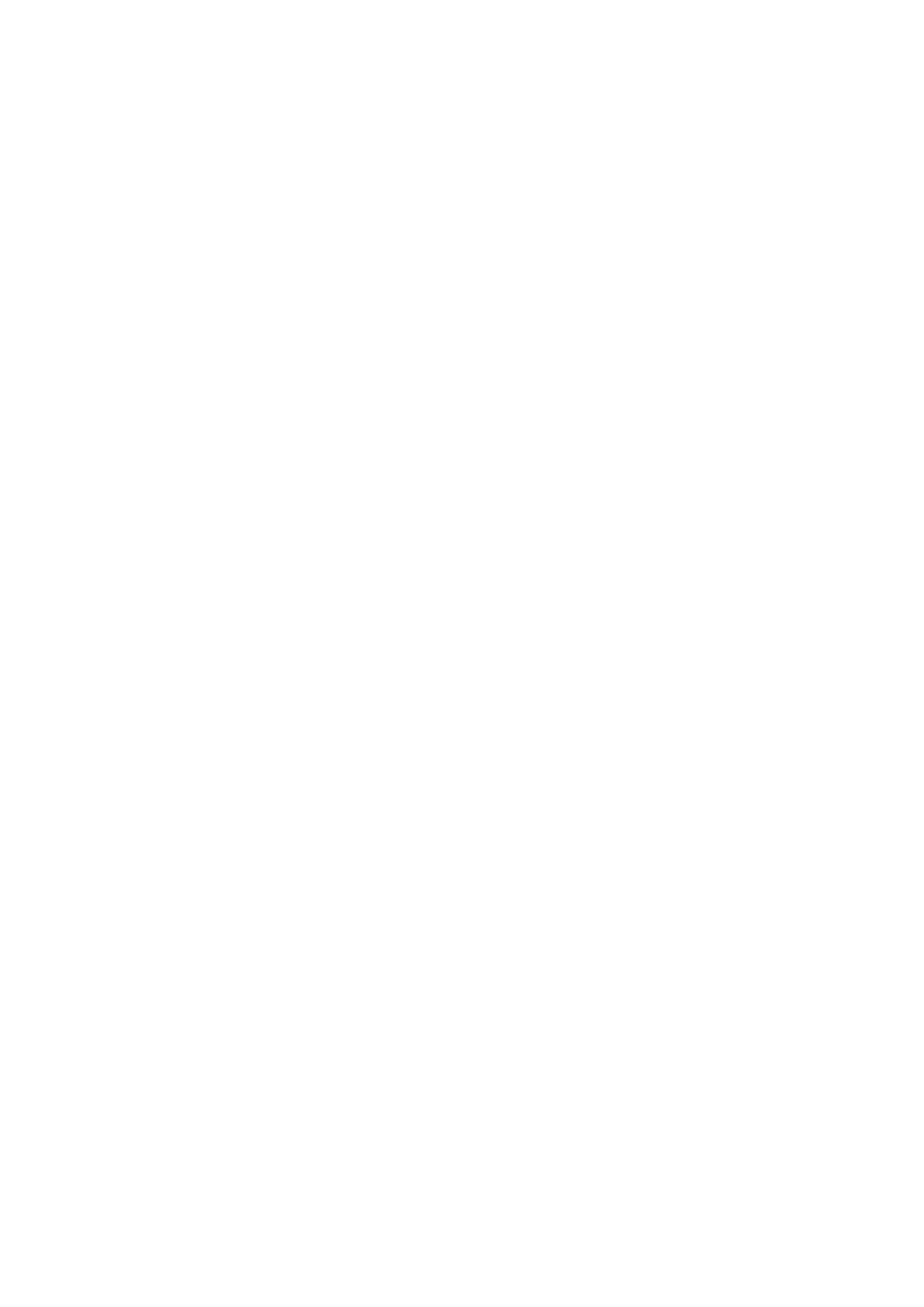5-88 Image Optimization
3---Time-intensity curve
Y axis represents the intensity (unit: dB), while X axis represents the time (unit: s).
Frame marker: a white line that is perpendicular to the X axis, can be moved horizontally
left to right (right to left) by rolling the trackball.
Click the check box beside the ROI to set if to hide or to display the QA curve.
You can get the current X/Y axis value by moving the cursor onto one point on the curve;
and if you press <Set> at this time, the frame marker will move to the spot.
5.12.6.2 Basic Operations of Contrast QA
QA Analysis Image Range
The system set the starting time and ending time of the cine to be first frame and last frame of QA
analysis range.
Setting ROI
This function is used for setting the target.
Up to eight ROIs can be saved on the reference image, with the corresponding eight traces plotted
simultaneously on the graph. Each ROI display has a different color, and its corresponding trace
data is plotted using that same color.
There are two different methods for determining the shapes of the sample area: Standard ROI and
Freehand ROI.
Trace ROI
1. Touch [Trace ROI] on the touch screen.
2. Review the image to a desired frame.
3. Rotate the trackball to position the image display cursor over the reference image(s).
4. Press the <Set> key to fix the starting point.
5. Press the <Set> key, and roll the trackball to depict the ROI. When a suitable ROI has been
drawn, confirm the ROI by double clicking <Set> key, press <Clear> key to cancel the last
point.
The system automatically links the start point to the end point by drawing a straight line
between them.
Ellipse ROI
1. Touch [Ellipse ROI] on the touch screen, when the cursor is evolved in the image review area,
it displays as a color-coded ellipse.
2. Review the image to a desired frame.
3. Use the trackball to position the caliper on the reference image at the start point. Press <Set>
to fix the start point.
4. Trace the outline of the desired ROI by moving the cursor with the trackball.
5. Press the <Set> key to fix the end point, and roll the trackball to depict the ROI. When a
suitable ROI has been drawn, confirm the ROI by double pressing <Set> key, press <Clear>
key to cancel the last point.
Delete ROI
Press <Clear> key to clear out the last ROI; touch [Delete All] on the touch screen to clear out
all ROIs.
Motion Tracking
This function provides a motion compensated ROI as precise time-intensity information can be
acquired using active tracking. It can enhance the calculation accuracy as reducing the impact of
probe or patient respiratory movement.