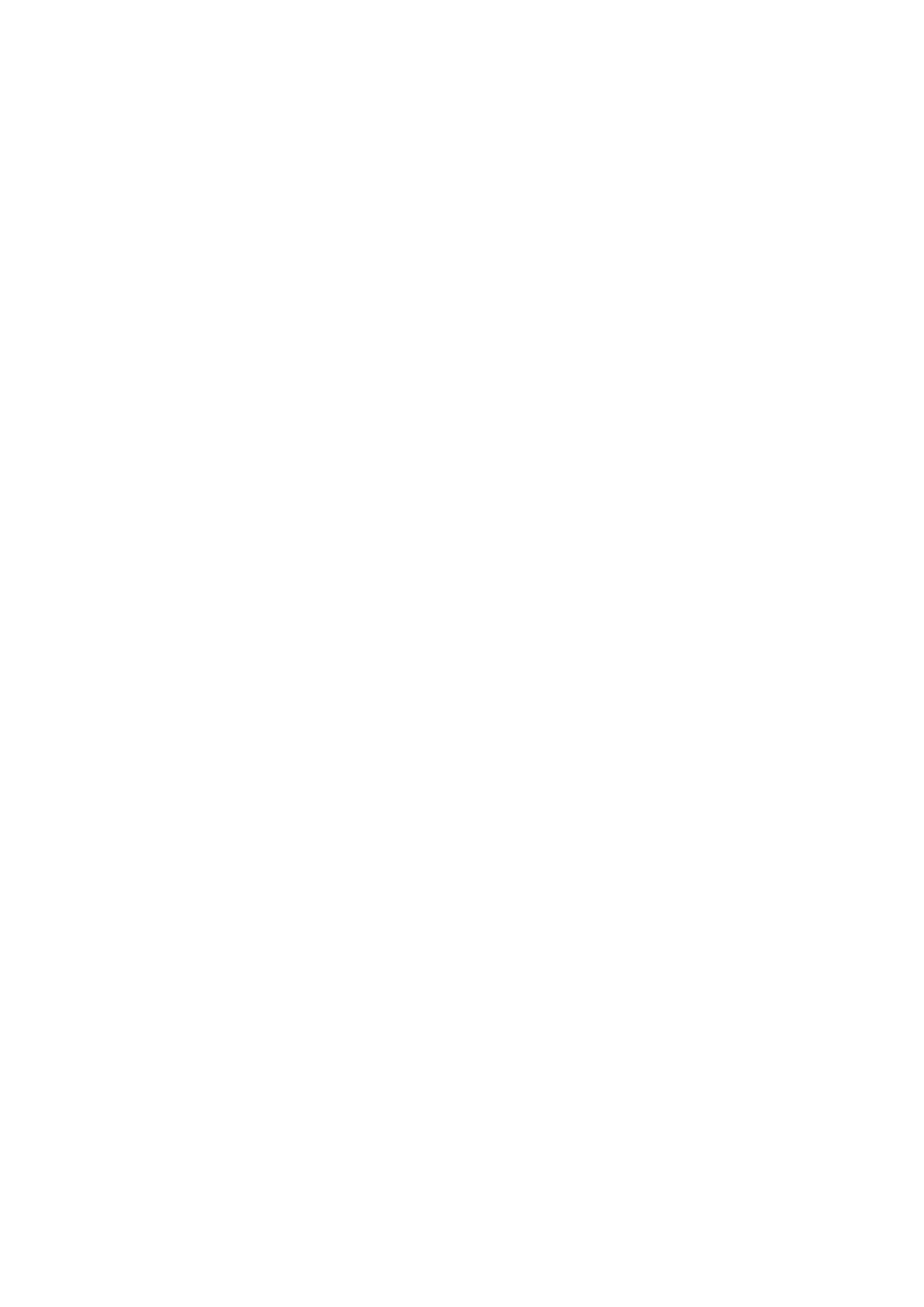4-10 Exam Preparation
4.3 Select the Imaging Mode
For detailed operations in each imaging mode, please refer to ―5 Image Optimization‖ chapter.
4.4 Activate& Continue an Exam
4.4.1 Activate an Exam
In iStation screen, select the exam record finished within 24 hours, and click [Activate Exam] from
the menu popped up; or, click [Activate Exam] in iStation or Review screen to activate the exam.
Tips:
The system can automatically load the patient information and exam data to continue the
exam.
If you want to continue an exam with data in an external memory database, you have to
first allow the system to load the patient data to the system’s patient database.
For an activated exam, you can modify patient ID.
4.4.2 Continue Exam
In iStation screen, select an exam record paused within 24 hours, click [Resume Exam] from the
menu popped up to continue the exam.
If you want to select a patient data in an external memory database, you have to first allow the
system to load the patient data to the system’s patient database.
4.5 Pause & End an Exam
4.5.1 Pause Exam
Sometimes, you have to stop an uncompleted exam due to some special reasons. When the
exam is paused, the system can begin other exams.
1. Press <Patient> to enter Patient Info screen.
2. Click [Pause Exam].
If the system is powered off during scanning, the exam status turns "paused" after the system
restart.
When an exam is paused, the system will:
1. Save the exam-related images, reports and measurement data, modifies the status as
―Paused‖.
2. Save the exam information, including imaging mode, exam mode, image parameters,
operation mode and so on.
4.5.2 End Exam
Before examining a new patient, press <End Exam> to end the exam of the previous patient,
update the patient ID and information, to avoid mixing data of the next new patient.
To end an exam, you can do one of the following:
Press <End Exam> on the control panel.
Click [New Patient] on the Patient Info screen to end the last patient exam and clear the
patient information.
Click [New Exam] on the Patient Info screen (or iStation screen, or Review screen) to end
the last exam and clear the exam data.
