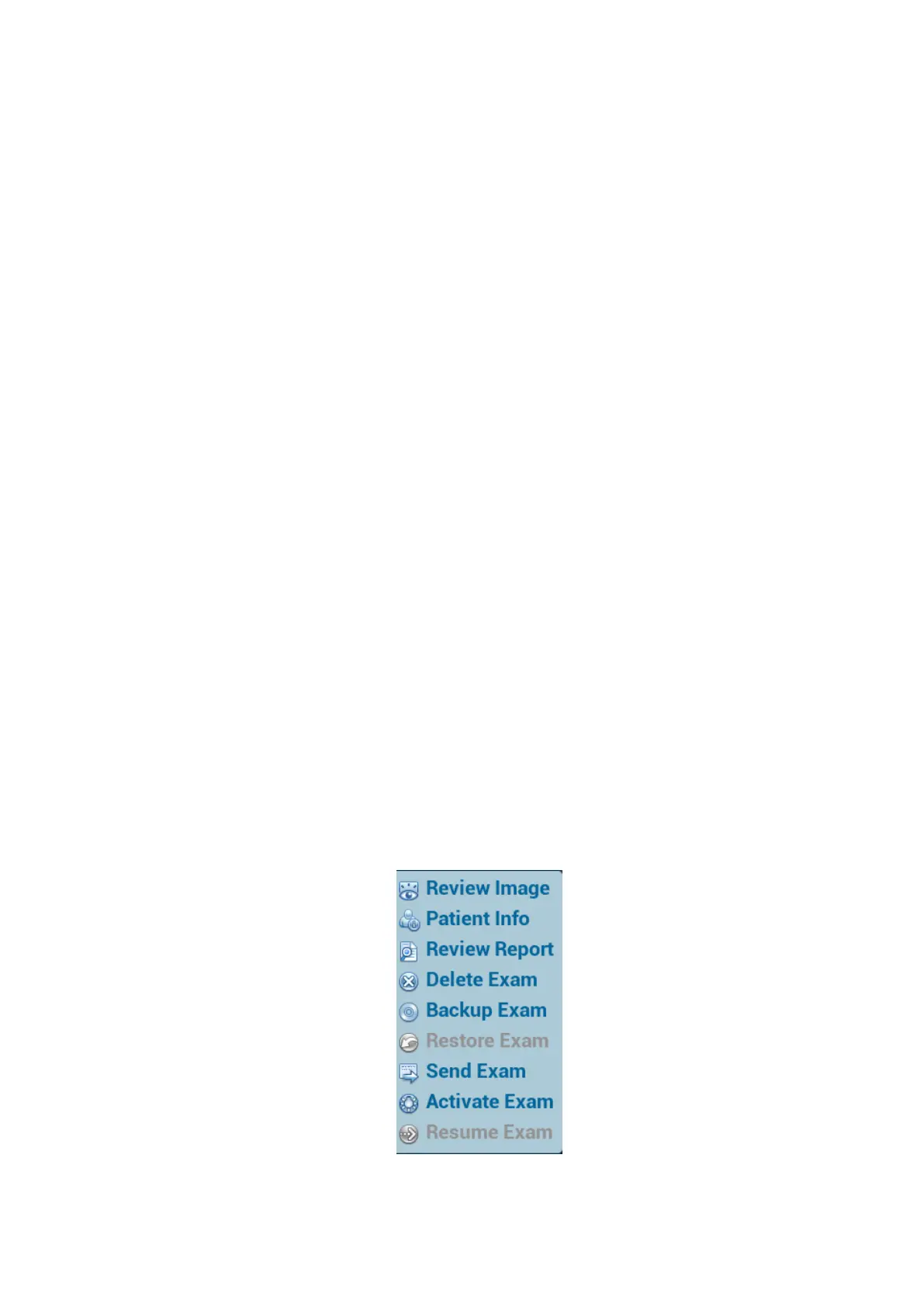Patient Data Management 10-9
10.4 iStation - Patient Data Management
The patient data include basic patient information, exam information, image files and reports. You
can search, view, backup, send, restore or delete patient data in iStation.
To Enter iStation
Press <F2 iStation> key on the control panel; or
Click [iStation] in the Patient Info screen; or
Click [iStation] in the Review screen.
10.4.1 Viewing Patient Information
Data Source
Select the data source of patient data, and the system patient database is default.
Patient list
Display patient information, exam mode, number of images and cines, exam state, backed up
or not.
New Exam
After you select a patient data or exam in the iStation screen, click the [New Exam] to enter the
Patient Info screen, where you can select the exam mode and click [OK] to begin a new exam.
Select All/Deselect All
Click [Select All] to select all the patient data listed. Then the button changes into [Deselect All],
you can cancel all the selections by clicking [Deselect All].
10.4.2 Searching a Patient
1. Select the data source.
2. Set search conditions of Name, ID, DOB, Exam Date in the "Item" drop-down list.
3. Enter the keyword in accordance with the ―Item‖ selected, and the system searches and
displays the results in the patient list.
4. When you select a patient in the patient list, images of this patient will be displayed at the
bottom of the screen.
10.4.3 Patient Data View & Management
Select the desired patient information in the list. The following menu pops up: