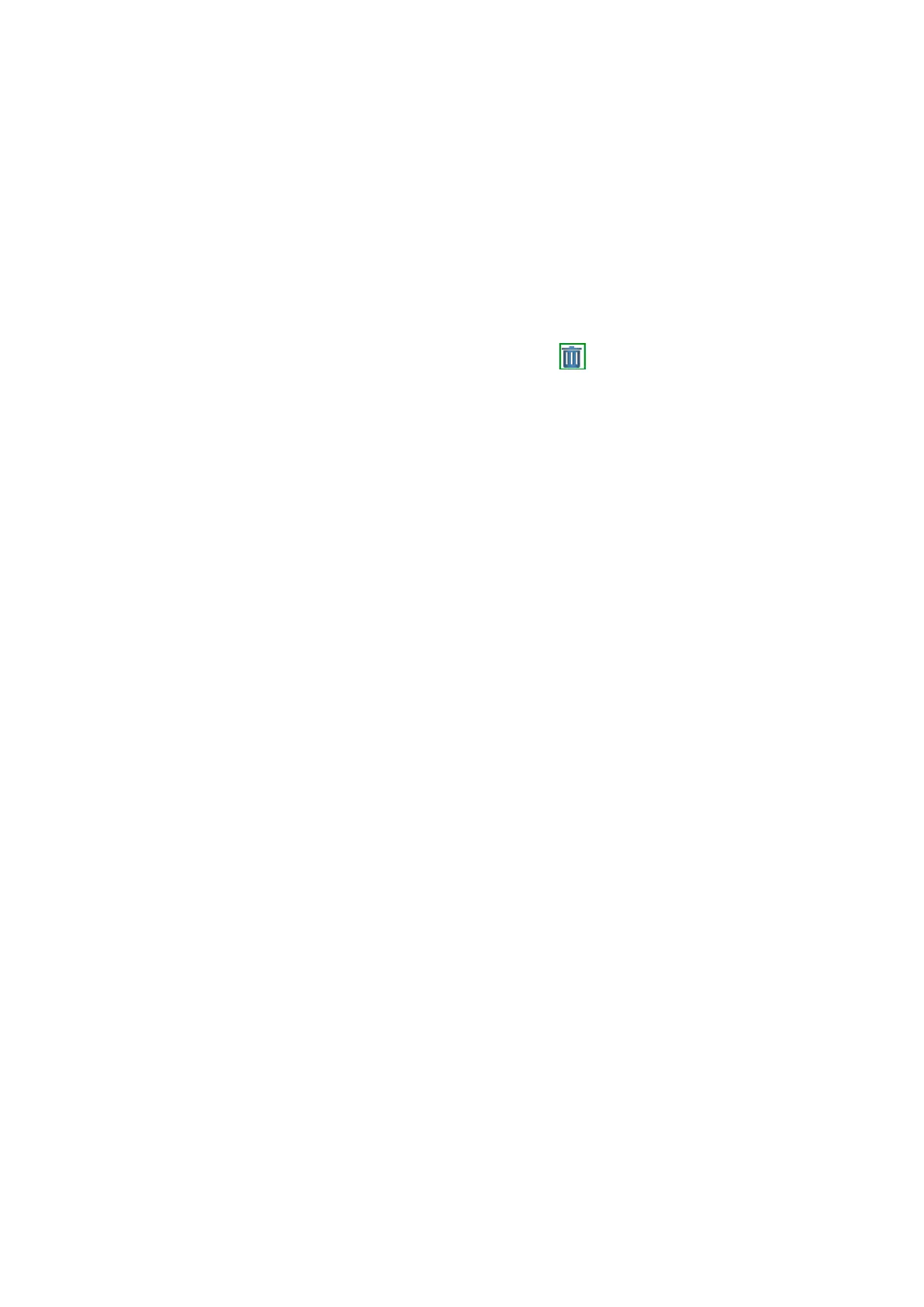10-10 Patient Data Management
Review an Image
Select an exam of a patient, click [Review Image] to enter Review screen.
Patient Information
Select an exam of a patient, click [Patient Info] to check the patient information of this exam.
Review Report
After you select an exam of a patient, click [Review Report] to view the report of this exam for
this patient.
Delete Exam
Select an exam record, click [Delete Exam] to delete the record. However, you cannot
delete patient data being printed, exported or sent, or delete the current exam.
To delete an image, select the image first and then click on the upper right side.
Backup/ Restore
You can back up the selected patient data to the system-supported media in order to view it on
PC, or restore the patient data to the system from an external media.
[Backup Exam]: click to back up the selected patient data to the system-supported media.
[Restore Exam]: click to import the patient data from an external media.
Send Exam
The system supports to send data to external memory devices, print or iStorage.
Select the patient record, click [Send Exam] in the menu to send exam data or images of
the selected record.
Send patient exam data to USB devices, DVD-RW/DVD+RW drive.
Send images to USB devices, disc, DICOM storage server, DICOM printer, video
printer, text/ graph printer.
Send exam data with report to USB devices, DVD-RW/DVD+RW drive.
Format transfer is available when sending images to USB devices or disk.
Send to DICOMDIR: you can change the cine compression mode, and JPEG
compression mode.
Press <Control> or <Shift> with <Set> key on the control panel to select more than
one exam or image at one time.
Activate an Exam
After you select an exam, which has been performed within 24 hours, click [Activate Exam] to
activate the exam and load the basic patient information and measurement data to continue
the exam.
If you want to select a patient data in an external memory database to start a new exam or
recover the exam, you have to first allow the system to load the patient data to the system’s
patient database.
Continue Exam
Select an exam that is paused within 24 hours, click [Continue Exam] to activate the exam and
load the basic patient information and measurement data to continue the exam.
If you want to select a patient data in an external memory database, you have to first allow the
system to load the patient data to the system’s patient database.
Recycle bin
The recycle bin is used to store the deleted patient data, exam data and images.The system
supports recovery of those data from the recycle bin.