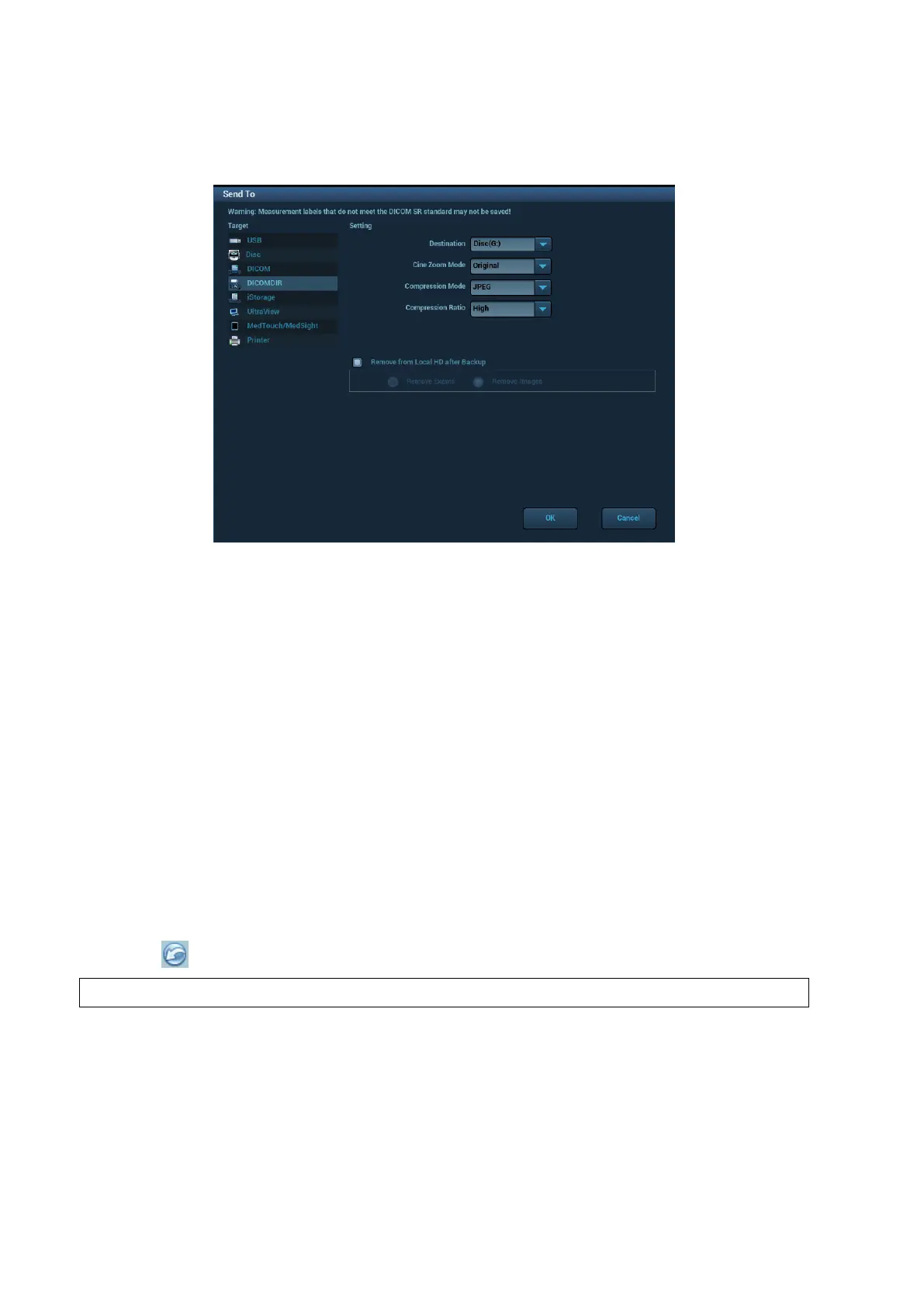11-14 DICOM/HL7
Media Storage
1. Select patient record (s) in the iStation screen.
2. Click [Send Exam] in the popped up menu to open the dialogue box.
3. Select DICOMDIR from the [Target] volume. Select destination, DICOM Format as well as
compression mode in DICOMDIR.
4. Click [OK] to begin the storage.
There should be no DICOMDIR/DCMIMG/IHE_PDI files in the external storage media of the same
name with the one being backed up; otherwise, the backup can’t be preceded. Besides, make sure
there is enough storage space; otherwise, the backup may fail due to space shortage.
Media review:
1. Connect the external media with DCM files to the system.
2. Select the data source in iStation screen, and the visible data will be shown.
If there are several types of data on the media, the system will ask you to select the format. Then,
click [DICOMDIR].
Data Restore
After DICOM format data are saved to external media, you can restore the data to the ultrasound
system.
1. Connect the external media with DCM files to the system.
2. In iStation, review the data stored in the external media.
3. Select the data to be restored in iStation.
4. Click in the iStation screen.
Only the system accessible media can be selected.
11.5 Structured Report
DICOM OB/GYN Structured report, Cardiac Structured report, Vascular Structured report and
Breast Structured report are supported by this system, they can be sent together with the exam
only.