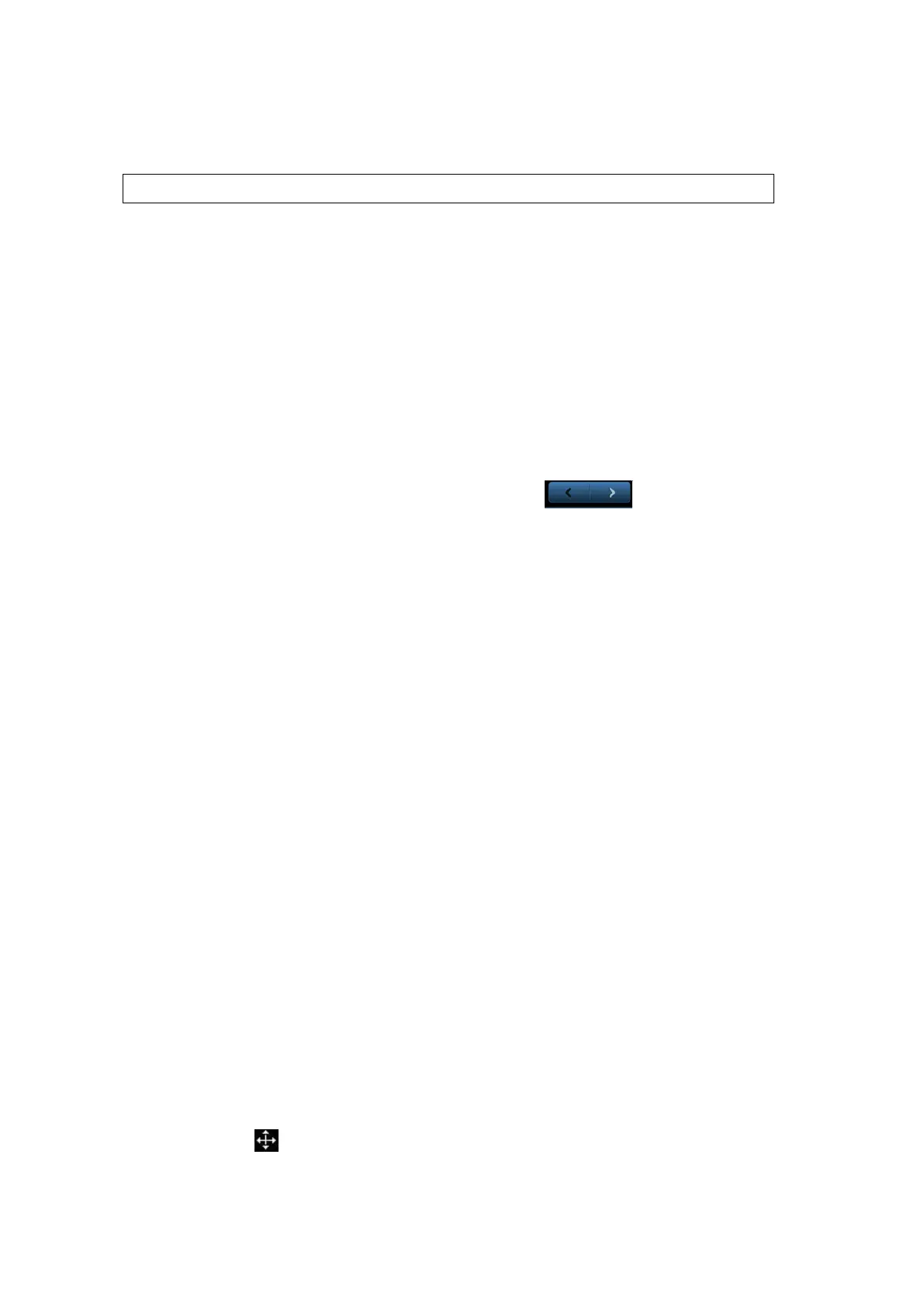Comments and Body Marks 9-7
9.3 Body Mark
After powering off, the system will clear all commentss on the image.
The Body Mark (Pictogram) feature is used for indicating the exam position of the patient and
transducer position and orientation.
The system supports body marks for Abdomen, Cardiology, GYN, OB, Urology, Small Part and
Vascular applications. In addition, the system supports user-defined body marks, and body marks
can be imported.
9.3.1 Touch Screen Display in Body Mark
The body mark touch screen displays the settings for the current mode:
Library
Rotate the knob under the [Library] button on the touch screen or press the knob to switch the
body mark library, the corresponding body marks are shown on the left.
Page-turning
If there is more than one page of the body marks, tap to turn pages.
Save Probe
Under the condition that the probe mark direction and position is determined for the current
adding body mark, touch [Save Probe] to save the current direction and position for the probe
mark of the current body mark.
9.3.2 Adding Body Mark
1. Enter the Body Mark status; use the knob under [Library] to select the body mark category.
2. Adding Body Marks:
Adding body marks using the trackball and <Set> key.
Move the cursor onto the desired body mark to highlight your choice, and press <Set> to
add the body mark.
Adding the body mark using the multifunctional knob
Rotate the knob to view the body mark one by one, and press the knob to add the body
mark.
Adding the body mark using the touch screen.
Touch the desired body mark on the touch screen directly.
3. To adjust the probe position and orientation marker:
Roll the trackball to place the probe marker at the correct position.
Rotate the <Angle> knob to adjust the orientation.
Touch [Save Probe] to save the current direction and position for the probe mark of the
current body mark.
4. Press <Set> to confirm the position and orientation of the probe marker and exit the body mark
mode.
9.3.3 Moving Body Mark
You can move the body mark graphics to any desired position within the image area.
1. Press <Cursor> and roll the trackball to move the cursor onto the body mark. The cursor then
changes into , indicating you can move the pictogram to a new position.
2. Press the <Set> key to select the body mark.