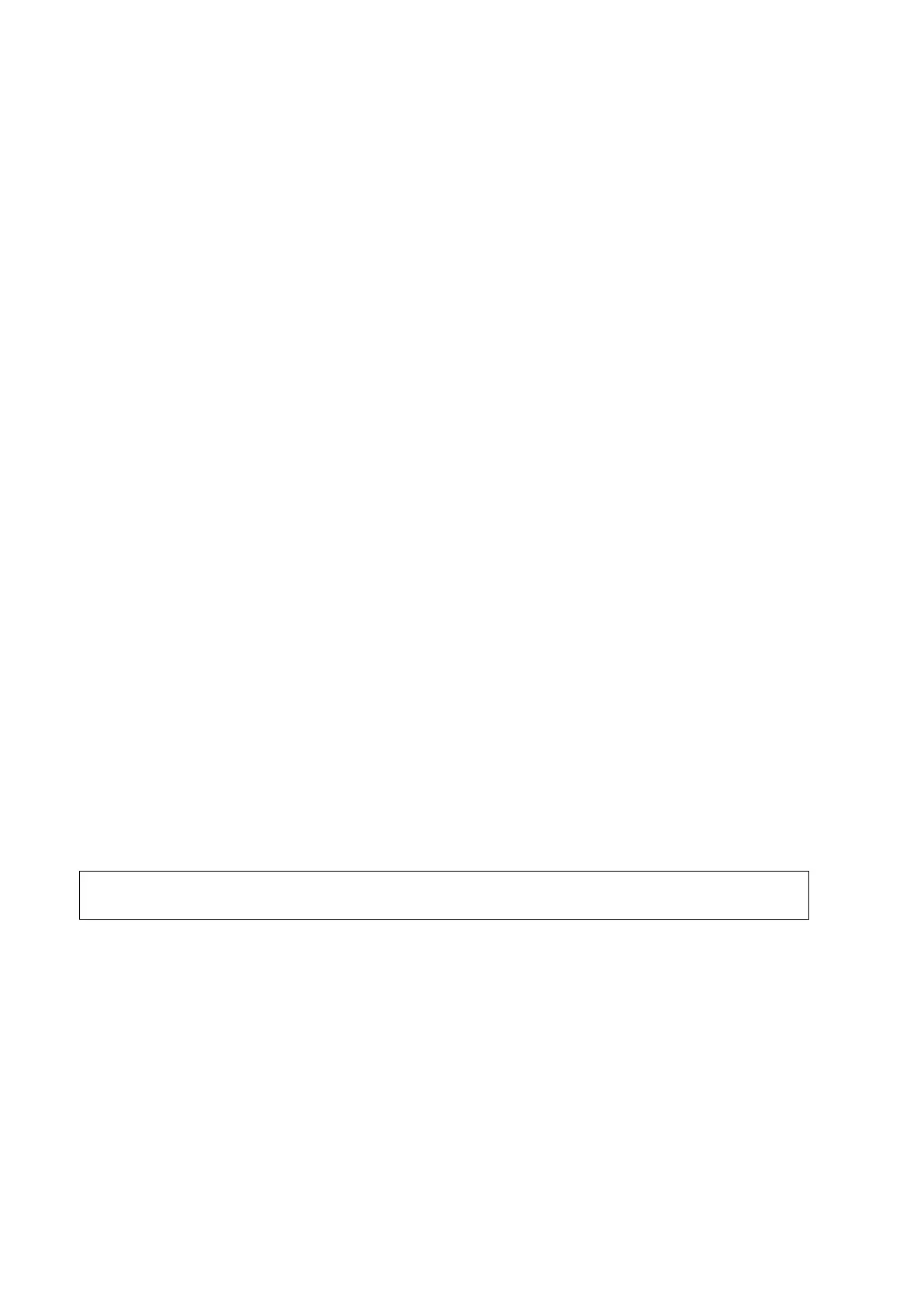5-100 Image Optimization
Non-continuous stages:
To save acquired images for the selected view, touch [Save Clip] on the touch screen or
press <Save1> (<Save2>) key on the control panel, and the system goes to the next view
for acquisition by default, saved views are marked by green ―√‖.
Rotate the knob under [Stages] or [Views] on the touch screen to select the stage and
view for image acquisition (or reacquisition), press <Save1> (<Save2>) key to start
acquisition.
Tips: views can be re-acquired until you click [End Acquisition].
If the protocol contains continuous stages (for alternative workflow), then proceed through each
continuous stage using the following instructions:
To begin saving acquired images for the selected stage, press <Save1> (<Save2>) key
on the control panel or touch [Save Clip] on the touch screen.
The system displays a percentage marker below the selected stage indicating the
progress of the continuous capture.
To stop saving acquired images for the selected stage, press the knob under [Pause
Acquisition] on the touch screen or press <Freeze> directly, the percentage stops to
increase.
Press the [Continue Acquisition] knob or press <Freeze> key again to continue.
To end the current acquisition, press <Save> on the control panel.
To select another continuous stage, position the trackball pointer over the stage and then
press the <Set> key on the control panel, or rotate the knob under [Stages] on the touch
screen.
At completion of acquisition for each stage, the system advances to the next stage. If the
stage is non-continuous, then the system displays the views of the stage. When image
acquisition is completed for all views and continuous stages, the system shifts the red mark to
the [End Acquisition] selection in the Protocol window.
6. To start or restart the timer, touch [Stage Timer] / [Exam Timer] on the touch screen to turn on.
Stage time is displayed at the right side of each stage in the protocol list, while Exam time is
displayed on the left side of the monitor.
Each saved image will be marked with two times T1 and T2, T1 refers to the total time of the
whole acquisition, while T2 means the time the acquisition lasted for a certain stage.
7. To review loops before ending acquisition, touch [Review/WMS] on the touch screen. You can
redisplay the real-time imaging screen to continue acquisition by clicking [Acquire] in the
toolbar on the upper part of the screen.
8. To end acquisition and review the acquired images, touch [End Acquisition] or press <End
Exam>.
When the acquisition is ended, no stress echo image acquisition can be performed for
the same exam.
5.14.3 Selecting Preferred Stress Echo Loops (Select Mode)
The selected clips are used for analysis in the review mode and wall motion scoring mode. Select
Mode is used for the selection of the best loops of the examination.
When acquisition is ended, select mode is enabled automatically.
In Select Mode, you can select the representative loop (―preferred‖ loop) for each view.
To select ―preferred‖ loops:
1. Use the <Update> key according to tips in the trackball hint area or select [Select] on the
menu to enter the Select Mode, or the system enters the Select Mode directly after the
acquisition is finished.