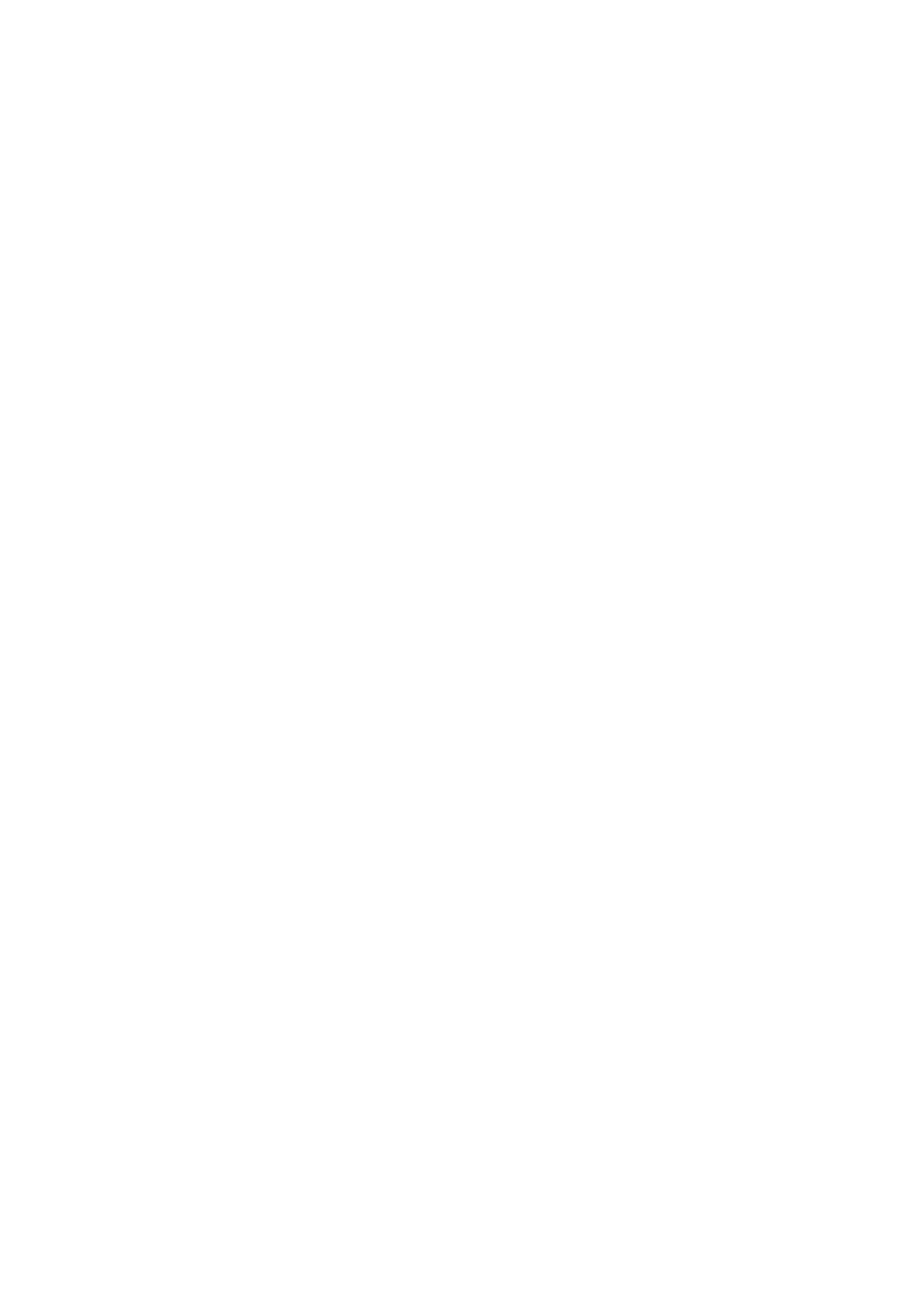Image Optimization 5-135
The larger the window width is, the poorer the image contrast becomes.
The smaller the window width is, the better the image contrast becomes.
Rotate [Window L] to set the value in increment of 1.
The darker image on CT/MR image may be missed if the window level becomes
larger. The image with brighter grey scale may appear then.
The darker scale on CT/MR image may appear on the screen if the window level
becomes smaller.
Tap [Fast Adjust Window W/L]. Move the trackball to set the window width and
window level.
Move the trackball left; the window width becomes smaller, and the window level
becomes larger; the image contrast becomes more visible.
Move the trackball right; the window width becomes larger, and the window level
becomes smaller; the image contrast becomes poorer.
Reset Width (Reset W)/Reset Level (Reset L)
It initializes the window width and window level of the CT/MR image.
Tap [Reset W/L] to initialize the width/level of the CT/MR image.
Reset CT/MR
It initializes CT/MR image when CT/MR image is cycled axially, panned, scrolled or
zoomed, etc, after CT/MR volume data is imported to Ultrasound System.
Tap [Reset CT/MR] to initialize the CT/MR image.
Tint Map
This function provides an imaging process based on color difference rather than
gray distinction for CT image.
Rotate the knob under the [Tint Map] item on the touch screen to select the map.
The system provides 8 different color effect maps.
Press the knob under the [Tint Map] item on the touch screen to turn on/off the
function.
5.16.10 Rotating/Scrolling CT/MR Image
The Ultrasound System sets the Ct/MR volume data to 3-dimensional image after the CT/MR
image is imported to iStation. Each of any CT/MR anatomical planes (2-dimensional) appears on
the screen via rotating or scrolling the CT/MR image.
Rotating CT/MR Cubic Image
Rotate the knob <M>, the knob <PW>, the knob <C> to cycle the CT/MR cubic image through X-
axis, Y-axis and Z-axis. The 2-dimensional CT/MR anatomical plane cycles simultaneously.
The relations of X-axis, Y-axis and Z-axis are given below: