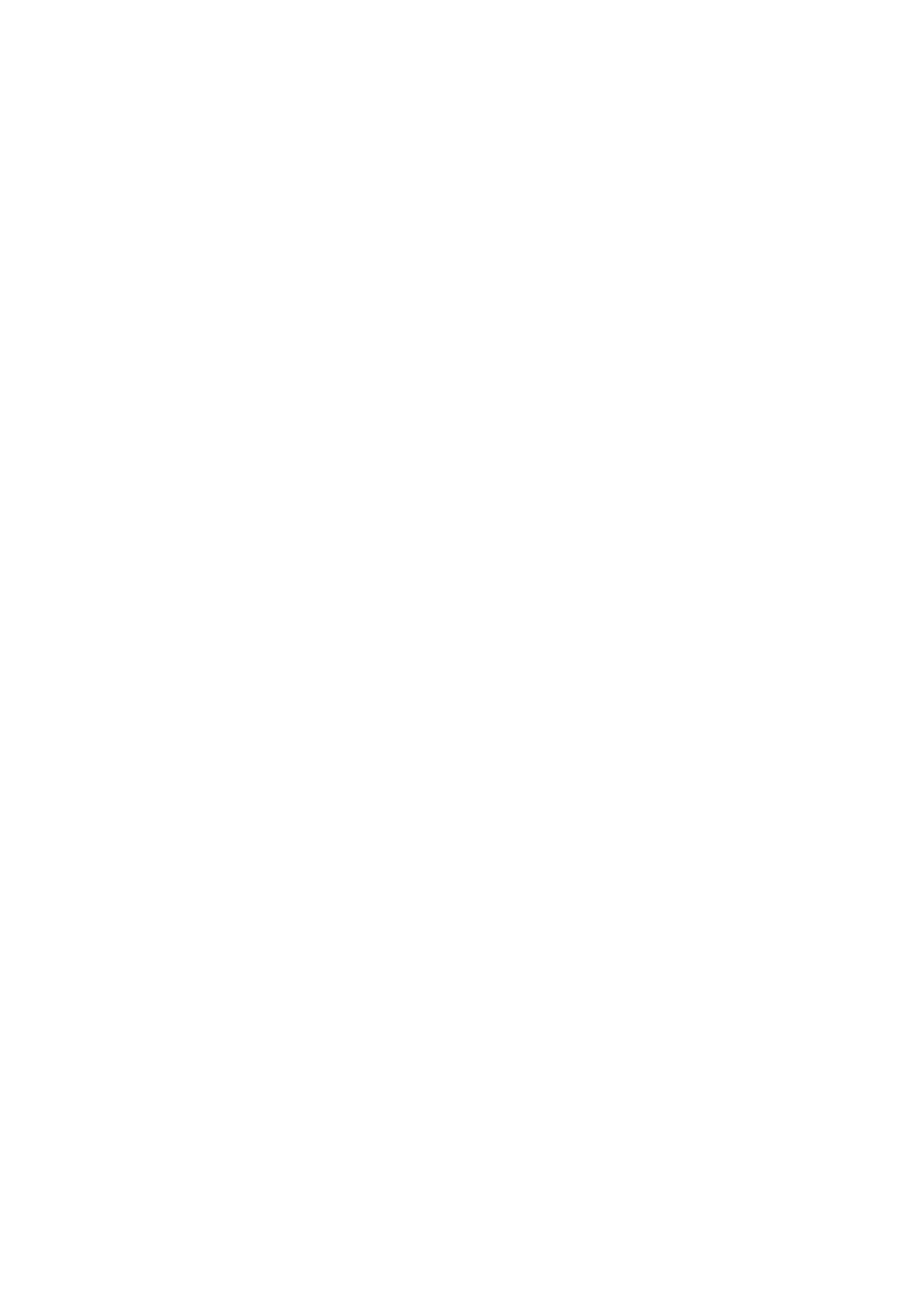5-138 Image Optimization
5. Tap [Jump to Rest] / [Jump to Valsalva] to review the corresponding measurement results.
Tap [Rest] / [Valsalva] again to delete marks of rest frame and Valsalva and corresponding
measurement results.
Tap [Meas Parameters] to select measurement tool and perform step 3 to measure. Result
window displays only selected measurement results.
Tap [Ref Coord C1] / [Ref Coord C2] / [Ref Coord C3] for different measurement methods
when necessary.
Tap [Edit] to edit the calipers, and corresponding measurement results changes.
Tap [Hide], and tick measurement tools to be displayed, and the result window will hide results
of unchecked measurement tools.
Add comments and body marks if necessary. For details, refer to chapter ―9 Comments and
Body Marks‖.
6. Save the cine file. See ―6.6 Cine Saving‖ for details.
3D/4D image data
1. Select probe and GYN/ pelvic floor exam mode.
2. Acquire 4D image and then press <Freeze> to tap [Smart Pelvic] tab. Or, acquire static 3D
image, and then tap [Smart Pelvic] tab.
3. Tap [VR] to perform measurement on VR image.
4. Tap [Input] and enter U and Bottom in the VR image. The system starts calculation. U refers to
urethral center and Bottom is anterior margin of puborectalis muscle. Different values in
Rest/Maximum Valsalva/Contraction status are calculated: Levator Hiatus
anteroposterior/lateral Diameter, Levator Hiatus circumference/area, Levator Urethra Gap.
5. Tap [Edit], U and Bottom points are distributed on VR image automatically. Roll the trackball to
drag the points or modify measurements. Tap [Edit] again to exit.
6. Tap [Smooth] to smooth the boundary of levator ani muscle.
7. Tap [Rest]/[Valsalva]/[Contraction] to mark current image status.
Tap [Hide] to hide measurement results if necessary. Tap [Undo] to undo last operation. Tap
[Undo All] to undo all operations. Press <Clear> to delete measurement results.
For other parameter adjustments, refer to chapter ―5.10 3D/4D‖ for details.