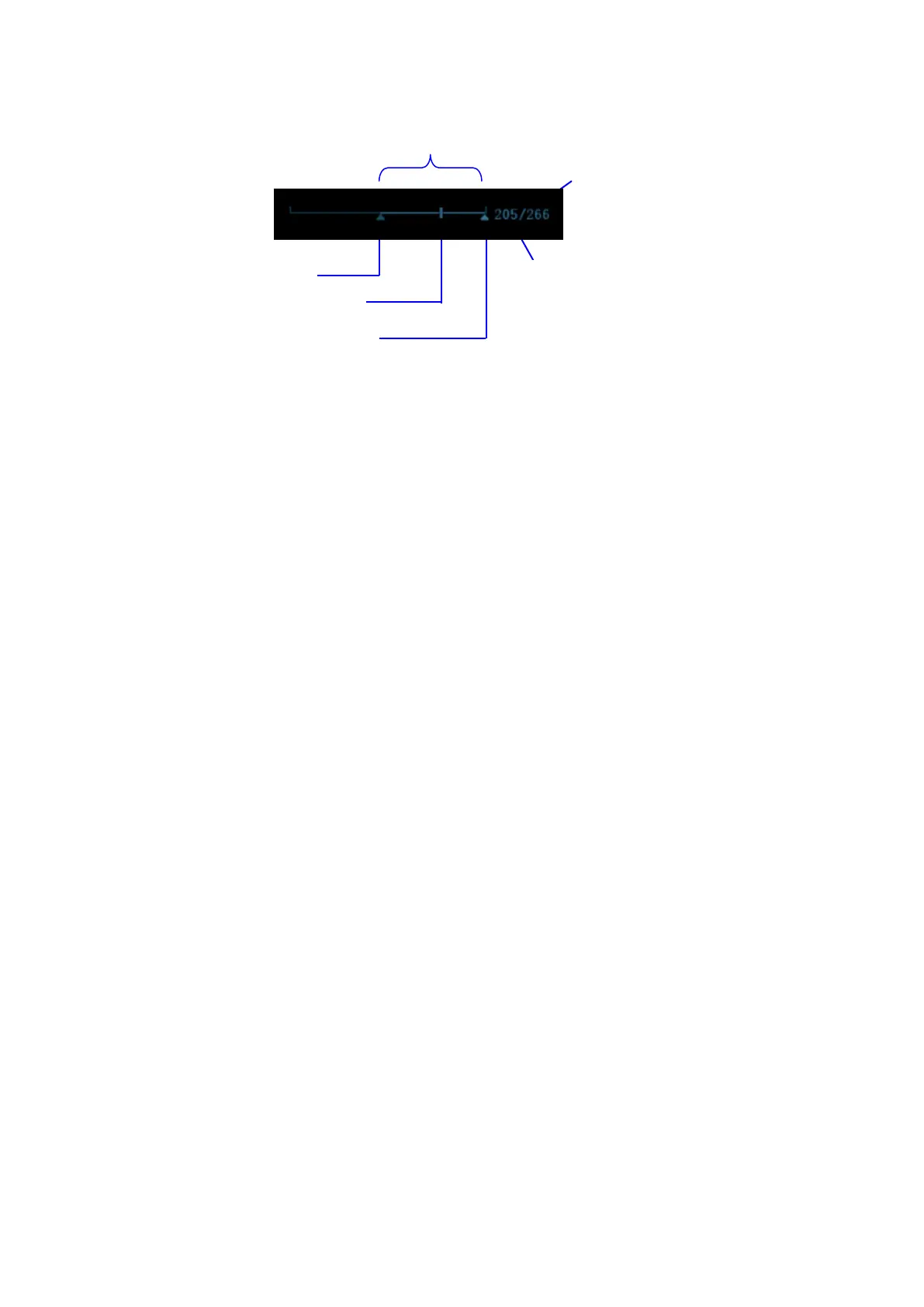6-4 Display & Cine Review
Auto Review
Reviewing all
a) In the manual cine review status, press the knob under the [Auto Play] in the touch
screen to activate auto cine review.
b) Reviewing speed: In the auto cine review status, rotate the knob under the [Auto Play]
in the touch screen to adjust the review speed. When the speed is changed to 0, the
system exits the auto cine review.
c) In auto play status, press the knob again, or roll the trackball to exit auto play.
Setting Region of Auto Review
a) Set start frame: rotate the knob under [Start Frame] in the touch screen to manually
review the images for the frame you want to set as the start point; or manually review
the cine file by trackball and touch [Set Begin] on the touch screen to set current
frame to be the start point.
b) Set end frame: rotate the knob under [End Frame] in the touch screen to manually
review the images for the frame you want to set as the end point; or manually review
the cine file by trackball and touch [Set End] on the touch screen to set current frame
to be end.
c) Press the knob under the [Auto Play] in the touch screen; the system plays the auto
review region automatically.
d) Rotate the knob under the [Auto Play] to increase/decrease the auto play speed.
e) In the auto cine review, press the knob under the [Auto Play] on the touch screen or
rolling the trackball will stop the auto cine review and enter the manual cine review.
f) Click [Jump to First]/ [Jump to Last] to review the first or last image.
Tips: you can perform cine review on each image window in the dual/ quad splitting mode,
and set auto review region for each window.
6.4.3 Cine Review in M/ PW/ CW/ TVD Mode
Enter cine review in M/ PW/ CW/ TVD mode, and roll the trackball, the cine images are displayed
on the screen one by one.
Roll the trackball left or slide the screen left, the review progress slider moves to the left, the
images moves to the right, and the earlier stored images are invoked. Whereas roll the trackball
right or slide the screen right, the review progress slider moves to the right, and the images move
to the left, the recently stored images are invoked. When you review the images until the earliest or
the latest frame, further rolling the trackball will display the last or first frame.
The cine progress bar at the bottom of the screen (as shown in the figure below):