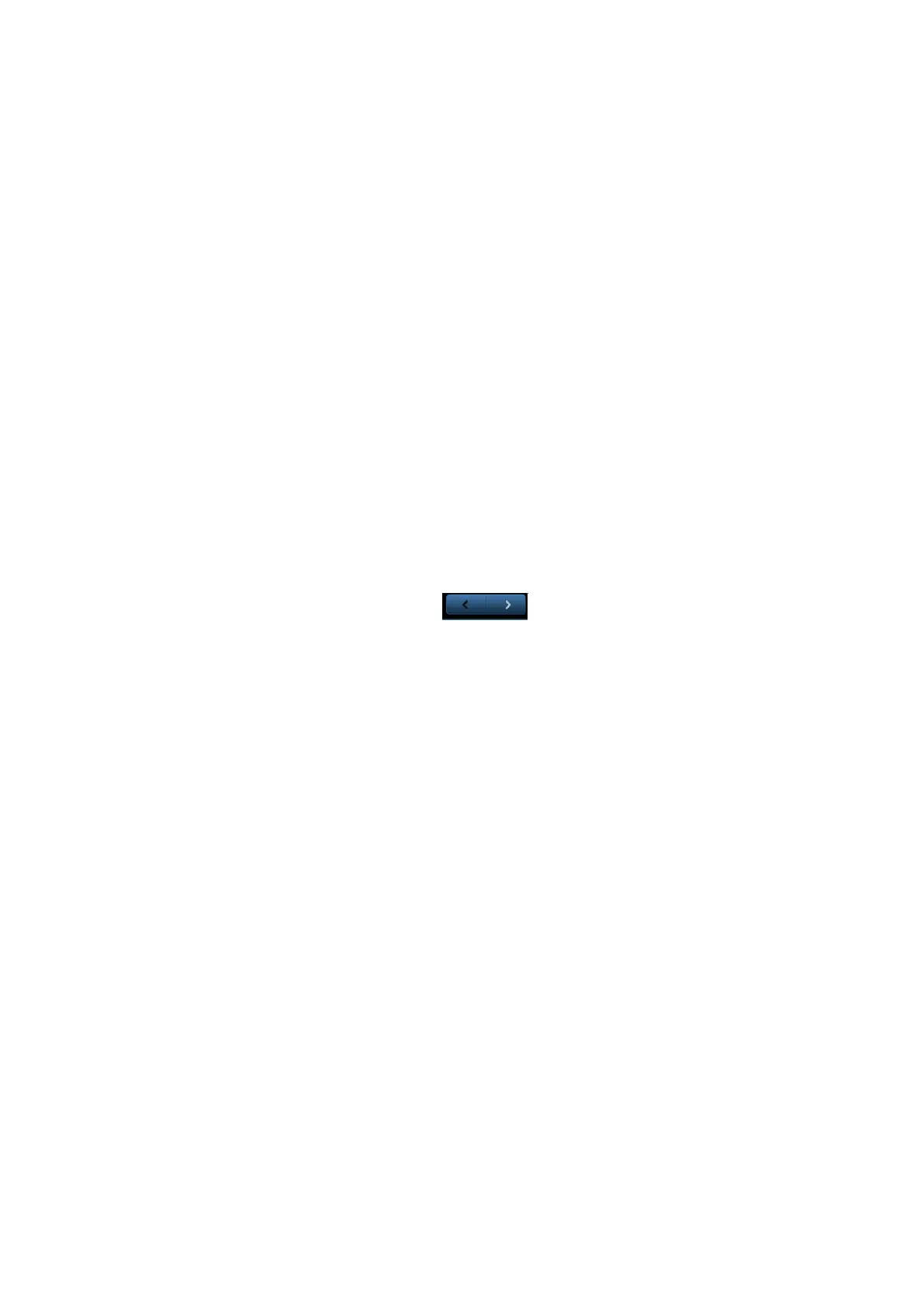9-2 Comments and Body Marks
Blocks and emergency medicine. In comment status, you can enter the comment text using the
screen menu or touch screen.
To set home of comments.
Roll the trackball to move the cursor to the desired location for the comment and press
<Set Home> on the touch screen.
Return the cursor to the set home location.
Press <Fn>+<Home> on the control panel to return the cursor to the set home location.
Grab/Del
Rotate the knob under the [Grab/Del] button on the touch screen, to select the entered
comment items; press the knob to delete the selected item.
Navigate through comment libraries
To select the comment library, rotate/ press the knob under the [Library] button on the
touch screen.
Change Font Size/Arrow Size
To change font size of comment text, rotate the knob under the [Font Size] button on the
touchscreen to select among Small, Medium and Large.
To change arrow size, rotate the knob under the [Arrow Size] button on the touchscreen to
select among Small, Medium and Large.
Comment display/hide
Tap [Hide]/[Display] on the touch screen to display or hide the comments.
Page-turning
If there is more than one page of comment texts for the current exam mode, you can
navigate to the other pages by touching on the touchpad.
User-defined comments
You can customize comments if necessary, including adding/deleting comments and
adjust comment display on touch screen menu.
Trace
Touch [Trace] on the touch screen to enter the trace commenting status.