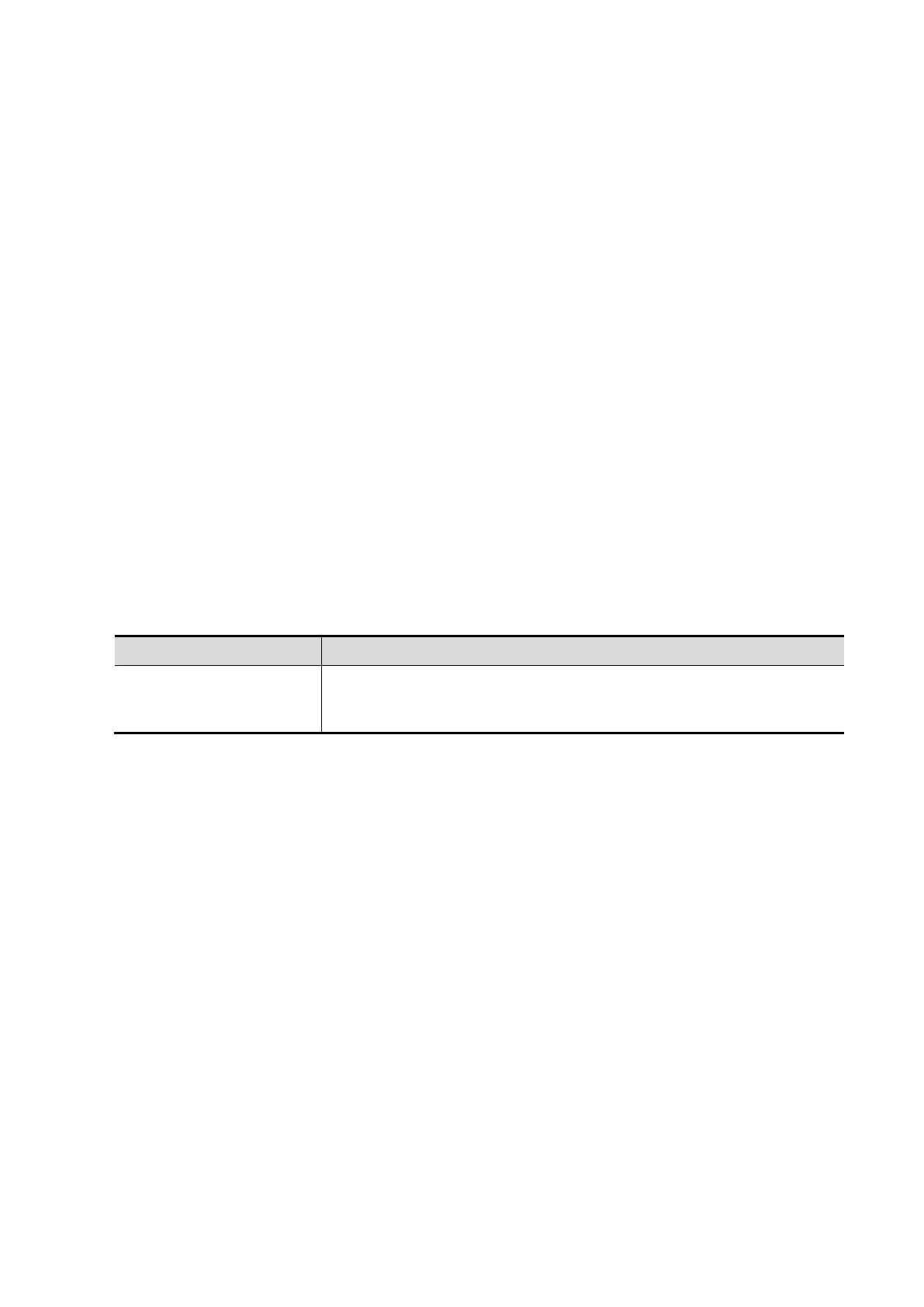DICOM/HL7 11-7
11.1.3.3 DICOM WorkList Preset
1. On DICOM Service screen, click [WorkList] page tab to enter the WorkList page.
2. Select device, enter the right AE Title, port, etc.
3. Click [Add] to add the service to the Service List.
DICOM WorkList service parameters are similar to those described in DICOM Storage Preset,
please refer to ―11.1.3.1 Storage Service Preset‖ for details.
11.1.3.4 MPPS Preset
1. On DICOM Service screen, click [MPPS] page tab to enter the MPPS page:
2. Select device, enter the right AE Title, port, etc.
3. Click [Add] to add the service to the Service List.
DICOM MPPS service parameters are similar to those described in DICOM Storage Preset, please
refer to ―11.1.3.1 Storage Service Preset‖ for details.
11.1.3.5 Storage Commitment Preset
1. On DICOM Service screen, click [Storage Commitment] page tab to enter the Storage
Commitment page.
2. Select device, enter the right AE Title, port, etc.
3. Click [Add] to add the service to the Service List.
Special setting item for DICOM Storage Commitment service is Associated Storage Service, as
described in the following; other parameters are similar to those described in DICOM Storage
Preset, please refer to ―11.1.3.1 Storage Service Preset‖ for details.
Associated Storage
Service
The associated storage server should be preset before storage
commitment, only after the exam is sent out, can storage
commitment be created.
11.1.3.6 Query/Retrieve Preset
1. On DICOM Service screen, click [Query/Retrieve] page tab to enter the Query/Retrieve page.
2. Select device, enter the right AE Title, port, etc.
3. Click [Add] to add the service to the Service List.
4. Click [Exit] to confirm the preset and exit the page.
DICOM Query/Retrieve service parameters are similar to those described in DICOM Storage
Preset, please refer to ―11.1.3.1 Storage Service Preset‖ for details.
11.1.3.7 HL7 Query Service Preset
HL7 refers to the medical information exchange protocol on the seventh layer (application layer) of
the Model of the Open System Interconnection published by ISO. It is established by Health Level
Seven International in 1987. HL7 is mainly used for standardizing the communication between
HIS/RIS system and the other devices, reducing the information interconnection costs among
hospitals, and improving the data usability for hospital information system.
The protocol version that the ultrasound system supports: V2.3, V2.4, V2.5, V2.6.
1. Select [Setup][DICOM/HL7][DICOM Service Setting][HL7] to enter the page.
2. Select device in the drop-down list, the available devices are services already set in the system,
enter the information.
Click [Add] to add the service to the Service list;