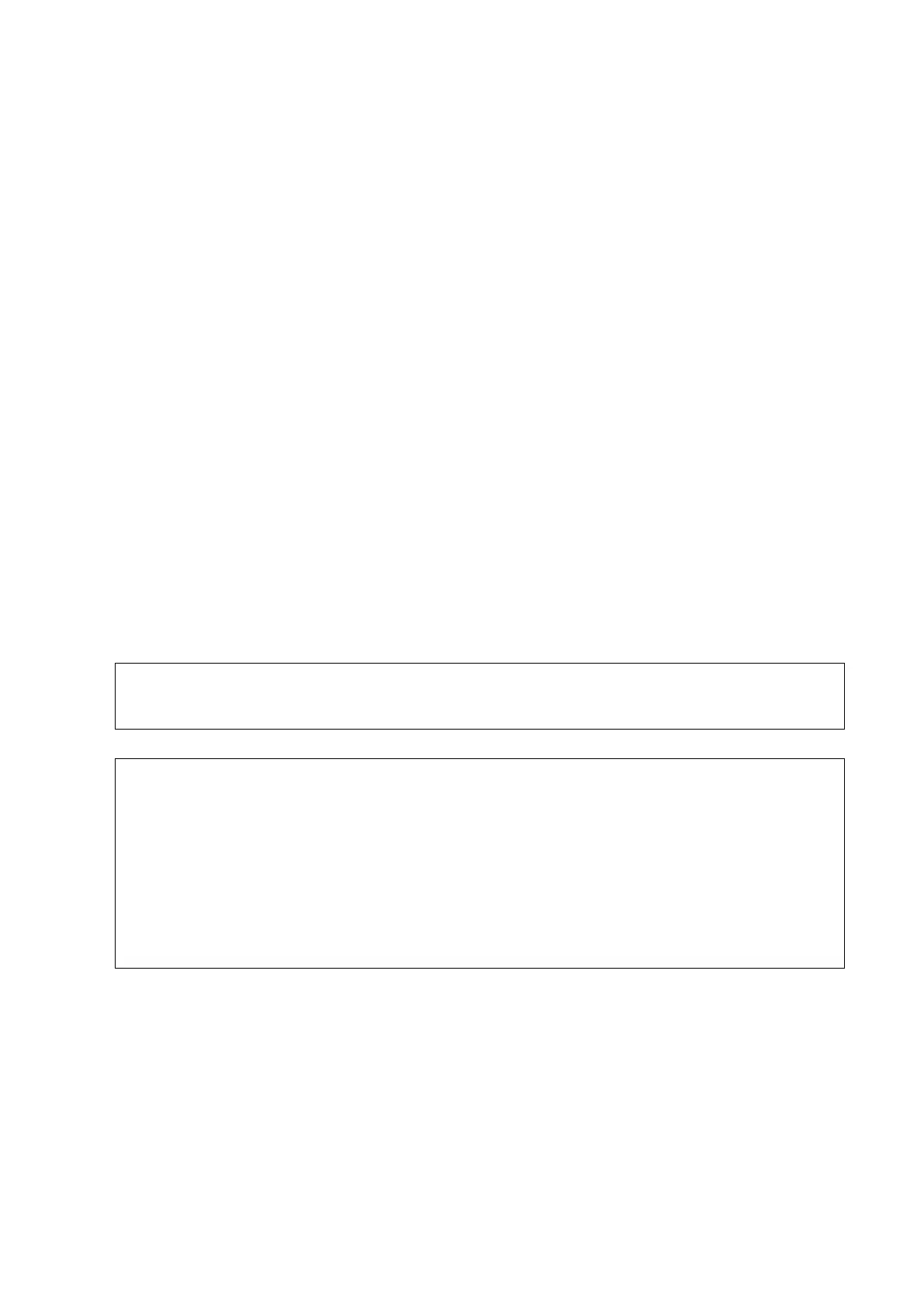System Preparation 3-13
3.6.3 Installing a Graph/Text Printer
A graph / text printer is connected to the system via the USB port.
1. Connect the data cable to the USB port on the ultrasound system.
2. Plug the printer power cord to an appropriate outlet.
3. Power on the system and the printer.
4. Install the printer driver (drivers of printers listed in the ―2.5.4 Peripherals Supported‖ chapter
are installed already):
1) Press <F10> to enter the Setup menu.
2) Click [Print] to enter the screen.
3) Click [Add Printer] to enter the driver installation screen, you can select to install a local printer
or network printer.
Add a local printer
Select ―Local printer attached to this computer‖, and click [Next] to search the connected
printer.
Add network printer
Select ―A network printer, or a printer attached to another computer‖ and click [Next] to
enter the browse screen, select the printer to install.
When you install the printer’s driver, you must specify the specific path for installation;
otherwise, vague path may result in longer time for searching.
5. When the printer is successfully installed, you can see the printer in the list.
6. Select ―Report Print‖ in the printer list, and then select the installed graph/text printer in the
―Property‖ box.
7. Click [Save] to confirm the setting and exit the preset page.
The installed printer drivers may be incompatibility with the Doppler system, which may
lead to the incorrectness of cursor status during printer, you can press the <Cursor>
button to get the cursor if the cursor status is incorrect.
Check the settings of the target PC if adding the shared printer fails:
In Windows XP operating system, select [Start][Run], input gpedit.msc, enter [Local
Group Policy Editor], select [Computer Configuration] [Windows Settings]
[Security Settings] [Local Policies] [Security Options], and set [Network access:
Sharing and security model for local accounts] to [Guest only].
In Windows 7 operating system, enter [Control Panel] [Network and Sharing
Center] [Change advanced sharing settings], turn on File and Printer Sharing, and
select [turn off password protected sharing] in current profile. If there is no such item,
you can also enter the [Local Group Policy Editor] and check the setting item as
described in Windows XP system.