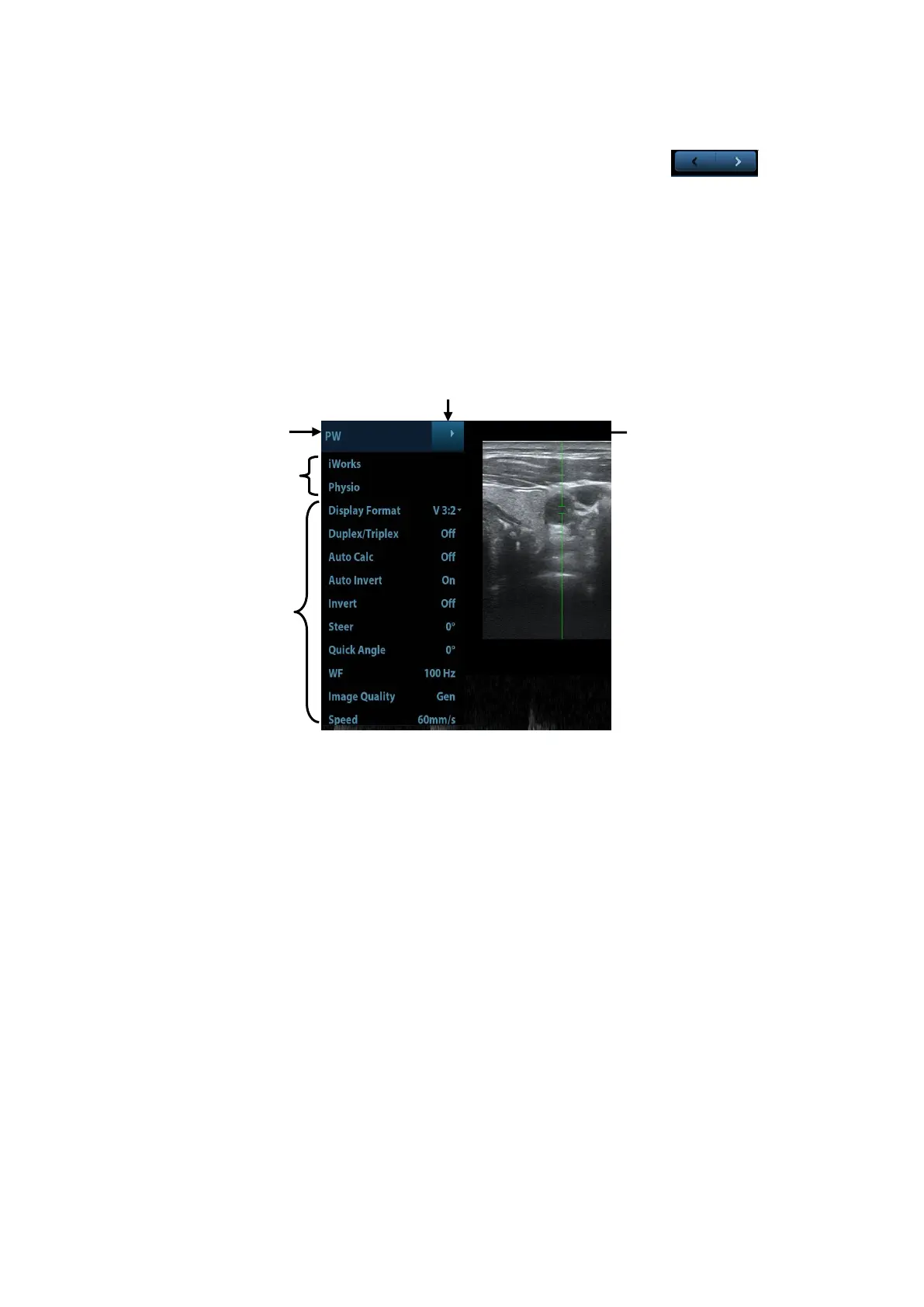5-2 Image Optimization
ON/OFF setting: some of the parameters only can be set at ON or OFF, ON is to activate
the function, and when the function is activated, the key is highlighted in green.
Page selection: if there is more than 1 page for the current mode, touch to
turn the pages.
Functional item: touch to go to the corresponding function.
4. Knob-adjusting area: displays the knob-controlled parameters.
There are six knobs at the bottom of the touch screen; their functions vary with the current
menu. Press or rotate the knobs to adjust the corresponding parameters.
Adjust through the touch screen (image mapping mode)
1. Enter the mapping mode to open the mapping menu. See Chapter 3.7.4 Touch Screen Display
and Operation for details.
2. Tap the menus to operate:
a) Menu title: displays the current image mode. Click the expand button to show the image
modes. Select the image mode if necessary.
b) Other application mode entrance: displays the available application modes related, click
to enter the corresponding mode. Such as, iWorks, physio.
c) Parameter adjusting area: displays the parameters in the current imaging mode or
function.
Value adjustment: click the parameter item. The value increases as swiping from left
to right; the value decrease as swiping from right to left.
ON/OFF setting: some of the parameters only can be set at ON or OFF, ON is to
activate the function, and when the function is activated; the key is highlighted in
green.
Functional item: touch to go to the corresponding function.
Scrollbar operation: scroll to view all items.
For details about menu operation of measurements, please refer to the [Advanced Volume].
Control Panel
Adjust through trackball, control panel key, deflector rod, knob or slider.