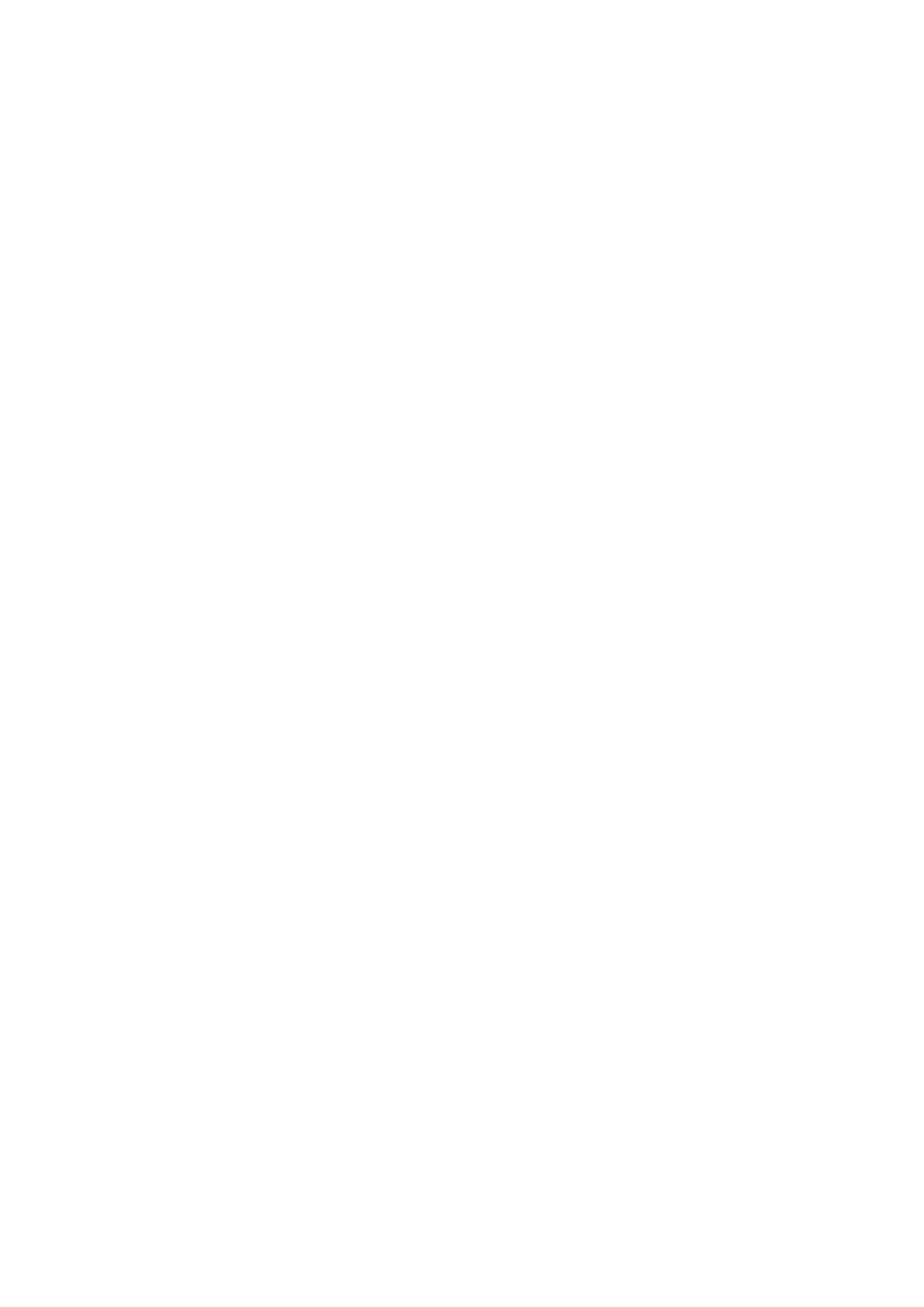Image Optimization 5-5
5.2.3 B Mode Image Optimization
Image Quality
To switch between the fundamental frequency and harmonic frequency, and select
the corresponding frequency type. The real-time value of frequency is displayed in
the image parameter area in the upper right corner of the screen, and if harmonic
frequency is used, ―F H‖ is displayed as harmonic frequency value.
Press the knob under the [Image Quality] on the touch screen to be ―Harmonic
On‖ to turn on the function.
Rotate the knob under the [Image Quality] on the touch screen to select the
different frequency values.
The adjusting range of frequency values can be divided into 6 levels, penetration
preferred, (HPen), general mode (HGen), resolution preferred (HRes), the mode
between penetration preferred and general mode (HPen-Gen), the mode between
general mode and high FR(HGen-FFR), high FR with resolution preferred(HRes-
FFR).
Press the knob under the [Image Quality] on the touch screen to be ―Harmonic
Off‖ to use the fundamental frequency.
The adjusting range of frequency values can be divided into 3 levels, penetration
preferred, (Pen), general mode (Gen), resolution preferred (Res).
Rotate the knob under the [Image Quality] on the touch screen to select the
different frequency values.
The system provides an imaging mode using harmonics of echoes to optimize the
image. Harmonic imaging enhances near field resolution and reduces low-
frequency and large amplitude noise, so as to improve small parts imaging.
Please select the frequency according to the detection depth and current tissue
features.
Gain
To adjust the gain of the whole receiving information in B mode. The real-time gain
value is displayed in the image parameter area in the upper right corner of the
screen.
Rotate the <B> knob clockwise to increase the gain, and anticlockwise to
decrease.
The adjusting range is 0-100.
Increasing the gain will brighten the image and you can see more received signals.
However, noise may also be increased.
Depth
This function is used to adjust the sampling depth, the real-time value of which is
displayed in the image parameter area in the upper right corner of the screen.
Use the <Depth> deflector rod on the lower right part of the control panel to adjust
the depth.
The adjustable depth values vary depending upon the probe types.