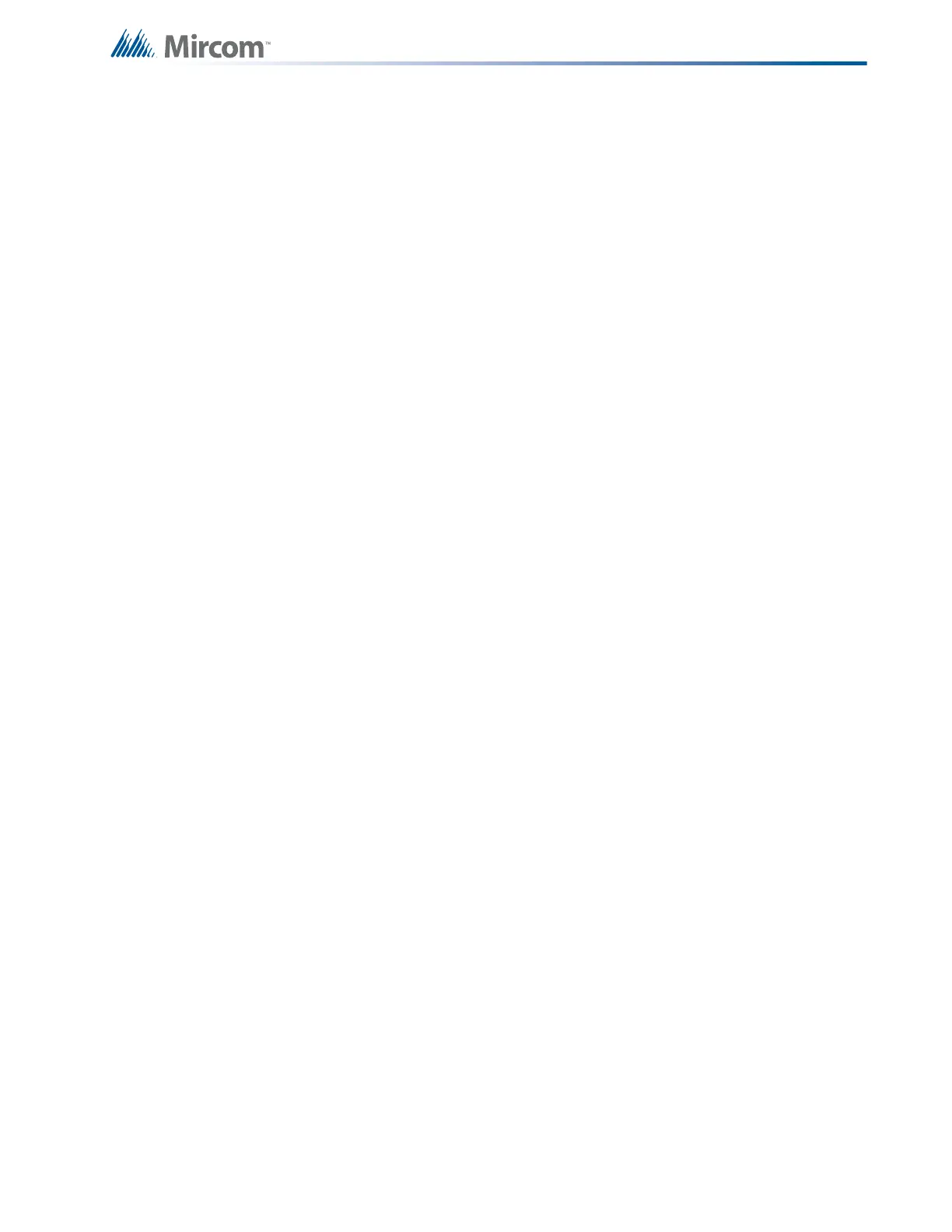41
System Checkout
9.0 System Checkout
9.1 Before turning the power “ON”
To prevent sparking, do not connect the batteries. Connect the batteries after powering the
system from the main AC supply.
1. Check that all adder modules are installed in the proper location with the proper
connections.
2. Check all field (external) wiring for opens, shorts, and ground.
3. Check that all interconnection cables are secure, and that all connectors are plugged in
properly.
4. Check all jumpers and switches for proper setting.
5. Check the AC power wiring for proper connection.
6. Check that the chassis is connected to earth ground (cold water pipe).
7. Make sure to close the front cover plate before powering the system from main AC
supply.
The best way to set up a panel for the first time is to avoid connecting any field wiring at first.
To begin set up, power up the panel with end of line resistors connected where appropriate,
then connect the battery. The panel will show “System Restart Active”. Press System Reset
button to reset the panel. If the panel is free of trouble, connect one circuit at a time, checking
for troubles each time. If a trouble occurs at any point during the set-up, correct the fault, then
continue connecting the field wiring.
9.2 Power-up procedure
After completing the system checkout procedures outlined above,
1. Power up the panel. The "AC-ON" green LED and the “Common Trouble” LED should
illuminate, and the buzzer should sound. Press the “System Reset” button. Since the
batteries are not connected, the trouble buzzer should sound intermittently and the
common trouble LED should flash.
2. Connect the batteries while observing correct polarity: the red wire is positive (+) and
black wire is negative(-). All indicators should be OFF except for normal power "AC ON"
green LED.
3. Configure the Fire Alarm Control Panel as described in the System Configuration
section.
