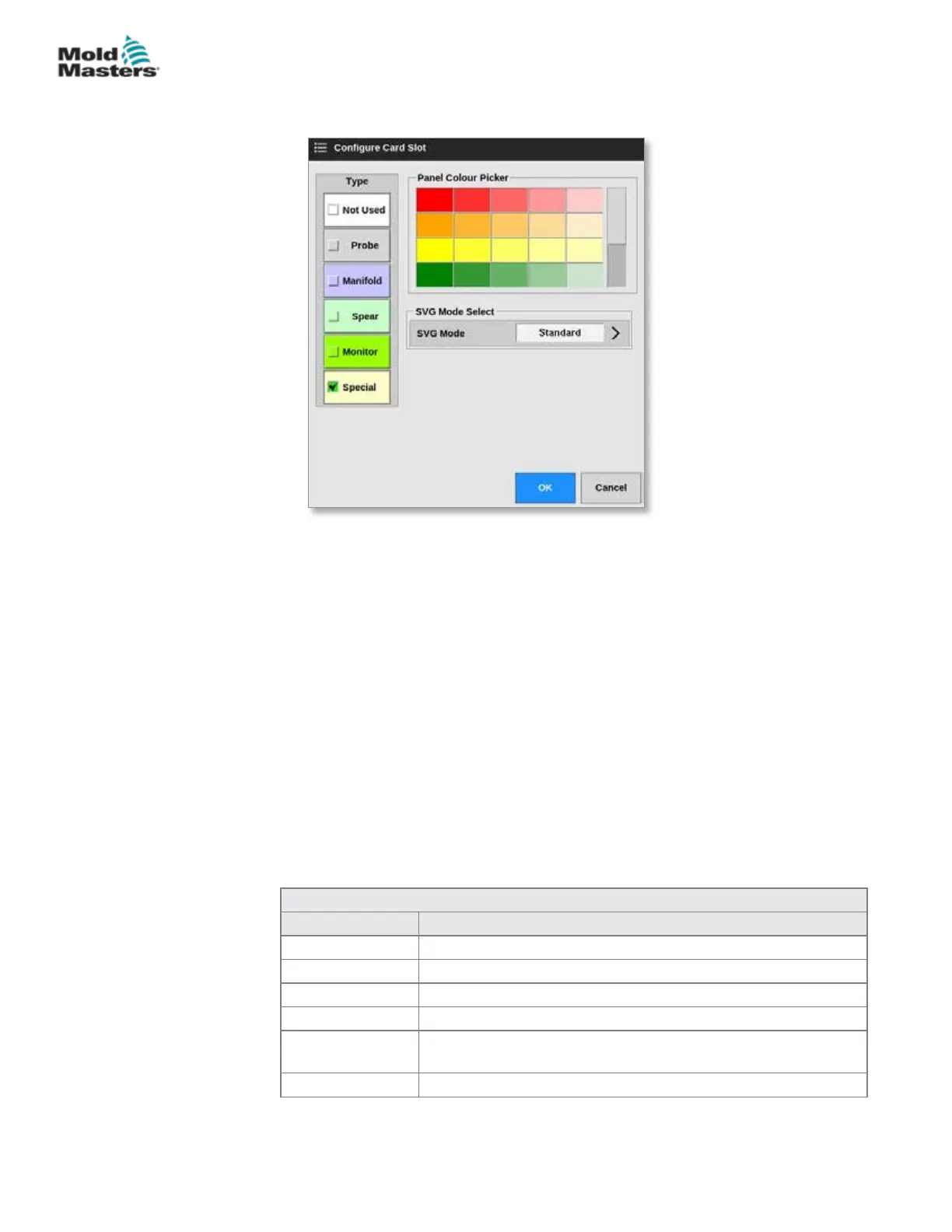The Congure Card Slot box opens:
5. Choose [Special] as the card type.
6. Choose [OK] to accept the change and return to the Settings screen.
14.4 Congure SVG Mode
The SVG option of the M2 Plus controller can be used in two dierent modes:
• Standard mode - user can congure motion control for gates. See
"14.5 Standard Mode" on page 14-3 for more information.
• Relay Output mode - a high temperature alarm from zones linked
to specic gates produces a digital output, which can be sent to an
external device. See "14.9 Relay Output Mode" on page 14-30 for
more information.
14.5 Standard Mode
14.5.1 Global Settings
The user can congure settings that apply to all the gates. See Table 14-1.
Table 14-1 SVG Global Settings
Setting Description
Graph Mode Choose type of graph based on time or position.
Max Cycle Time Set how long the cycle lasts. Used to display the graph.
Monitor Time Set timeout value for the LS sensor to detect an error.
Number of Steps Set number of steps [between 1 and 4].
Valve Disable Enable to only allow the pins to open if console is in Run mode
and zones are in limits.
Valve Type Choose the valve type being used: single or dual.
Congure SVG Card type - continued
14-3
© 2021 Mold-Masters (2007) Limited. All Rights Reserved.
SEQUENCE VALVE GATE OPTION
M2+ Controller User Manual
