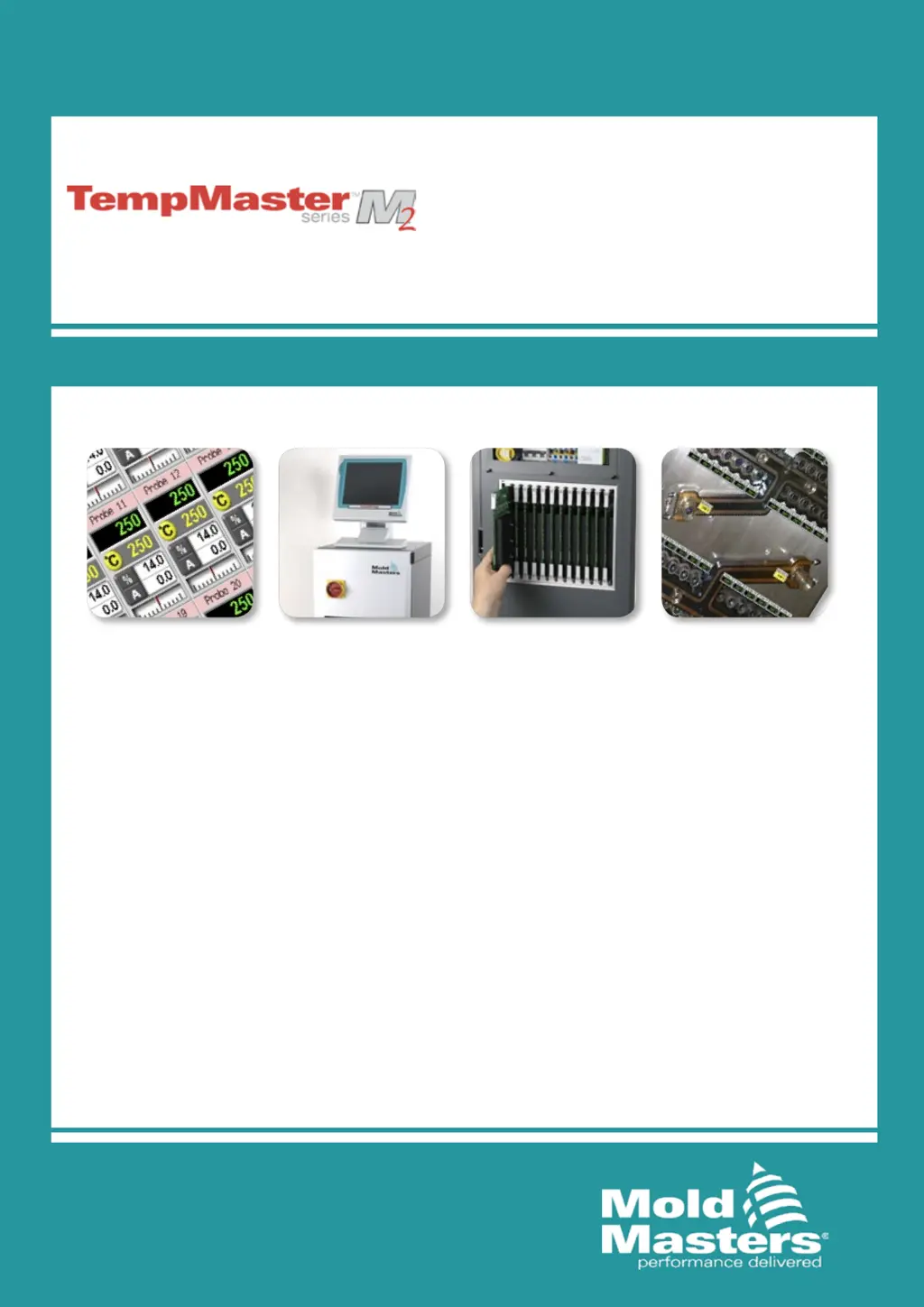What to do if the Mold-Masters M2 Controller displays a FUSE error?
- JJohn MaysAug 19, 2025
If the Mold-Masters Controller displays a FUSE error, it means the fuse for that zone has failed due to an external fault. Identify and fix the fault before replacing the fuse with one of the same rating and type, such as a High Rupture Current load fuse. The blown fuse is located either on the control card or on the off-board triac module, if fitted.