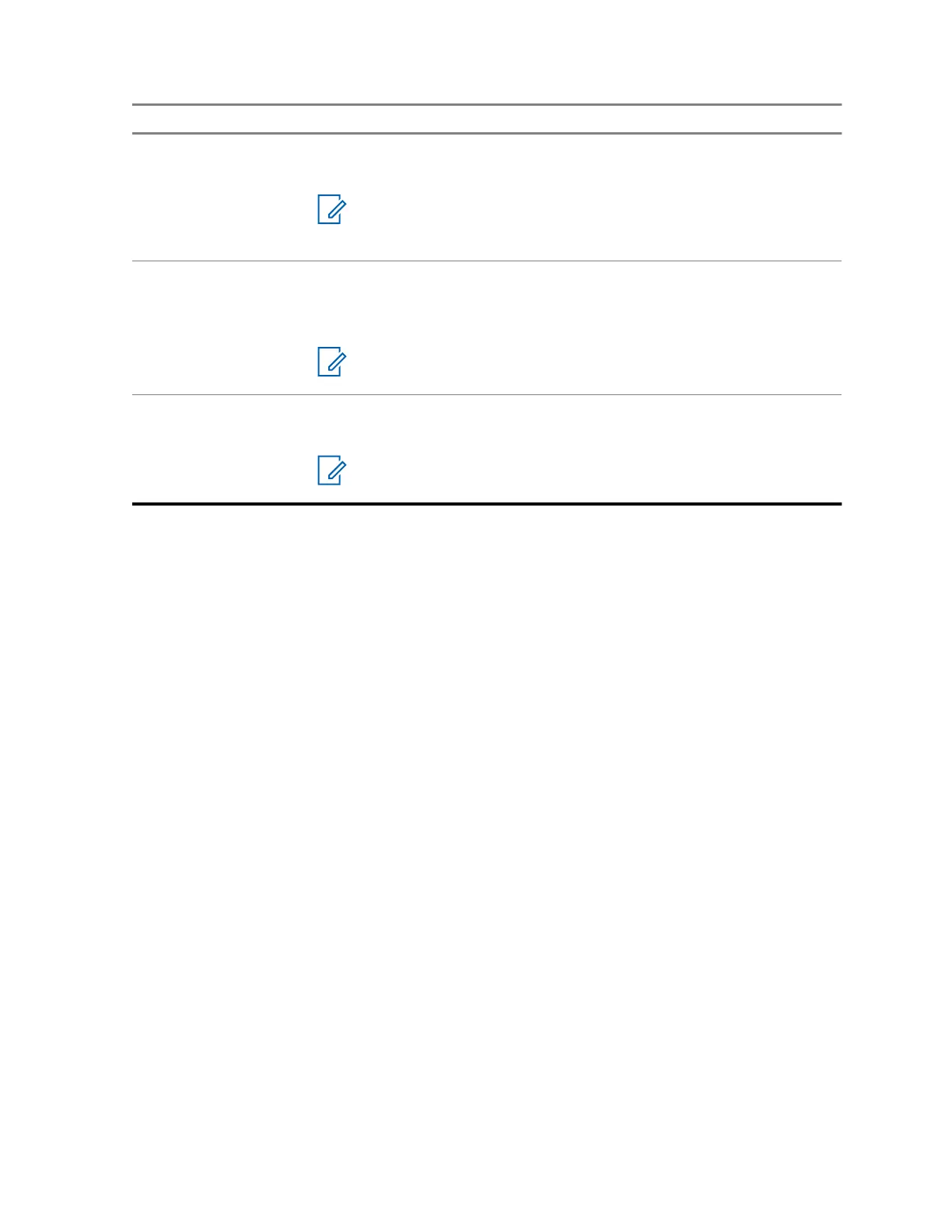Query Examples
"VIN check <Alphanumeric String>"
"Run a VIN"
NOTE: You can use variations such as <Vehicle
Identification Number>, <VIN>, and <Vehicle
Number>.
Own Location "Where am I?"
"Can I get my exact location?"
"Am I still at the <Location>?"
NOTE: ViQi will ask for more information to complete the query.
Target Location "Where is <Unit Name>?
"Tell me where <Unit Name> is.
NOTE: ViQi will ask for more information to complete the query.
You are also able to receive and listen to LMR and Virtual Partner over broadband audio
simultaneously. These audio mixing is configurable and must be preprogrammed by a qualified radio
technician. Check with your dealer or system administrator for more information.
3.2.1
Using ViQi
Perform the following procedure to activate ViQi for the Voice Control or Virtual Partner features.
Prerequisites:
• See ViQi on page 20 for the queries supported by this feature.
• To perform the queries, you are required to log in to CommandCentral. See Logging In to
CommandCentral (Subsequent Login) on page 35.
Procedure:
1 Press and hold the assigned ViQi button.
2 After you hear a tone, speak your request into the microphone.
3 Release the assigned programmable button and wait for ViQi to respond.
4 Throughout your session, repeat steps step 1 through step 3 when responding to ViQi.
Depending on your query, you can also say the following requests:
• To display a list of preferred voice commands in any supported languages, say "What can I
say?"
• To play the available results, say "Play results".
• To request for more details, say "More details".
• To complete the Virtual Partner session, say "Complete".
MN005642A01-AN
Chapter 3 : Radio Overview
23
