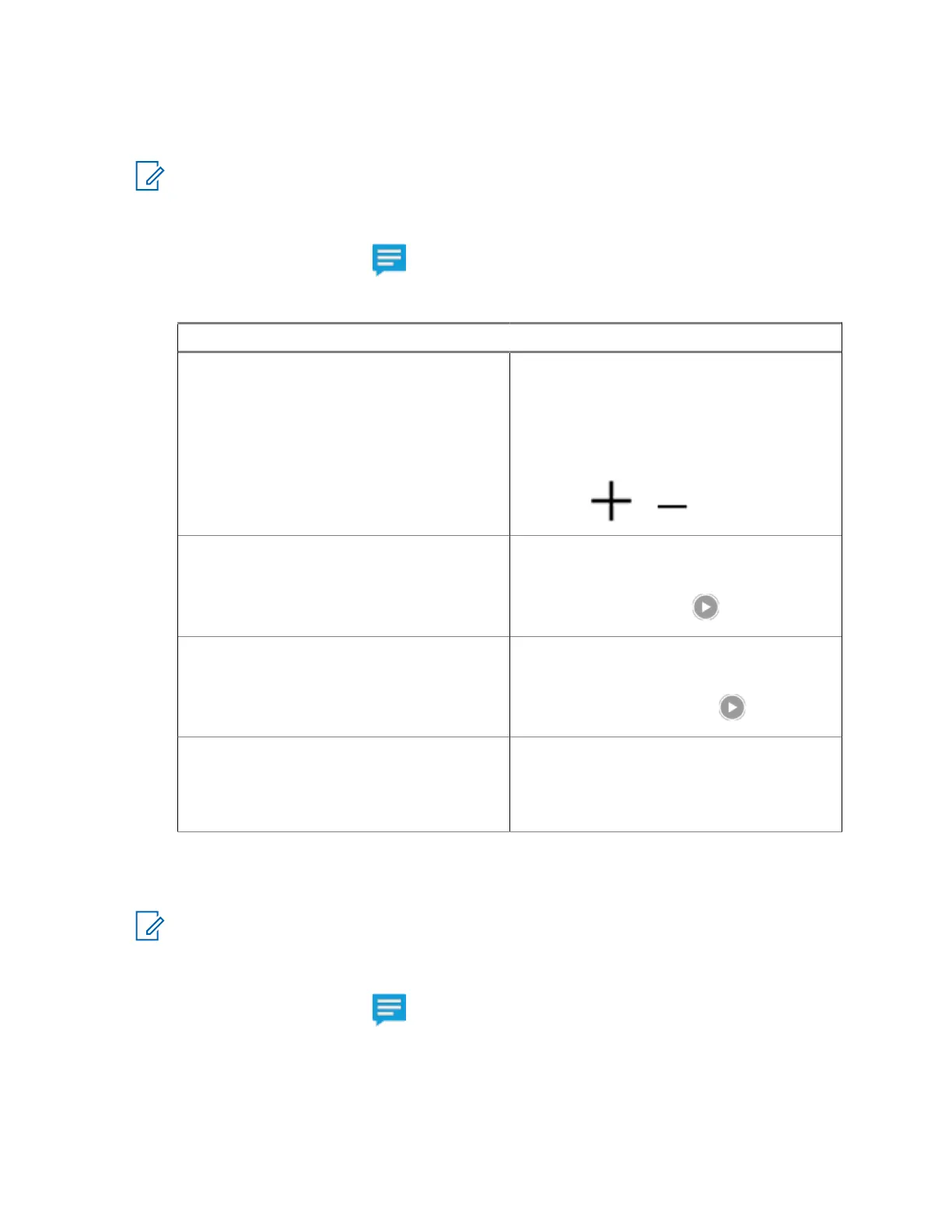25.6
Viewing Multimedia Attachments
NOTE: This feature is applicable for SmartMessaging only.
Procedure:
1 From the Home screen, tap All Messages.
2 Perform one of the following actions:
Option Actions
Viewing an image attachment
a Tap the required message with image at-
tachment.
b To zoom in and out of the image, perform
one of the following actions:
• Double tap on the image.
• Tap or icons.
Viewing a video attachment
a Tap the required message with video at-
tachment.
b To play the video, tap Play.
Listening to an audio attachment
a Tap the required message with audio at-
tachment.
b To listen to the audio, tap Play.
Viewing a sent location Tap the required message with sent loca-
tion.
The display shows the location, and the ad-
dress is updated to the friendly address.
25.7
Forwarding Multimedia Attachments
NOTE: This feature is applicable for SmartMessaging only.
Procedure:
1 From the Home screen, tap All Messages.
2 Open an attachment from the selected message.
3 Tap and hold the attachment, then tap Forward.
4 To select a recipient, perform one of the following actions:
• Tap the required recipient from the list.
MN005642A01-AN
Chapter 25 : SmartMessaging
93
