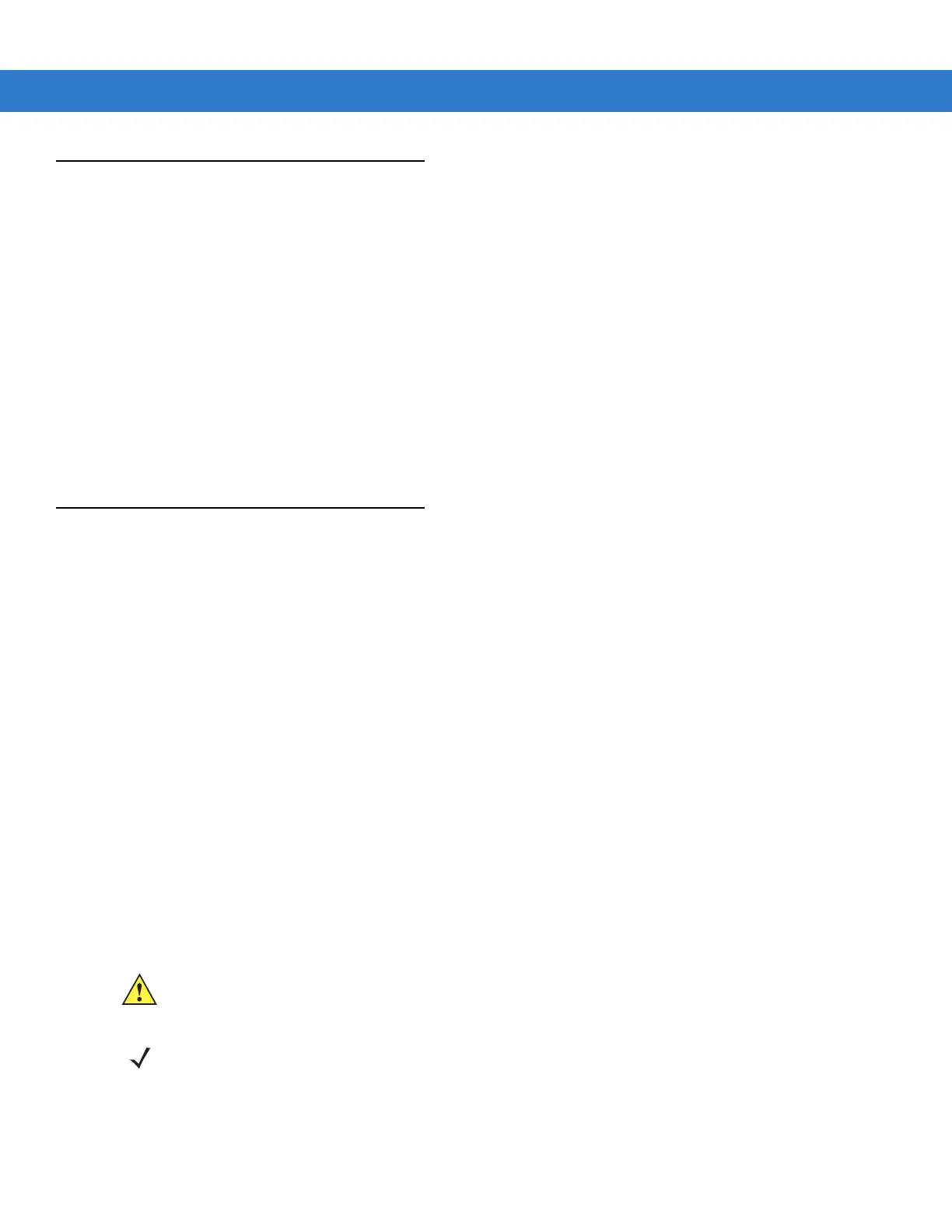Getting Started 1 - 9
Configuring the Mobile Computer
•
To customize the mobile computer settings, refer to the Microsoft Applications for Symbol Devices User
Guide.
•
To set up ActiveSync to synchronize the mobile computer with the host computer, see the MC909X Integrator
Guide
, P/N: 72E-72216-xx.
•
To configure the mobile computer for WLAN network, see the MC909X Integrator Guide, P/N: 72E-72216-xx.
•
To configure the mobile computer using the Rapid Deployment Client, see the MC909X Integrator Guide, P/N:
72E-72216-xx
.
•
To set up AirBEAM to synchronize the mobile computer with the host server, see the MC909X Integrator
Guide
, P/N: 72E-72216-xx.
•
To install development software on the development PC, see Chapter 3, Application Deployment for Mobile
5.0 and see the MC909X Integrator Guide
, P/N: 72E-72216-xx.
Resetting the Mobile Computer
If the mobile computer stops responding to input, reset it. There are two reset functions, warm boot and cold boot.
A warm boot restarts the mobile computer by closing all running programs.
A cold boot also restarts the mobile computer, but erases all stored records and entries in RAM. Data saved in flash
memory or a memory card is not lost. In addition it returns formats, preferences and other settings to the factory
default settings.
Perform a warm boot first. This restarts the mobile computer and saves all stored records and entries. If the mobile
computer still does not respond, perform a cold boot.
Performing a Warm Boot
Hold down the Power button for approximately five seconds. As soon as the mobile computer starts to perform a
warm boot release the Power button.
Performing a Cold Boot
A cold boot restarts the mobile computer and erases all user stored records and entries that are not saved in flash
memory (Application and Platform folders) or a memory card. Never perform a cold boot unless a warm boot does
not solve the problem.
CAUTION Do not hold down any key, button or the trigger, other than the Power button during a reset.
Performing a cold boot restores formats, preferences and other settings to the default settings.
NOTE Any data previously synchronized with a computer can be restored during the next ActiveSync operation.
