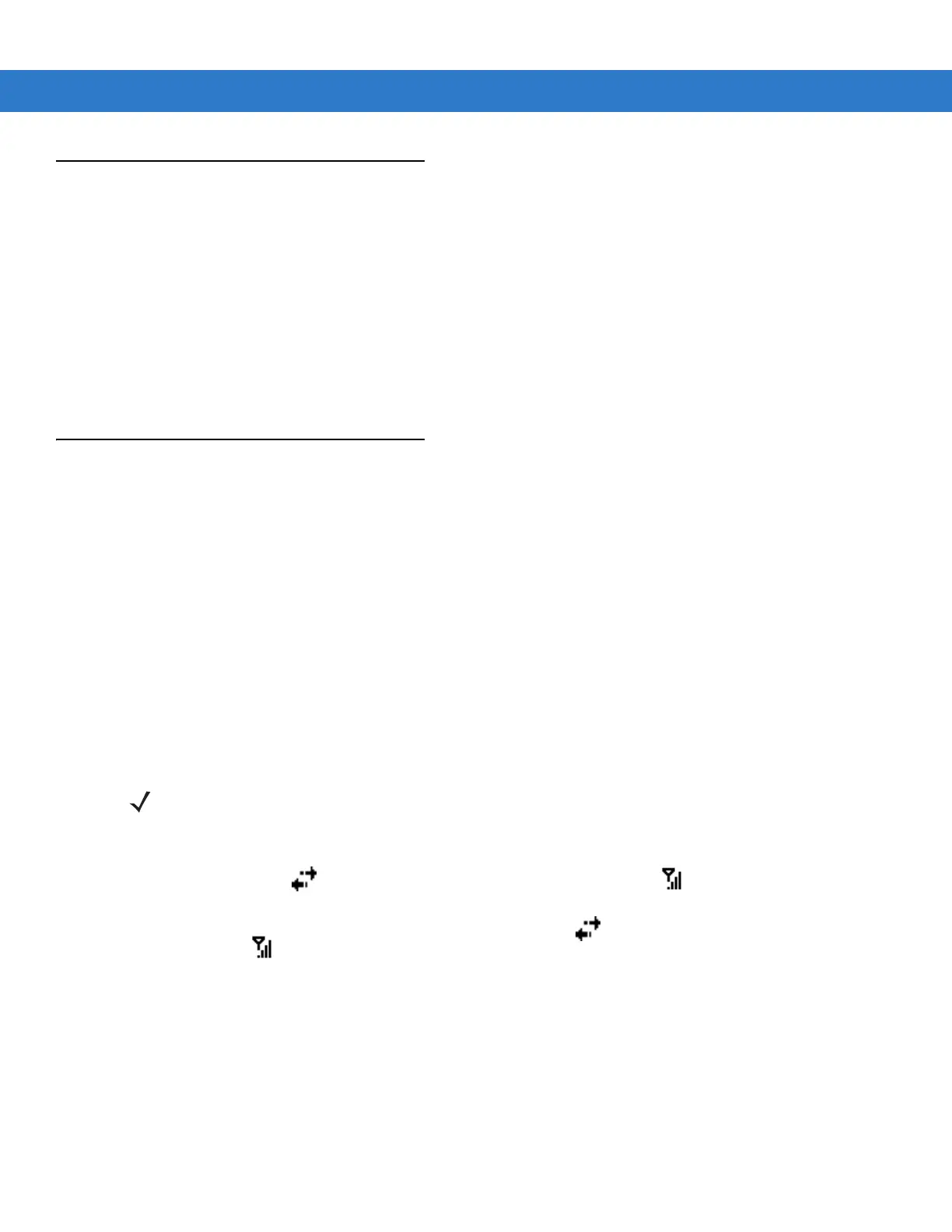1 - 12 MC9090-G RFID Integrator Guide Supplement
Changing the Keypad Backlight Settings
To change the keypad backlight settings in order to conserve more battery power:
1. On devices with Windows Mobile 5.0, tap Start > Settings > System tab > Keylight icon > Battery Power tab.
2. Select the On battery power: Disable keylight if not used for: check box and select a value from the drop-down
list box.
3. Tap the Advanced tab.
4. Tap the Disable keylight check box to completely turn off the display backlight.
5. Tap OK.
Turning the Radios Off
WLAN Radio on Windows Mobile 5.0
To turn off the WLAN radio tap the Signal Strength icon and select Disable Radio. A red X appears across the icon
indicating that the radio is disabled (off).
To turn the radio back on, tap the
Signal Strength icon and select Enable Radio. The red X disappears from the icon
indicating that the radio is enabled (on).
The MC909X Integrator Guide, P/N: 72E-72216-xx provides the wireless applications support information
applicable to the MC9090-G RFID mobile computer.
Bluetooth and WAN Radios on Windows Mobile 5.0
To turn off the Bluetooth and WAN radios:
Tap the
Connectivity icon (on non-WAN devices) or the Antenna/Signal icon (on WAN devices) and select
Turn On Flight Mode.
To turn off the Bluetooth and WAN radios, tap the
Connectivity icon (on non-WAN devices) or the
Antenna/Signal icon (on WAN devices) and select Turn On Flight Mode.
The MC909X User Guide, P/N: 72E-72215-xx provides the Bluetooth support information applicable to the
MC9090-G RFID mobile computer.
NOTE The Flight Mode feature only turns off the WAN and Bluetooth radios. The WLAN radio must be turned off
separately.
