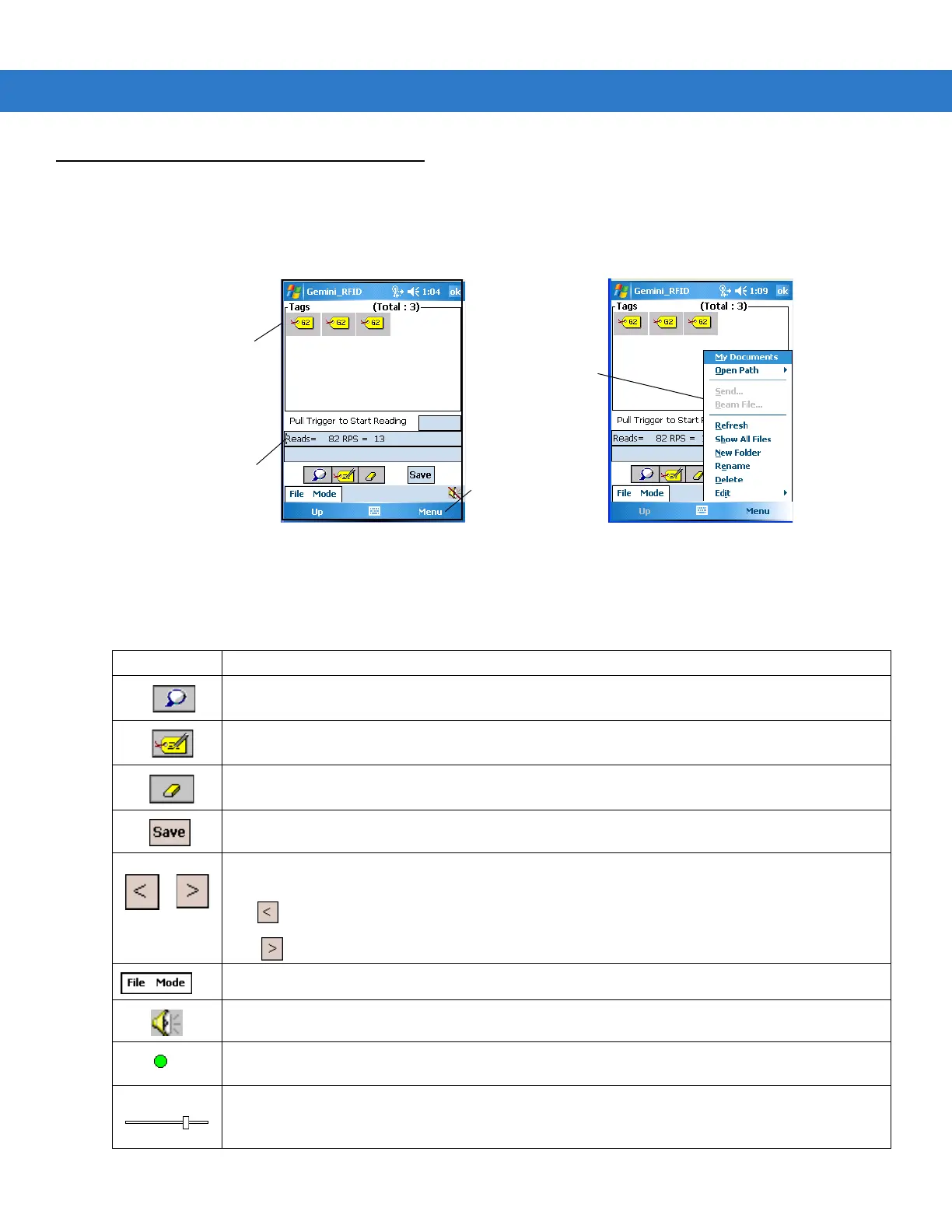GeminiRFID Demo Application 5 - 3
Launching the GeminiRFID Demo Application
To launch the GeminiRFID Demo application, tap Start - File Explorer - Application - Gemini_RFID icon. When
the GeminiRFID Demo application is launched, the main Tags window displays.
Figure 5-1
RFID - Main Tags Window
Tap on the File->Settings menu option to modify the Gemini application settings. See Settings on page 5-8 for
detailed settings information.
Table 5-1
Main Tags Window and Settings Window, Icons
Icon Description
Launches the Locate Tag window (see
Locate Tag on page 5-10
).
Launches the Program Tag window (see
Program Tag on page 5-11
).
Clears the tag list (see
Clearing the Display on page 5-5
).
Saves the complete list of tags (see
Saving Tag Data on page 5-6
).
Previous and Next buttons appear on the menu when read tags exceed the amount of tags that can
fit in the tag list display.
Tap to display the previous page.
Tap to display the next page.
File and Mode menus (see
File Menu on page 5-6
and
Mode Menu on page 5-10
).
Tap to disable/enable the sound when a tag is read.
The RFID Module Power On icon (displayed next to the Speaker icon) indicates that the RFID radio
module is powered on and attempting to read tags.
Use the Attenuation Slide Bar (see
Figure 5-5 on page 5-8
) to set the power range from 0 (full
power) to 255 (low power). Drag the Attenuation Slide Bar to optimize tag reading and to minimize
interference. For closer tag use a lower setting and for further away tag use a higher setting.
List of
unique tags
(tags read)
EPC data
Menu button
Menu selections
