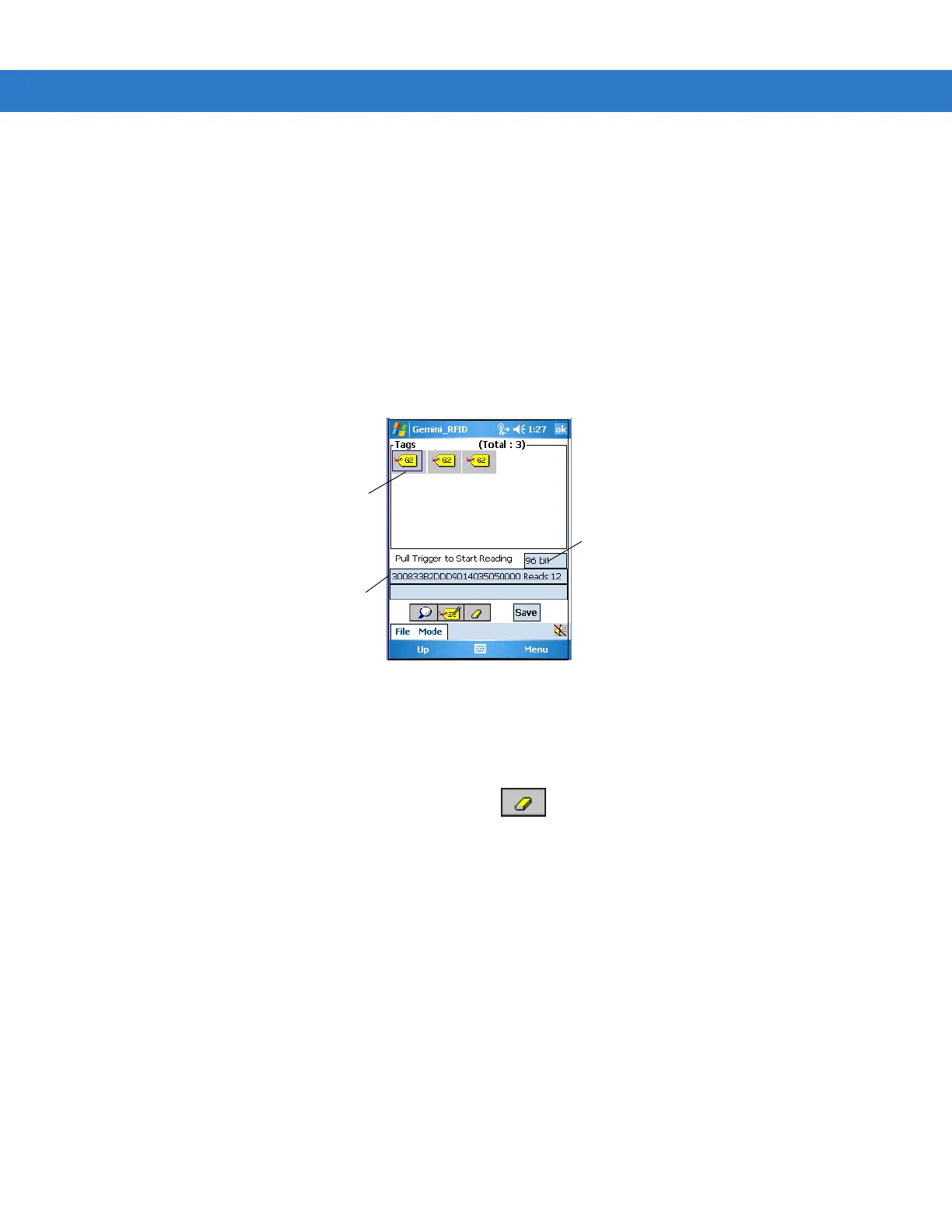GeminiRFID Demo Application 5 - 5
Selecting Tags
The Tag window can display up to 20 tags. If more than 20 tags are found, the application allows the user to page
forward and backward through the list of icons representing the tags found.
To select a tag to view the tag data:
1. Tap Start - File Explorer - Application - Gemini_RFID icon.
2. Read a tag (see Reading Tags on page 5-4).
3. Select a tag icon in the Tags window.
4. The data contained in the tag, along with a count of how many times the selected tag was read, displays in the Tags
window.
Figure 5-2
RFID - Main Tags Window / Selected Tag
Clearing the Display
To clear the tag list in the mobile computer’s display, tap .
Selected tag data: ID
300833B2DDD9014035050
000
Selected
tag
Number of bits
(64 or 96) in
selected tag
