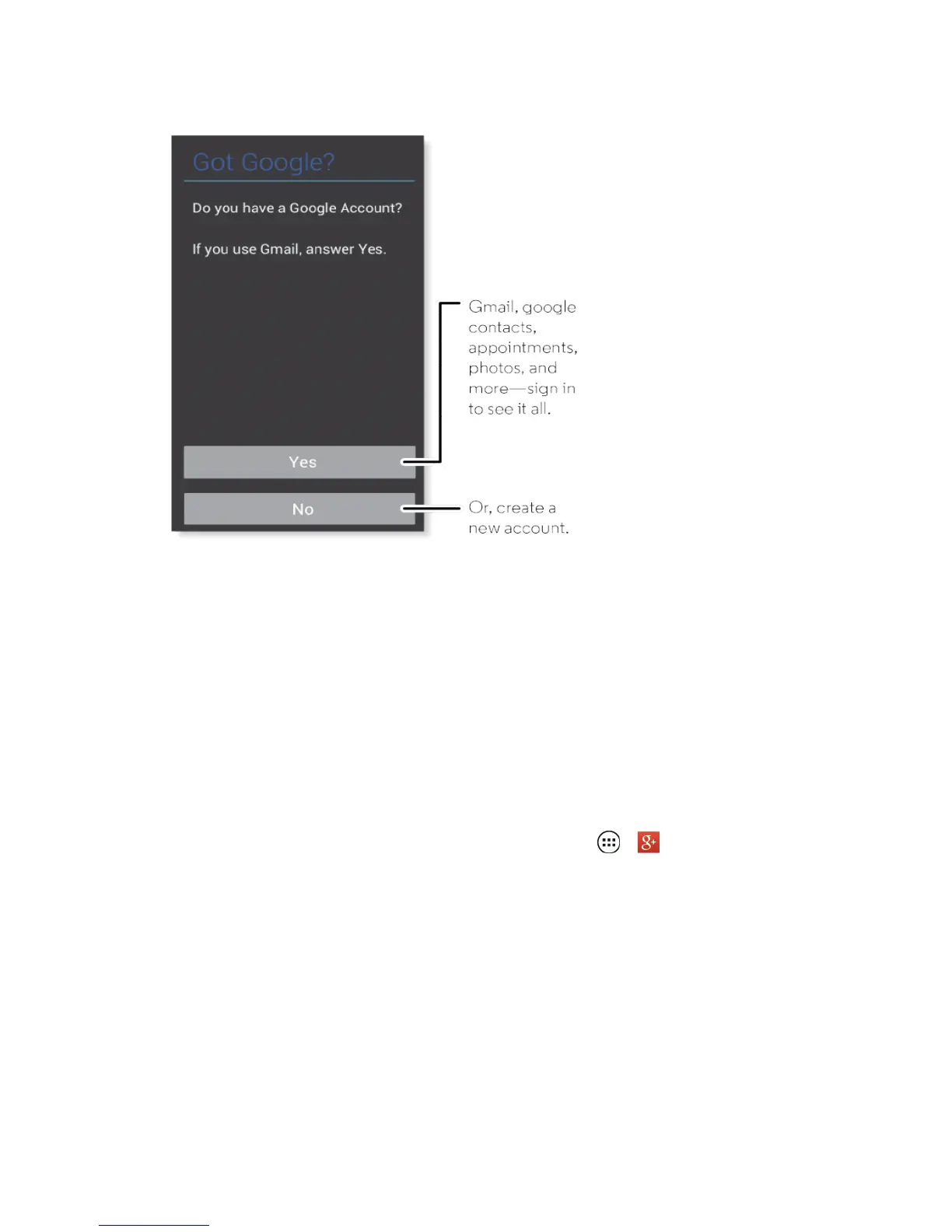Get Started 4
l Sign in–EnteryourGmailaddressandpasswordandtouchSign intosignintoyour
currentGoogleAccount.
l Get an account–FollowtheinstructionstosignupforanewGoogleAccount.Therewillbe
screenstoenteryourfirstandlastnames,createanemailaddress(Gmail),createa
password,enterrecoveryinformation(includingabackupemailaddressandrecovery
question),anoptiontojoinGoogle+™,andanoptiontoenablepurchasesfromtheGoogle
PlayStoreapp.TouchNextbetweeneachscreen.
l Use Google services–SelectyourGooglelocationoptionsandthentouchNext.
3. Followtheon-screeninstructionstolearnaboutbasictouchmenunavigation,viewtutorials,
learnaboutGmail,orjustgetstarted.
Tip:YoucanquicklyaccessGoogle+onyourphone.TouchApps > Google+.
Note:YoudonotneedtosignupforaGoogleAccounttouseyourphone.However,todownload
appsfromtheGooglePlayStoreapp,youmustlinkyourphonetoaGoogleAccount.
Set Up Voicemail
YoushouldsetupyourSprintVoicemailandpersonalgreetingassoonasyourphoneisactivated.
Alwaysuseapasswordtoprotectagainstunauthorizedaccess.Yourphoneautomaticallytransfers
allunansweredcallstoyourvoicemail,evenifyourphoneisinuseorturnedoff.
