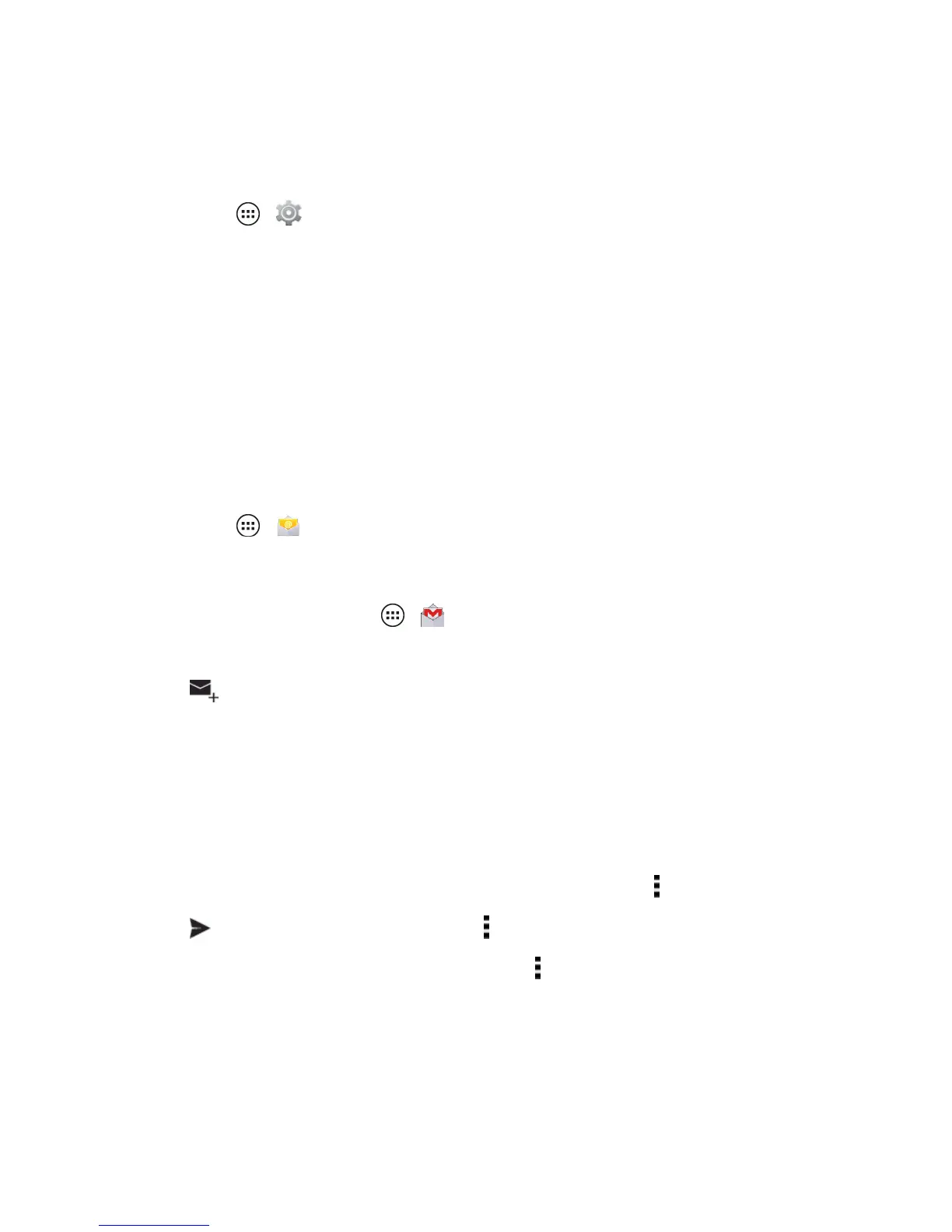Accounts and Messaging 48
Add a Corporate Sync Account
Youcanalsoaddacorporateemailaccounttoyourphone.
1.
TouchApps > SettingsandscrolltoAccounts.
2. TouchAdd AccountandthentouchCorporate.
3. EntertheCorporateExchangeaccountdetailsandthentouchNext.
4. SelectthetypeofinformationyouwanttosynchronizeandtouchDone.
Tip:Youmightneedtoenteryourdomainnamewithyourusername(likedomain/username).
Compose and Send Email
Composeandsendemailusinganyaccountyouhavesetuponyourphone.Increaseyour
productivitybyattachingfilessuchaspictures,videos,ordocumentstoyouremailmessages.
1.
TouchApps > Email.
–or–
ForGmailaccounts,touchApps > Gmail.
2. TouchtheaccountemailaddressintheupperleftcornerandtouchInboxorastoragefolder.
3.
Touch
4. Enteranaddress.
–or–
Typethefirstfewlettersofacontact’snametodisplaythenameandtouchthename.
5. Enterasubject,andthencomposeyourmessage.
6.
Toaddanattachment,aCCorBCC,orcannedquickresponse,touch .
7.
Touch tosendthemessageimmediately,or >Save drafttosenditlater.
Note:Tochangethesettingsforthisemailaccount,touch andtouchSettings.
