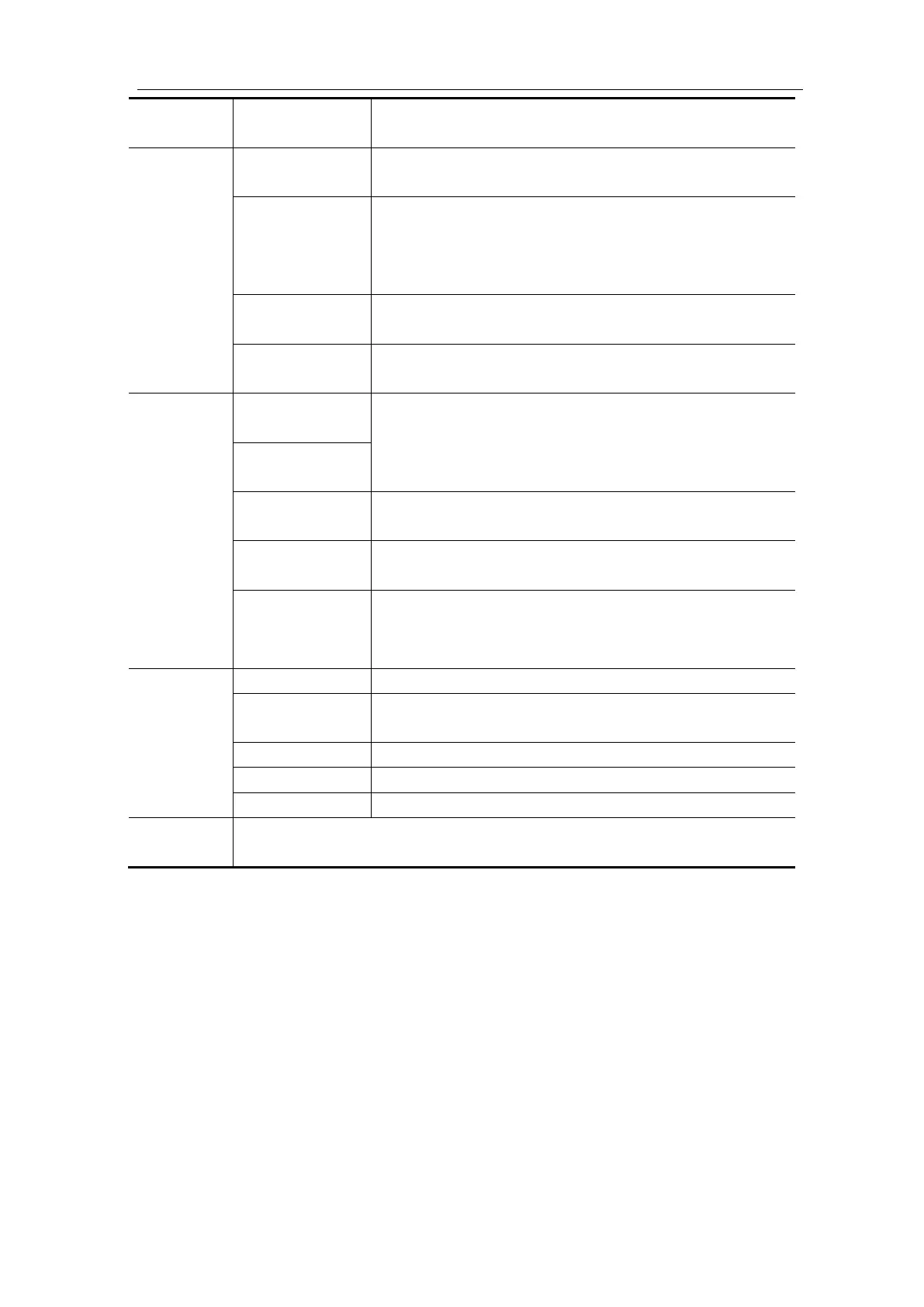User Manual
Check to enable FRA function and show FRA scale
line and chart.
When unchecked, FRA information is shown on the
FRA window.
When checked, FRA information is shown on the
waveform display area.
Turn Multipurpose rotary control to move the marker,
view measured gain and phase values.
When unchecked, the sweep step is 0.1dB.
When checked, the sweep step is 0.01dB.
Input V is input from CH1.
Output V is input from CH2.
(Note: The menus are not for selecting menu items, only
for showing information.)
Turn Multipurpose rotary control to set frequency
sweep min value. Check to enable fine-tuning.
Turn Multipurpose rotary control to set frequency
sweep max value. Check to enable fine-tuning.
Turn Multipurpose rotary control to set waveform
generator amplitude. Check to enable fine-tuning.
Note: The amplitude range is 2 mVpp to 6 Vpp.
Adjust scale of gain plot, range from 5dB to 500dB.
Adjust offset of gain plot, range from -250dB to
250dB.
Adjust scale of phase plot, range from 5° to 180°.
Adjust offset of phase plot, range from -180° to 180°.
Autoscale gain and phase plots.
Run/stop the analysis.
F: Frequency; G: Gain; P: Phase.
To run the frequency response analysis, do the following:
1. The waveform generator output is connected to a device under test. The input to the
device is probed by CH1of the oscilloscope. The output from the device is probed by
CH2of the oscilloscope.
2. Push the Utility button, select Function in the bottom menu, select FRA in the left
menu
3. In the bottom menu, select FRA. In the right menu, check FRA, and set other
menu items.
4. In the bottom menu, select Setup or Chart. In the right menu, set the menu items.
5. In the bottom menu, check Analysis to run the analysis.