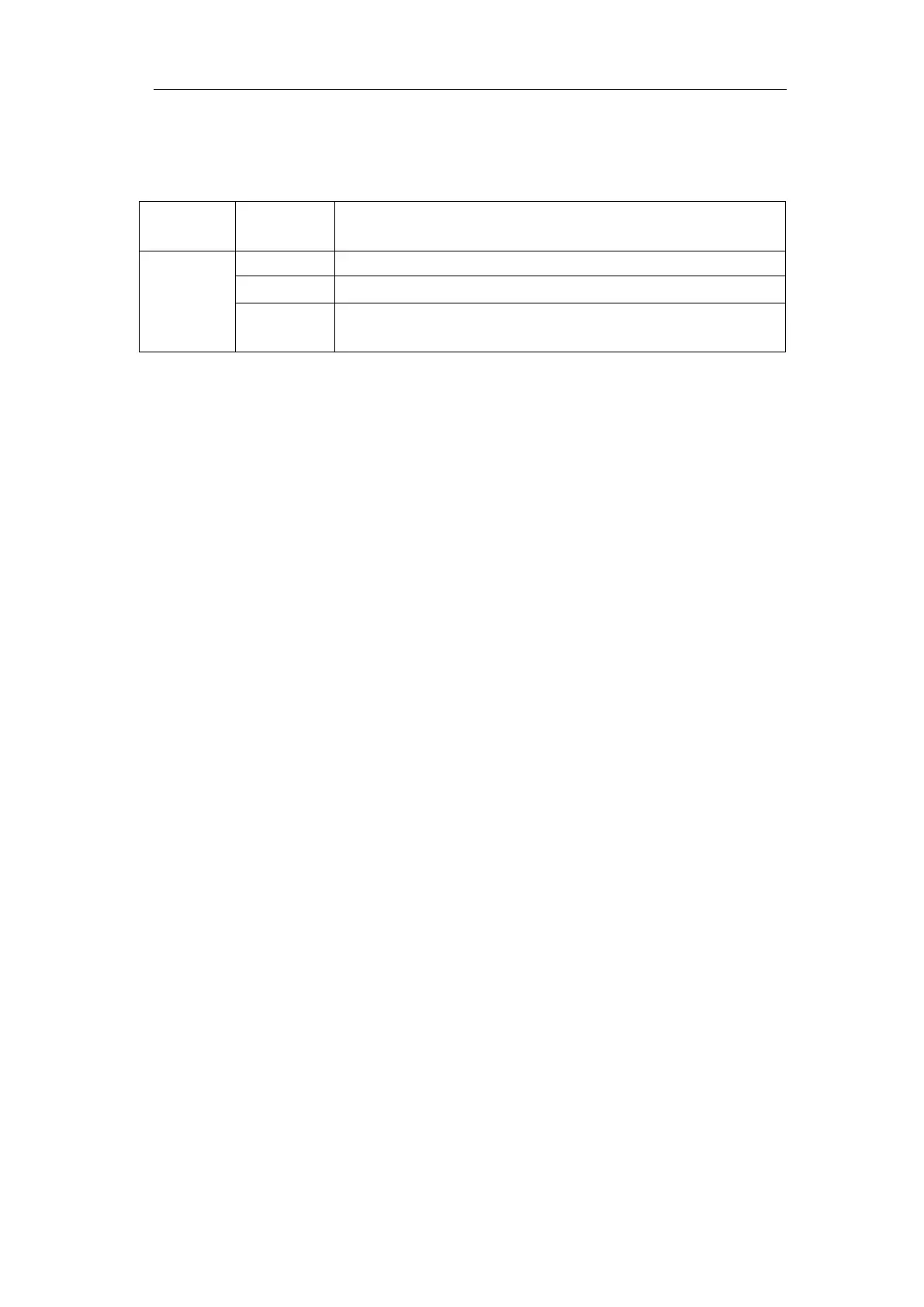User Manual
Output menu item in the bottom menu sets the output type of Trig Out(P/F) port on
Rear Panel. In the bottom menu, select Output. The description of Output menu is
shown as the follows:
VGA menu item in the bottom menu sets the output of VGA port. Connect the VGA
port to an external monitor or projector. Turn on the VGA port in this menu, the
oscilloscope display can be shown on an external monitor or projector.
Device and Print Setup menu items set the print output, refer to "How to Print the
Screen Image" on page 97.
● LAN Set
Using the LAN port or Wi-Fi, the oscilloscope can be connected with a computer. The
oscilloscope also supports communications with Android based smart device via
Wi-Fi. Refer to "Communication with PC" on page 114 and "Communication with
Android Device via Wi-Fi (Optional)" on page 122 for the operation steps.
● Update
Use the front-panel USB port to update your instrument firmware using a USB
memory device. Refer to "How to Update your Instrument Firmware" on page 84.
● DAQ
You can use the multimeter data recorder to record the measurements when
measuring current/voltage by multimeter (optional). Refer to "Multimeter Recorder"
on page 111.
● FRA (Frequency Response Analysis)
If there is a built-in arbitrary function generator (optional), you can use the frequency
response analysis. Refer to "Frequency Response Analysis" on page 105.
How to Update your Instrument Firmware
Use the front-panel USB port to update your instrument firmware using a USB
memory device.
USB memory device requirements: Insert a USB memory device into the USB port
Output trig signal synchronously
Output High Level when Pass , and Low Level when Fail
CH2 Output of dual-channel waveform generator
(optional)