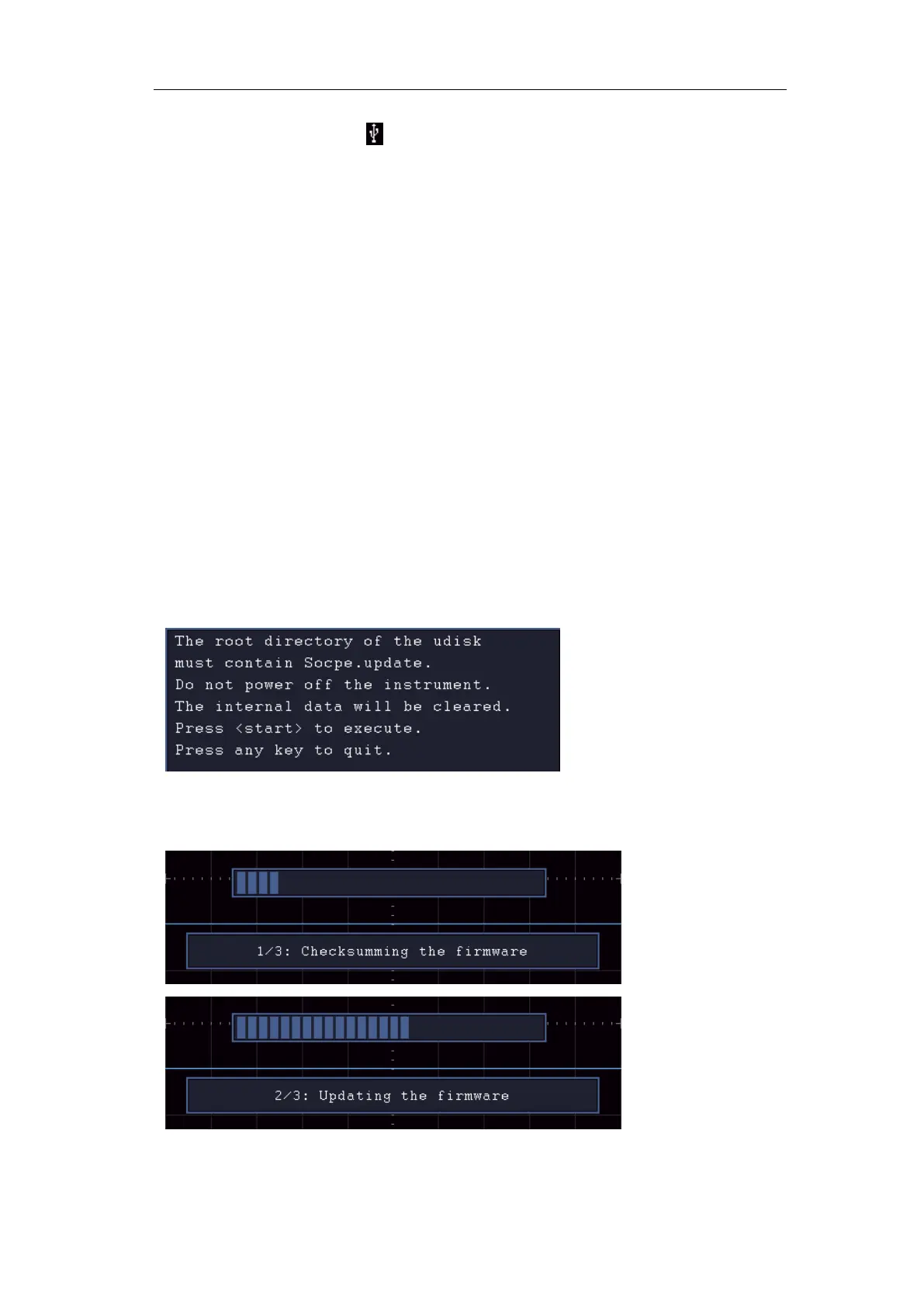User Manual
on the front panel. If the icon appears on the top right of the screen, the USB
memory device is installed successfully. If the USB memory device cannot be
detected, format the USB memory device according to the methods in "USB disk
Requirements" on P68.
Caution: Updating your instrument firmware is a sensitive operation, to prevent
damage to the instrument, do not power off the instrument or remove the USB
memory device during the update process.
To update your instrument firmware, do the following:
1. Push the Utility button, select Function in the bottom menu, select Configure in
the left menu, select About in the bottom menu. View the model and the currently
installed firmware version.
2. From a PC, visit www.owon.com.cn and check if the website offers a newer
firmware version. Download the firmware file. The file name must be
Scope.update. Copy the firmware file onto the root directory of your USB memory
device.
3. Insert the USB memory device into the front-panel USB port on your instrument.
4. Push the Utility button, select Function in the bottom menu, select Update in the
left menu.
5. In the bottom menu, select Start, the messages below will be shown.
6. In the bottom menu, select Start again, the interfaces below will be displayed in
sequence. The update process will take up to three minutes. After completion, the
instrument will be shut down automatically.